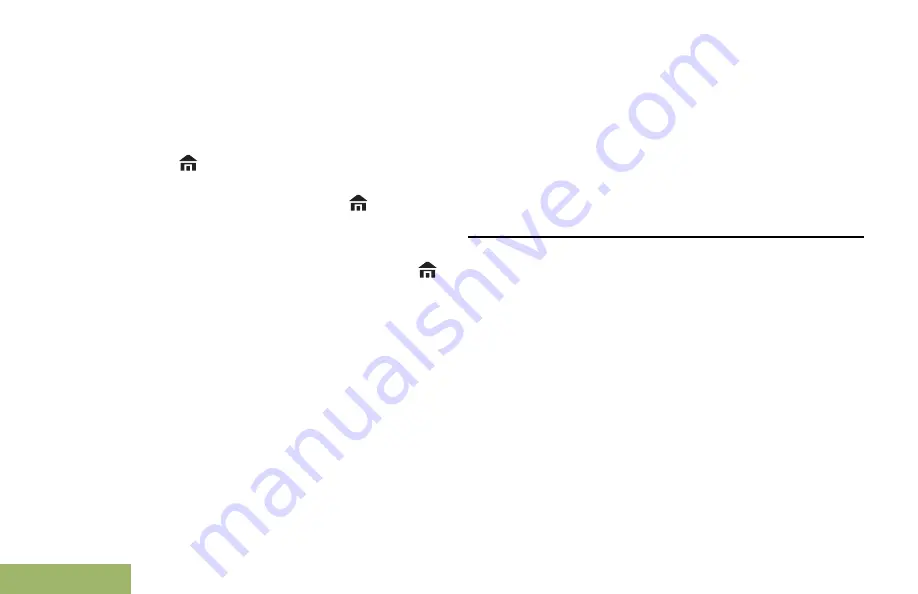
example, but the steps for selecting a channel may
appear as shown below:
Press the
Menu Select
button directly below
Chan
.
Home Button
Pressing the
button returns you to the Home
(default) screen. In most cases, this is the current
mode. For selected radio features, the
button is
also used to save user-edited radio settings or
information before returning you to the Home screen.
Note:
Some features do not require you to press
to go to the Home screen. Refer to the individual
feature sections in this manual for further details on
saving user-edited radio settings or information.
4-Way Navigation Button
Use the
4-Way Navigation Button
to scroll up, down,
left or right with one of the following methods.
• Press and release one of the button to scroll from
one entry to the next one.
• Press and hold one of the button to have the radio
toggles through the list automatically (release the
button to stop).
Data Feature Button
Use
Data Feature
button to access data-related
features, such as the Text Messaging Service (TMS)
feature screen.
Keypad
You can use the 3 x 4 alphanumeric keypad to
access your radio features. The keypad functions in a
manner similar to a standard telephone keypad when
entering numeric digits. When the keypad is used to
edit a list, each key can generate different characters
of the alphabet. The following tables show the
number of times a key needs to be pressed to
generate the required character.
Identifying Radio Controls
34
English






























