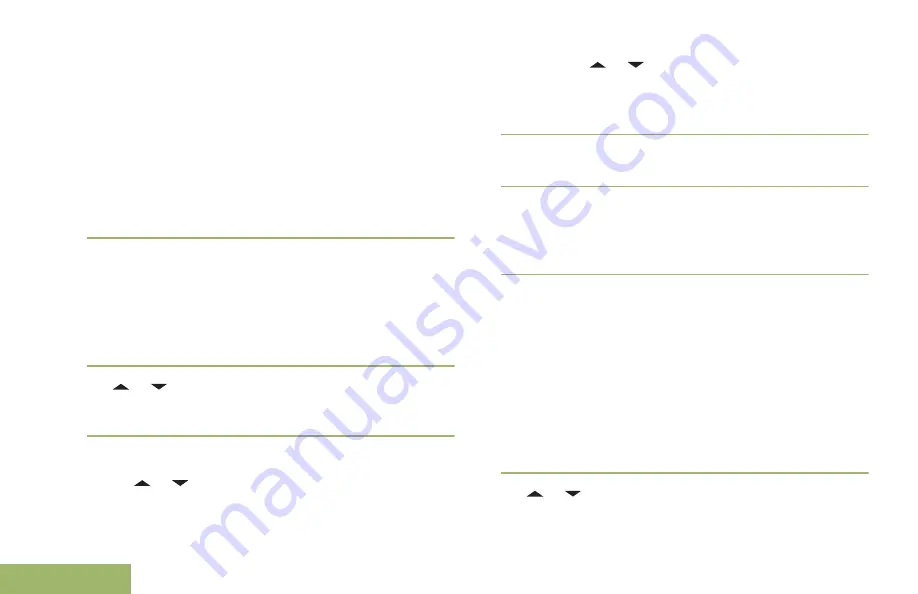
7
Press the
Menu Select
button directly below
Ok
once complete setting up the new Home or
Destination.
One of the following scenarios occurs:
• The display shows
[Home] Updated
and the
radio returns to the Waypoints main screen.
• The display shows
[Destination] Updated
and the radio returns to the Waypoints main
screen.
Deleting a Single Saved Waypoint
Ensure your radio shows the current location on the
screen.
1
Press the
Menu Select
button directly below
Optn
.
2
or to
Waypoints
and press the
Menu Select
button directly below
Sel
.
The display shows a list of waypoints.
3
Perform one of the following actions:
•
or to the required saved waypoint, and
press the
Menu Select
button directly below
Optn
. or to
Edit name
and press the
Menu Select
button directly below
Del
.
• Press the
Menu Select
button directly below
Del
.
4
The display shows
Delete <Waypoint name>
Confirm?
.
5
Press the
Menu Select
button directly below
Yes
to delete the waypoint or press the
Menu Select
button directly below
No
to return to the Waypoints
main screen.
The display shows
<Waypoint name>deleted
.
Deleting All Saved Waypoints
Ensure your radio shows the current location on the
screen.
Note:
You cannot delete any of the preprogrammed
waypoints.
1
Press the
Menu Select
button directly below
Optn
.
2
or to
Waypoints
and press the
Menu Select
button directly below
Sel
.
Advanced Features
130
English






























