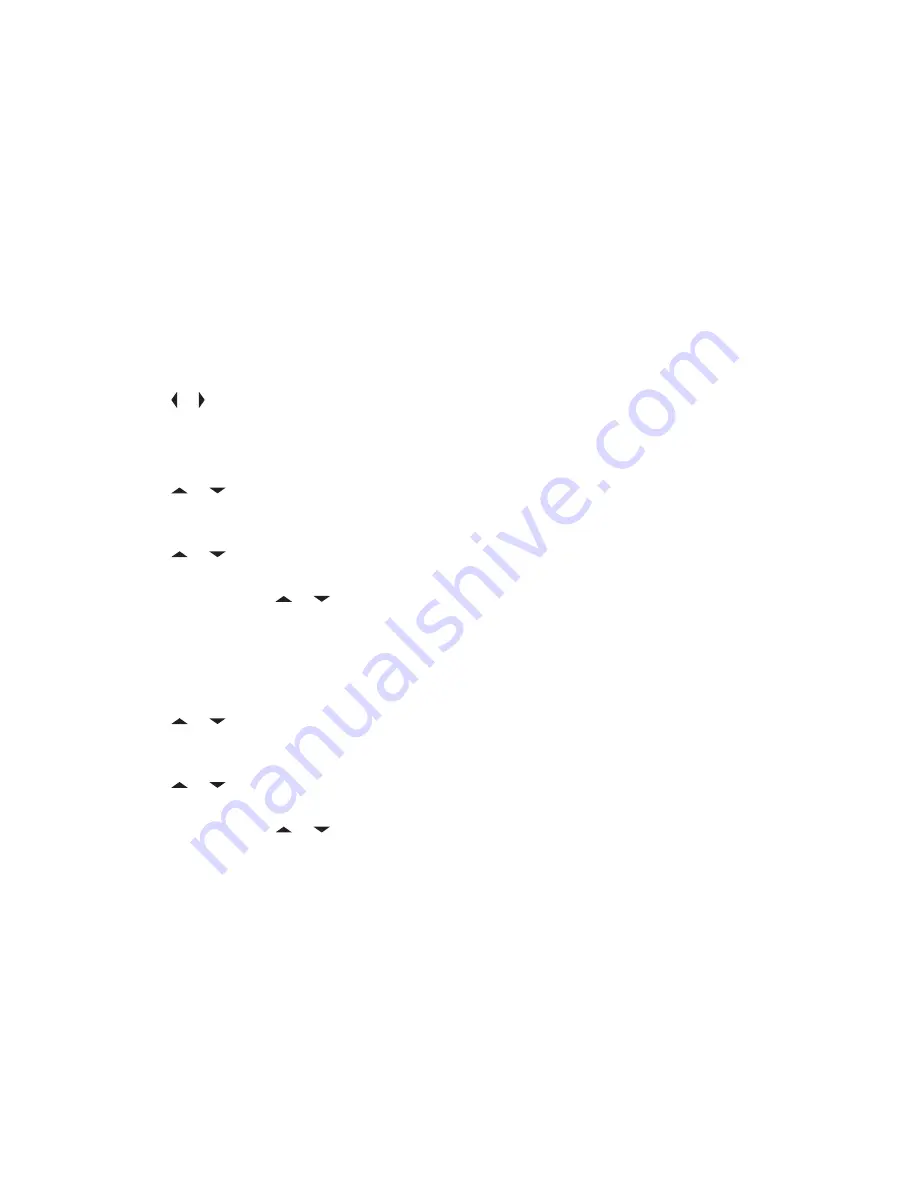
Your user name, unit ID, and password must be provisioned in PremierOne
™
. Your user account in
PremierOne must be linked to an ARS account specifying a token to be used with the Two-Factor
passcode.
You can upgrade the Single Factor session to a Two- Factor session by entering the Two-Factor
passcode only. After an interruption, for example mode change, Dynamic System Resilience (DSR)
switch over, or power loss, the radio is able to restore the active session in its current state as long as
the session is active in the server.
6.13.1.1
Logging in using the Two-Factor Authentication
Procedure:
1
Perform one of the following actions:
• Press the preprogrammed
User Login
button.
•
or to
User
, and press the
Menu Select
button directly below
User
.
The display shows the
User Login
screen.
2
Perform one of the following actions:
•
or to
[ID Entry]
and press the
Menu Select
button directly below
Edit
. A blinking
cursor appears. Use the
keypad
to type or edit a username. Press the
Menu Select
button
directly below
Ok
to submit.
•
or to scroll through the list of predefined usernames. Press the
Menu Select
button
directly below
Sel
to select the predefined username.
• Press and hold or to scroll through the list of predefined usernames at a fast scroll rate.
Press the
Menu Select
button directly below
Sel
to select the predefined username.
If the selected predefined username has more than the maximum allowed characters, or an
invalid character in it, the display shows momentary
Invalid ID
.
3
For radio enabled with Unit ID, perform one of the following actions:
•
or to
[UnitID Entry]
and press the
Menu Select
button directly below
Edit
. A
blinking cursor appears. Use the
keypad
to type or edit a Unit ID. Press the
Menu Select
button directly below
Ok
to submit.
•
or to scroll through the list of predefined Unit IDs. Press the
Menu Select
button
directly below
Sel
to select the predefined Unit ID.
• Press and hold or to scroll through the list of predefined Unit IDs at a fast scroll rate.
Press the
Menu Select
button directly below
Sel
to select the predefined Unit ID.
If the selected predefined Unit ID has more than the maximum allowed characters, or an invalid
character in it, the display shows momentary
Invalid UnitID
.
4
Enter your password when you see a blinking cursor.
5
Press the
Menu Select
button directly below
Logn
or
Ok
.
If only one-factor is enabled, the display shows
1F logged
at the status. The login operation is
complete.
If login fails, the display shows momentary
Login failed
. The display returns to
User Login
screen.
6
For radio enabled with two-factor login, enter your passcode when you see a blinking cursor.
MN004476A01-AE
Chapter 6: Advanced Features
82
















































