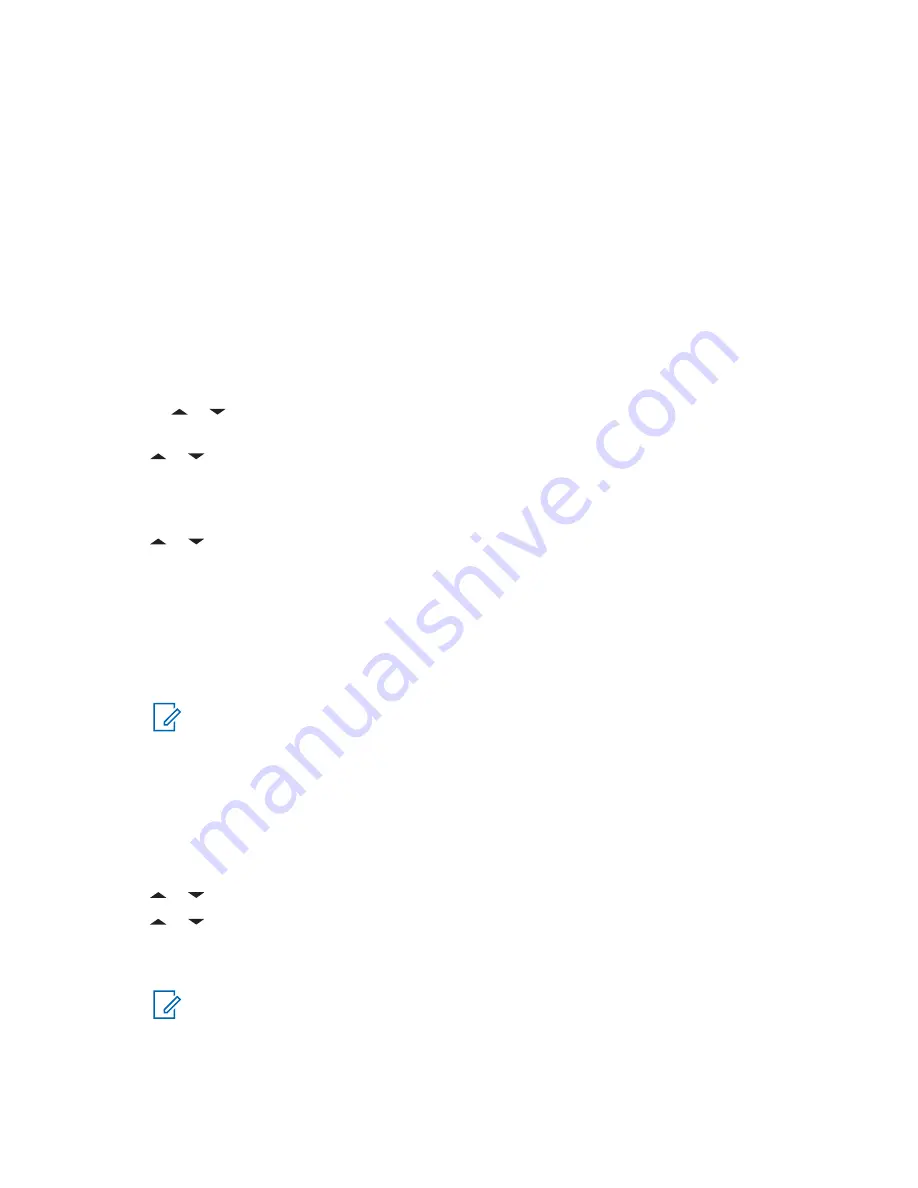
6.12.2.10
Sent Text Messages
Once a message is sent to another radio, it is saved in the Sent folder. The most recent sent text
message is always added to the top of the Sent list.
The Sent folder is capable of storing a maximum of 10 messages. The oldest message in the folder is
deleted when the 11
th
message comes in.
6.12.2.10.1
Viewing a Sent Text Message
Procedure:
1
Perform one of the following actions:
• Press the preprogrammed
Data Feature
button or the
TMS Feature
button to access the
TMS feature screen.
•
or to
TMS
and press the
Menu Select
button directly below
TMS
to access the TMS
feature screen.
2
or to
Sent
and press the
Menu Select
button below
Sel
.
The display shows a list of aliases or IDs, with the recipient of latest sent message on top.
3
or to the required aliases or ID and press the
Menu Select
button below
Sel
to view the
message.
While on the view message screen, press the
Menu Select
button directly below
Optn
,
Del
, or
Back
to access the option.
• Select
Optn
to configure the message settings.
• Select
Del
to delete the message.
• Select
Back
to return to the previous screen.
NOTICE:
The icon at the top right corner of the screen indicates the status of the
Text Messaging Service (TMS) Indicators on page 35
for more
information.
6.12.2.10.2
Sending a Sent Text Message
Procedure:
1
Press the
Menu Select
button directly below
Optn
while viewing the message.
2
or to
Send Message
and press the
Menu Select
button directly below
Sel
.
3
or to scroll through the address list and select the required address.
4
Press the
Menu Select
button below
Send
or the
PTT
button to send the message.
NOTICE:
Press the
Menu Select
button directly below
Back
at any time to return to the
previous screen.
You can append a priority status and/or a request reply to your message. See
Status and Request Reply of a New Text Message on page 77
for more information.
MN004476A01-AE
Chapter 6: Advanced Features
80






























