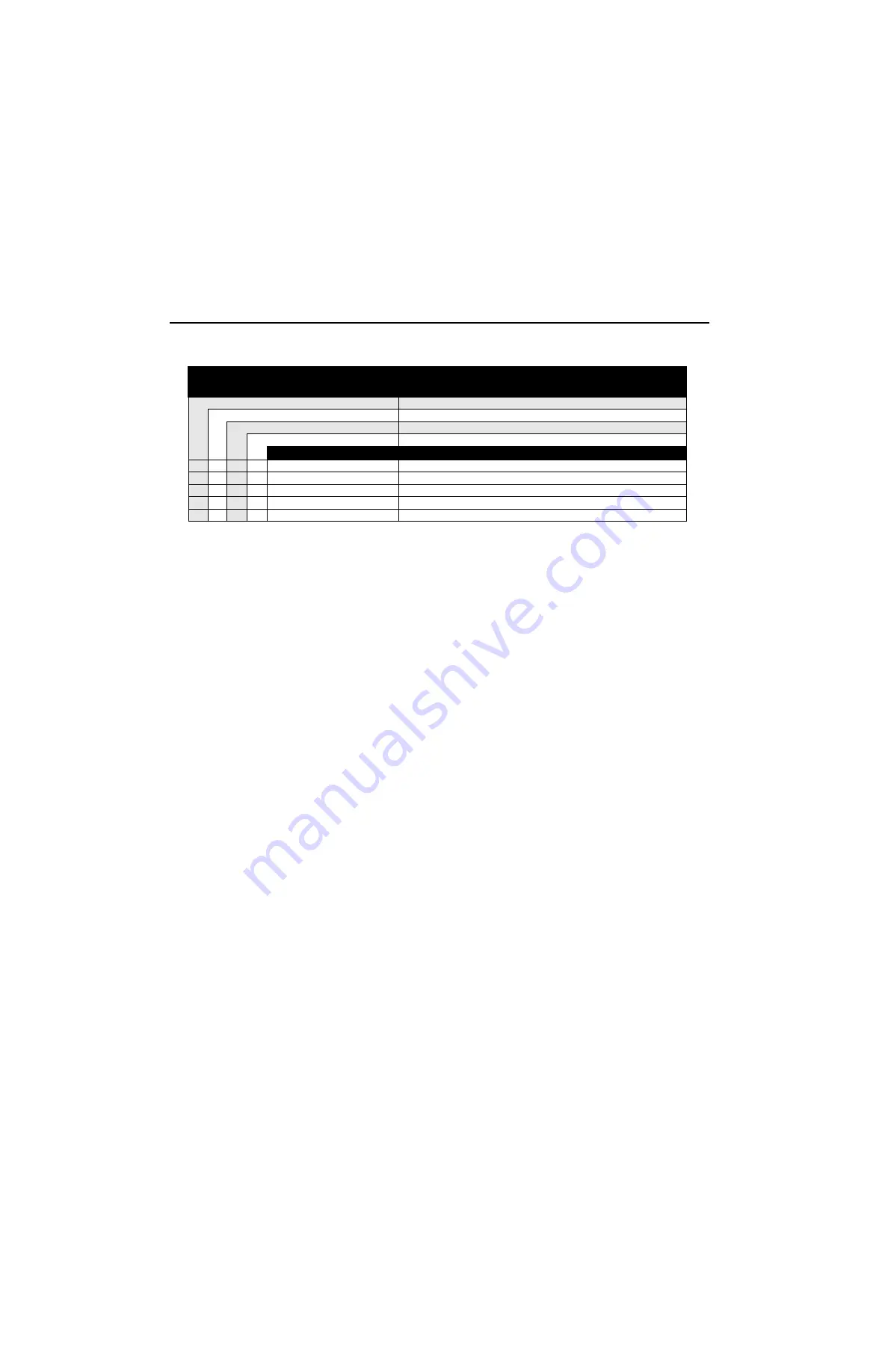
xvi
ASTRO APX 2000/ APX 4000 (Two Knobs) UHF2 Model Chart (Continued)
ASTRO APX 2000/ APX 4000 (Two Knobs) UHF2 Model Chart (Continued)
MODEL DESCRIPTION:
FCC ID:
450–520MHz, APX 4000_2000
AZ489FT4910
H51SDF9PW6AN
APX 4000 Model 2 UHF2
H52SDF9PW6AN
APX 2000 Model 2 UHF2
H51SDH9PW7AN
APX 4000 Model 3 UHF2
H52SDH9PW7AN
APX 2000 Model 3 UHF2
ITEM NUMBER
DESCRIPTION
●
●
●
●
HN000161A01
Bezel, Top Control (Yellow)
●
●
●
●
HN000161A02
Bezel, Top Control (Black)
●
●
●
●
HN000164A01
Accessory-Connector Cover, Yellow
●
●
●
●
HN000164A02
Accessory-Connector Cover, Black
X
X
X
X
PMLN5997_
User Guide CD, APX 2000 and APX 4000
Note:
X
= Item Included.
•
Option available. Can be serviced in depot and ordered thru AAD.
O
Option available. Can be serviced in depot and orderable by UL qualified customers/dealers only. For APAC – Only UL label can be
replaced and purchased by Motorola.
•
Refer
for antennas, batteries and other applicable accessories.
*
The radio’s model number and FLASHcode are required when placing an order for the Main Board.
•
The model number and (sometimes) the FLASHcode can be found on the FCC label on the back of the radio.
•
The model number and the FLASHcode can be found by putting a Model 1.5, 2 or 3 radio into the Test Mode.
•
The model number and FLASHcode can be found by using the Programming Cable (PMKN4012B or PMKN4013C) and
the CPS to read a Model 1.5, II, or III radio.
Summary of Contents for APX 4000
Page 1: ...APXTM TWO WAY RADIOS APX 1000 APX 2000 APX 4000 APX 4000Li BASIC SERVICE MANUAL ...
Page 6: ...Notes iv Commercial Warranty ...
Page 8: ...ii Notes ...
Page 16: ...x Portable Radio Model Numbering System Notes ...
Page 46: ...3 12 Basic Theory of Operation Controller Section Notes ...
Page 60: ...5 12 Performance Checks Transmitter Performance Checks Notes ...
Page 128: ...8 34 Disassembly Reassembly Procedures Ensuring Radio Submergibility Notes ...
Page 142: ...Index 4 Index Notes ...
Page 144: ...ii Notes ...
Page 150: ...viii List of Figures Notes ...
Page 152: ...x Portable Radio Model Numbering System Notes ...
Page 240: ...7 32 Disassembly Reassembly Procedures Ensuring Reliable Splash Protection Notes ...
Page 250: ...9 6 Exploded Views and Parts Lists APX 1000 Back Kit Exploded View Parts List Notes ...
Page 254: ...Index 4 Index Notes ...
Page 255: ...Title Page ASTRO APX 1000 Digital Portable Radios Section 3 900 MHz APX 1000 ...
Page 256: ......
Page 262: ...viii List of Figures Notes ...
Page 264: ...x Portable Radio Model Numbering System Notes ...
Page 278: ...3 8 Basic Theory of Operation Controller Section Notes ...
Page 336: ...7 32 Disassembly Reassembly Procedures Ensuring Reliable Splash Protection Notes ...
Page 346: ...9 6 Exploded Views and Parts Lists APX 1000 Back Kit Exploded View Parts List Notes ...
Page 350: ...Index 4 Index Notes ...
Page 352: ...ii Notes ...
Page 360: ...x Portable Radio Model Numbering System Notes ...
Page 400: ...5 12 Performance Checks Transmitter Performance Checks Notes ...
Page 428: ...6 28 Radio Alignment Procedures Performance Testing Notes ...
Page 434: ...7 6 Encryption Erase an Encryption Key Notes ...
Page 478: ...8 44 Disassembly Reassembly Procedures Ensuring Radio Submergibility Notes ...
Page 490: ...ii Notes ...
Page 492: ...A 2 Accessories Notes ...
Page 496: ...Notes B 4 EMEA Warranty Service and Technical Support Further Assistance From Motorola ...
Page 520: ...Glossary 12 Glossary Notes ...
Page 524: ...Index 4 Index Notes ...
Page 525: ......
















































