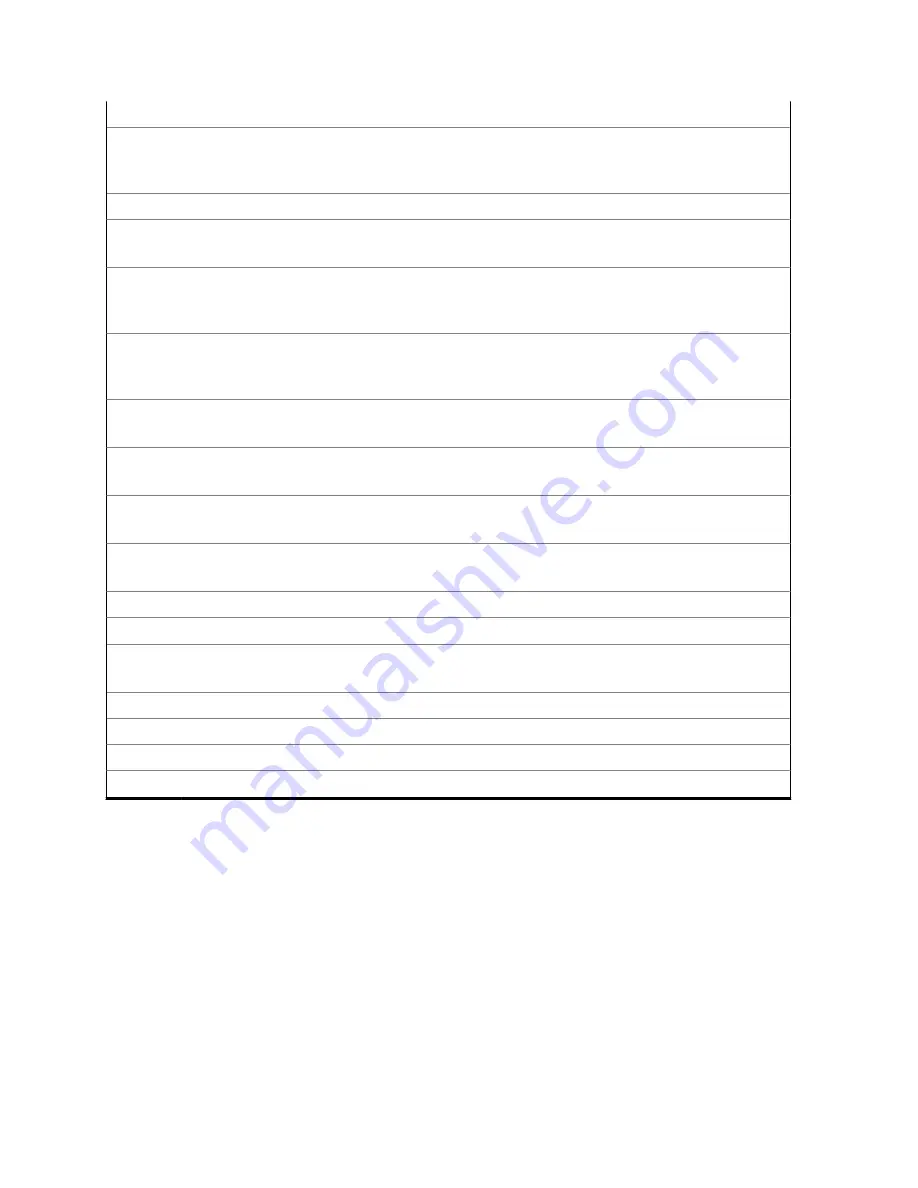
3
LED Indicator
4
*
Top Side (Select) Button
Use this programmable button to access a preprogrammed function or enable or dis-
able a feature.
5
Microphone
6
Push-to-Talk (PTT) Button
Press and hold to talk in simplex calls or to initiate a group call, release it to listen.
7
*
Side Button 1
Use this programmable button to access a preprogrammed function or enable or dis-
able a feature.
8
*
Side Button 2
Use this programmable button to access a preprogrammed function or enable or dis-
able a feature.
9
Home Button
Press to return to the Home screen.
10
4-Way Navigation Buttons
Use these buttons for list scrolling and navigating around the menu hierarchy.
11
Back Button
Press to return to the previous screen.
12
Menu Select Buttons
Press to enter the menu corresponding to the button.
13
Main Display
14
Speaker
15
*
Top (Orange) Button
This button is usually programmed as the
Emergency
button.
16
Antenna
17
Accessory Connector
18
Battery Latch
19
Battery
3.2
Programmable Features
Your system administrator can program the programmable buttons as shortcuts to radio functions or
preset channels/groups depending on the duration of a button press. Some functions can also be
programmed to the radio switches.
3.2.1
Assignable Radio Functions
Bluetooth On/Off
Toggles Bluetooth between on and off.
Bluetooth Configuration
Allows you to access the
Bluetooth
menu.
MN003110A01-AJ
Chapter 3: Radio Controls
20






























