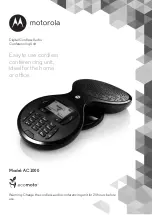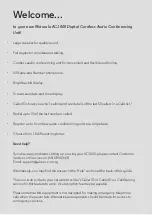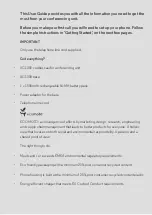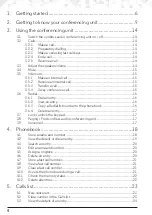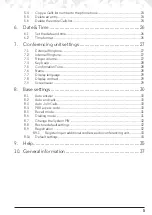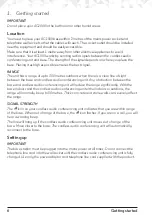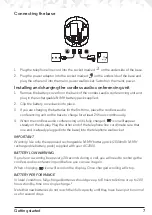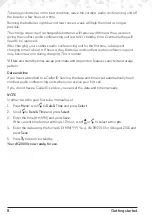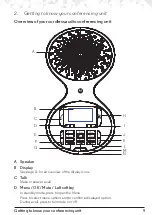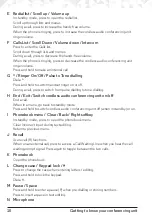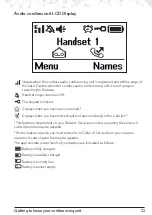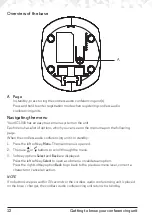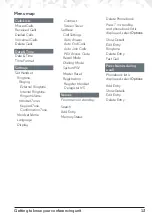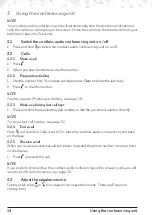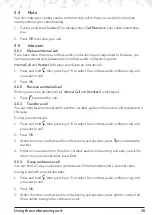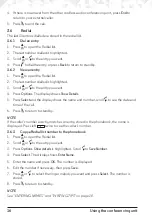Reviews:
No comments
Related manuals for AC1000

Ascotel Office 45
Brand: Aastra Pages: 40

OpenCom 100
Brand: Aastra Pages: 244

632d
Brand: Aastra Pages: 30

5380
Brand: Aastra Pages: 24

IntelliGate A150
Brand: Aastra Pages: 524

Ascotel IntelliGate 150
Brand: Aastra Pages: 228

S850i
Brand: Aastra Pages: 22

IntelliZone2 MasterStat
Brand: Water Furnace Pages: 44

AVC500
Brand: Aethra Pages: 97

e-Sense Actilume
Brand: Fagerhult Pages: 9

KB 22 CR
Brand: Teufel Pages: 24

CAP 1200F
Brand: MAC Audio Pages: 2

MP48 Series
Brand: Cattron Pages: 121

XM-ZR704 Marketing
Brand: Sony Pages: 2

XM-ZR1852
Brand: Sony Pages: 2

XM-GTX6041
Brand: Sony Pages: 2

XM-GTX1821
Brand: Sony Pages: 2

XDP-MU110
Brand: Sony Pages: 2