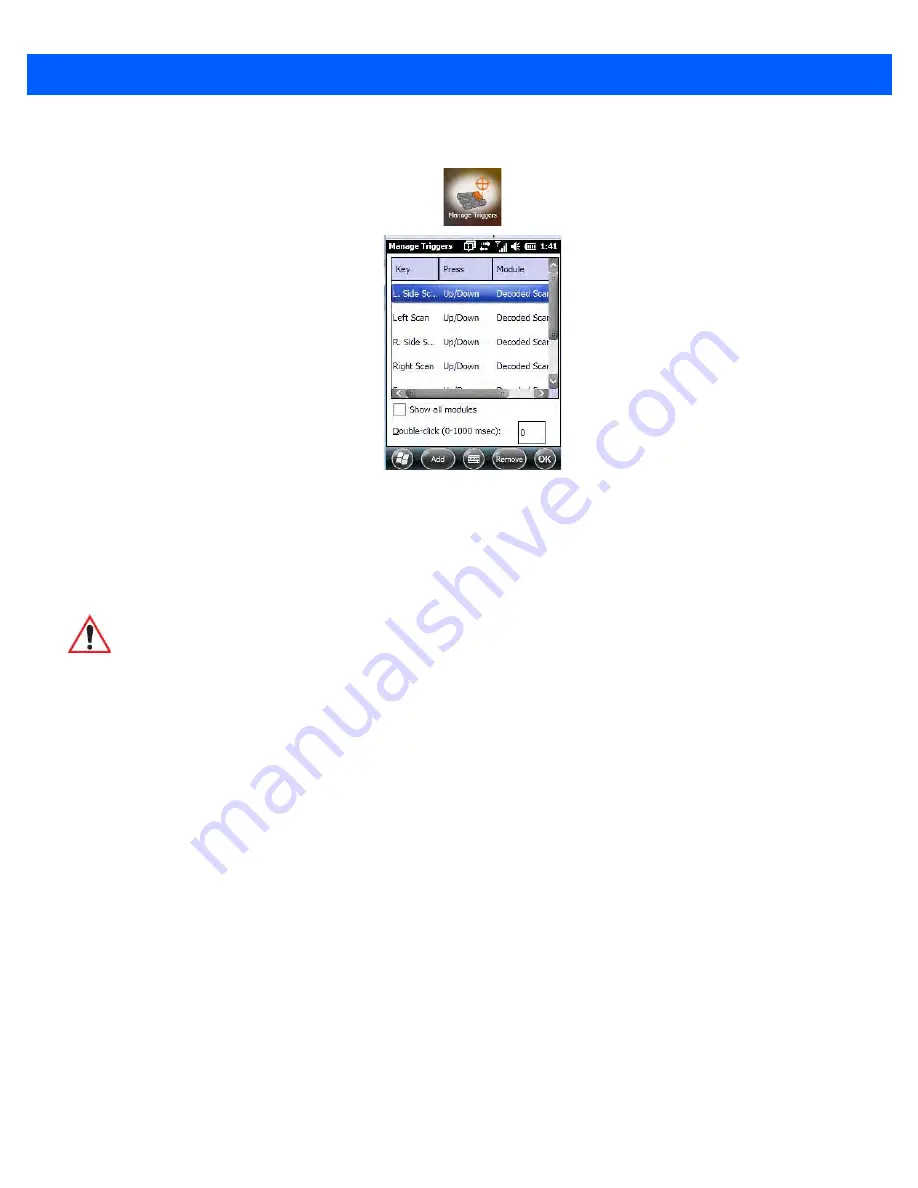
4 - 52
Workabout Pro4 (Windows Embedded Hand-Held 6.5) User Manual
•
Tap on
Start>Settings>System>Manage Triggers
icon.
Trigger Mappings
A
trigger mapping
is an association between a particular key on the keyboard and a driver or application, the
module(s) – sometimes referred to as “trigger consumer(s)” – of the trigger source. Along with keyboard keys,
trigger sources can also be grip triggers, external hardware triggers or software-based. When the specified key
is pressed, the trigger consumer (for example, a decoded scanner) is sent a message.
Double-Click
When a key is pressed and released, then pressed again within the configured time (between 0 to 1000 milli-
seconds), a double-click occurs. See also
“Trigger Press Type” on page 4-53
.
Show All Modules
By default, the trigger mapping list only shows active mappings. Mappings for drivers or applications that are
not currently active are not normally displayed. By checking this checkbox, all mappings, both active and inac-
tive, are displayed.
Add
Tapping this button brings up the
Add mapping
dialog (see below), so that you can add new trigger mappings.
Edit
Tapping this button brings up the
Edit mapping
dialog, so that you can edit existing trigger mappings.
Remove
Tapping this button removes an existing mapping.
IMPORTANT
It is not possible to have two or more identical mappings — for example
[F1] cannot be mapped to the Non-Decoded Scanner twice — even if the
trigger type is different.
A keyboard key that is used as a trigger source will no longer generate
key data or perform its normal function. For example, if the space button
is used as a trigger source, it will not be able to send space characters
to applications.
Draft #6
Summary of Contents for 7528X
Page 1: ...WORKABOUT PRO4 HAND HELD COMPUTER Windows Embedded Hand Held 6 5 USER GUIDE Draft 6 ...
Page 2: ...Draft 6 ...
Page 3: ...i WORKABOUT PRO4 HAND HELD COMPUTER USER GUIDE 8000295 A January 23 2014 Draft 6 ...
Page 14: ...Draft 6 ...
Page 16: ...Draft 6 ...
Page 20: ...Draft 6 ...
Page 22: ...Draft 6 ...
Page 38: ...2 12 Workabout Pro4 Windows Embedded Hand Held 6 5 User Manual Draft 6 ...
Page 98: ...Draft 6 ...
Page 171: ...Settings 4 77 Draft 6 ...
Page 172: ...4 78 Workabout Pro4 Windows Embedded Hand Held 6 5 User Manual Draft 6 ...
Page 173: ...Settings 4 79 Draft 6 ...
Page 174: ...4 80 Workabout Pro4 Windows Embedded Hand Held 6 5 User Manual Draft 6 ...
Page 175: ...Settings 4 81 Draft 6 ...
Page 176: ...4 82 Workabout Pro4 Windows Embedded Hand Held 6 5 User Manual Draft 6 ...
Page 178: ...Draft 6 ...
Page 186: ...Draft 6 ...
Page 190: ...Draft 6 ...
Page 196: ...Draft 6 ...
Page 198: ...Draft 6 ...
Page 202: ...C 6 Workabout Pro4 Windows Embedded Hand Held 6 5 User Manual Draft 6 ...
Page 209: ...Draft 6 ...






























