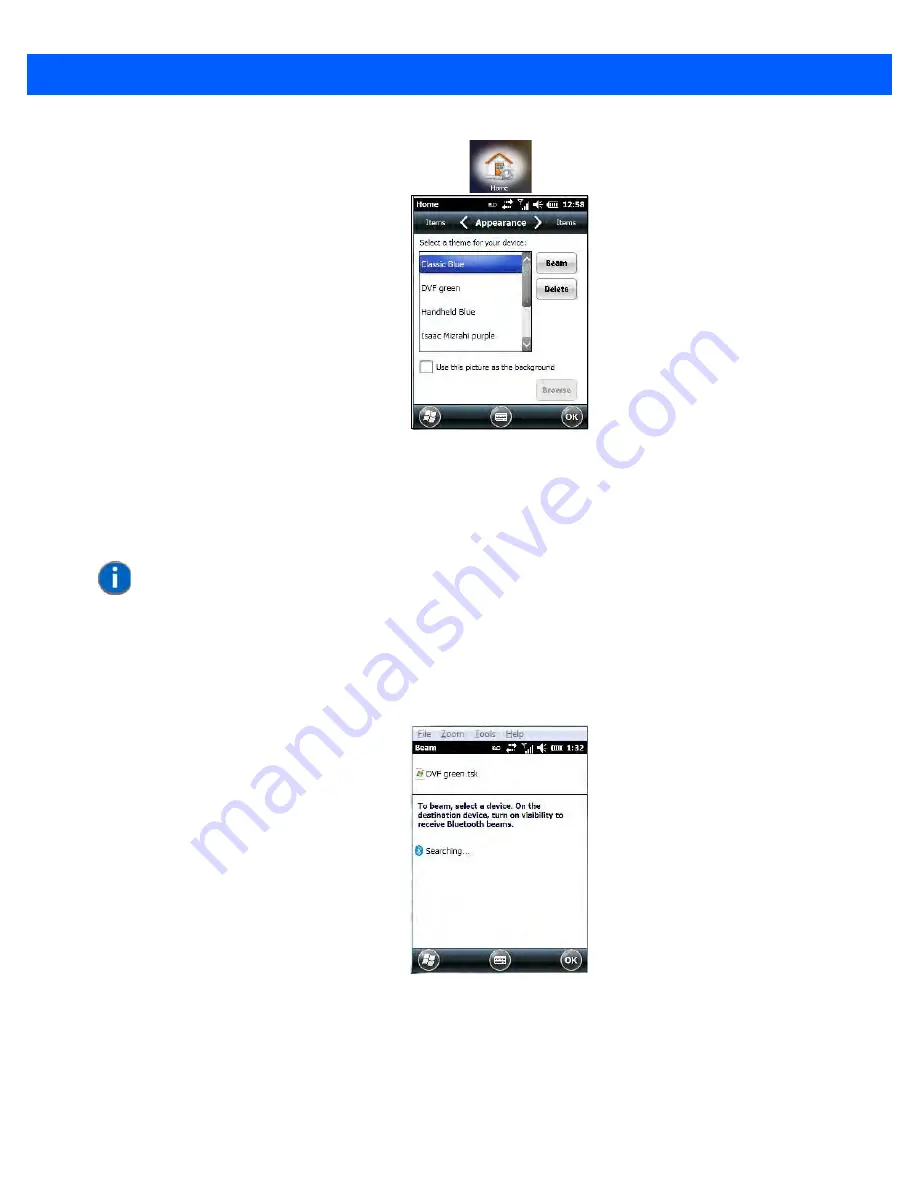
Settings
4 - 7
Appearance Tab – Changing the Theme (Background)
The
Appearance
tab allows you to change the background appearance of the Today screen.
•
Tap on the
theme
or background you want to use. Tap on
OK
to assign the background you’ve chosen to
your Workabout Pro4.
Beaming a Theme to Another Device
You can also
beam
your selection to another device. To scan for visible devices and beam a theme:
•
Choose a
theme
or background, and tap on the
Beam
button.
The Workabout Pro4 scans for visible devices within range of the hand-held and lists them in the
Beam
screen.
•
Tap on the device to which you want to send the theme.
A
File Receive Confirmation
dialog box appears on the device to which you are beaming the theme. If the
recipient taps on
OK
, the file is downloaded onto their device. Note that the recipient can also tap on
Browse
to
store the theme file in a different location.
NOTE
You can also use a personal picture as your background. Tap on the checkbox to the
left of
Use this picture as the background
, and tap on the
Browse
button to locate
your picture.
Draft #6
Summary of Contents for 7528X
Page 1: ...WORKABOUT PRO4 HAND HELD COMPUTER Windows Embedded Hand Held 6 5 USER GUIDE Draft 6 ...
Page 2: ...Draft 6 ...
Page 3: ...i WORKABOUT PRO4 HAND HELD COMPUTER USER GUIDE 8000295 A January 23 2014 Draft 6 ...
Page 14: ...Draft 6 ...
Page 16: ...Draft 6 ...
Page 20: ...Draft 6 ...
Page 22: ...Draft 6 ...
Page 38: ...2 12 Workabout Pro4 Windows Embedded Hand Held 6 5 User Manual Draft 6 ...
Page 98: ...Draft 6 ...
Page 171: ...Settings 4 77 Draft 6 ...
Page 172: ...4 78 Workabout Pro4 Windows Embedded Hand Held 6 5 User Manual Draft 6 ...
Page 173: ...Settings 4 79 Draft 6 ...
Page 174: ...4 80 Workabout Pro4 Windows Embedded Hand Held 6 5 User Manual Draft 6 ...
Page 175: ...Settings 4 81 Draft 6 ...
Page 176: ...4 82 Workabout Pro4 Windows Embedded Hand Held 6 5 User Manual Draft 6 ...
Page 178: ...Draft 6 ...
Page 186: ...Draft 6 ...
Page 190: ...Draft 6 ...
Page 196: ...Draft 6 ...
Page 198: ...Draft 6 ...
Page 202: ...C 6 Workabout Pro4 Windows Embedded Hand Held 6 5 User Manual Draft 6 ...
Page 209: ...Draft 6 ...






























