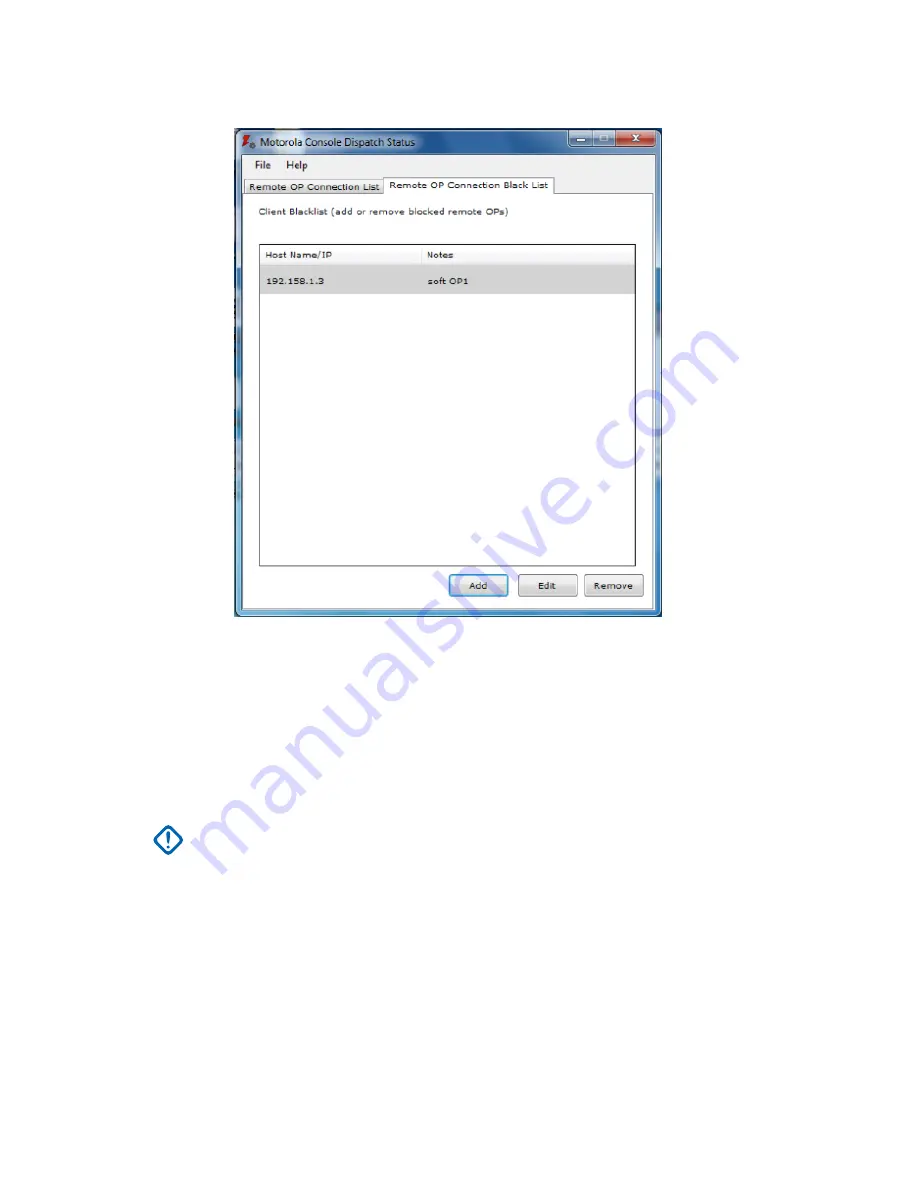
Figure 18: Remote OP Connection Black List
Adding a Remote MCC 7100 IP Dispatch Console to the Black List
Procedure:
1
From the Windows
Start
menu, select
All Programs
→
Motorola
→
PRXY 7000
→
Console
Status
.
2
Click the
Remote OP Connection Black List
tab and click
Add
.
3
Enter the
Host Name
or
IP Address
of the remote MCC 7100 IP Dispatch Console to add to the
console proxy black list.
IMPORTANT:
This IP address must be the ASTRO
®
25 Radio Network Infrastructure
(RNI) IP address for the connecting remote dispatch console and not the Customer
Enterprise Network (CEN) IP address.
4
Click
Save
.
5
Restart
Elite Dispatch
.
Editing a Remote MCC 7100 IP Dispatch Console on the Black List
Procedure:
1
From the Windows
Start
menu, select
All Programs
→
Motorola
→
PRXY 7000
→
Console
Status
.
2
Click the
Remote OP Connection Black List
tab.
3
Select the remote MCC 7100 IP Dispatch Console and click
Edit
.
MN000672A01-E
Chapter 5: Console Dispatch Status and Peripheral Configuration Tool
126
Summary of Contents for MCC 7100 IP
Page 2: ......
Page 4: ...This page intentionally left blank...
Page 6: ...This page intentionally left blank...
Page 8: ...This page intentionally left blank...
Page 16: ...Other System Updates and Considerations 168 MN000672A01 E Contents 16 Send Feedback...
Page 18: ...This page intentionally left blank...
Page 20: ...This page intentionally left blank...
Page 22: ...This page intentionally left blank...
Page 26: ...This page intentionally left blank...
Page 150: ...This page intentionally left blank...
Page 158: ...This page intentionally left blank...
Page 164: ...This page intentionally left blank...
Page 170: ...This page intentionally left blank...






























