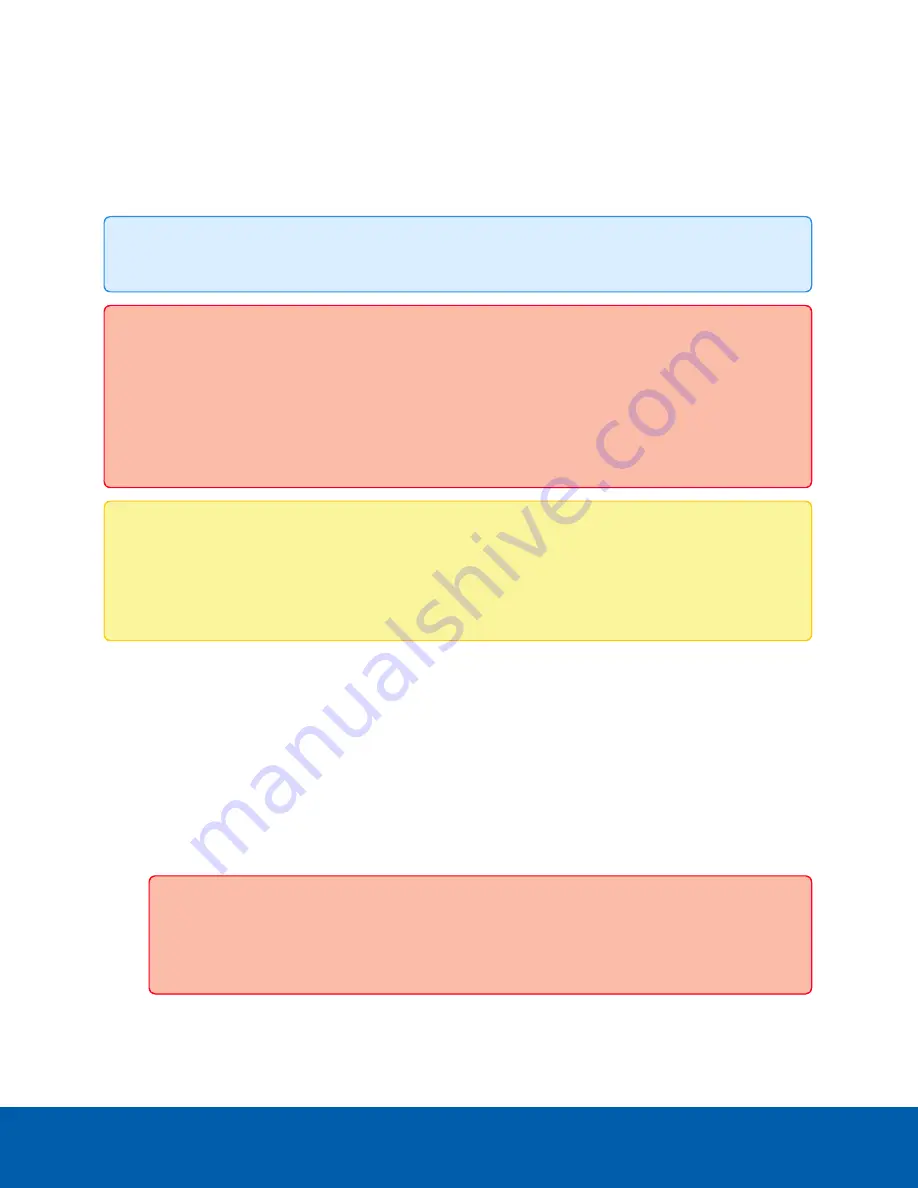
General
When you select Setup, the first page you see is the General page. The General page allows you to set the
camera's identity.
Tip:
Features and options are disabled if they are not supported by the camera.
Important:
Avigilon H4 Multisensor and H5A Dualhead cameras have multiple camera heads in a
single camera. Some settings apply to the camera as a whole, and other settings apply to individual
heads. Certain multi-head camera settings can be set globally for all of the heads on the All Heads
tab, while other settings should be set for each individual head, using the Head 1 to Head 4 tabs.
When configuring an H4 Multisensor or H5A Dualhead camera, be sure to check that you have
configured both the global and the individual head settings.
Note:
If a camera with video analytics or unusual motion detection is physically moved or adjusted,
or if the focus or zoom level is changed, reset the learning progress to provide accurate results. If
the camera's image rate and compression or display settings are updated, the learning progress
may reset automatically.
1. In the
Name
field, give the camera a meaningful name.
2. In the
Location
field, describe the camera's location.
3. (H4 Multisensor and H5A Dualhead Dome Cameras only) Set the
Name
and
Location
for each Head
of the multi-head camera.
4. Select the
Disable device status LEDs
check box to disable the LED indicators located on the
camera.
5. (H5 Pro 40 MP and 61 MP Cameras only) Select the
Enable ONVIF compatibility
check box to enable
your H5 Pro camera to use ONVIF® to connect to a third party VMS. ONVIF compatibility is required to
connect to a third party VMS.
Important:
Enabling ONVIF compatibility on a 40 MP or 61 MP H5 Pro camera will limit the
resolution to 32 MP. Connect your H5 Pro camera to an ACC system to enjoy the full
resolution of your camera.
Onvif is a trademark of Onvif, Inc.
General
8




























