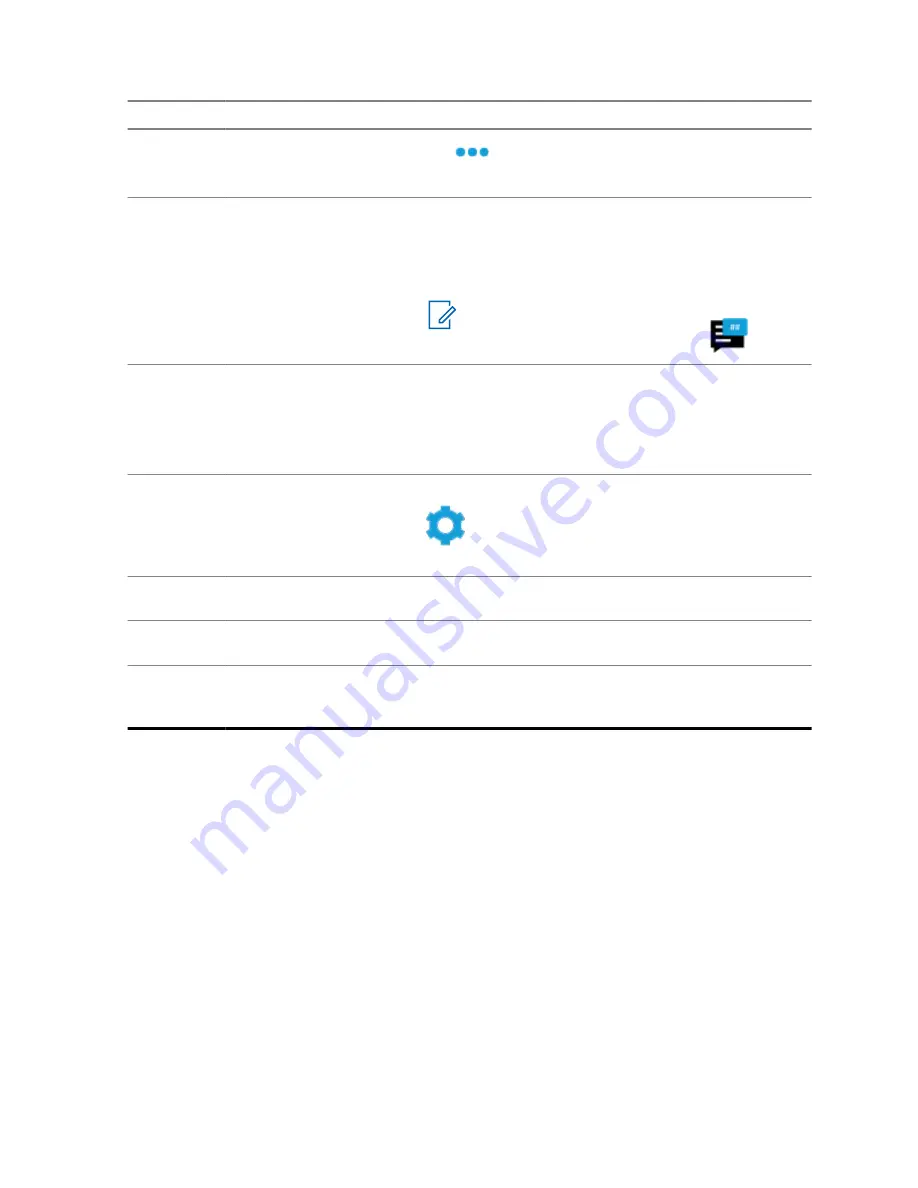
No.
Name
Description
The
More
option contains all other programmed
menu items.
7
Messages Widget
Allows you to compose a new text message and view
all messages in the inbox. Depending on the Radio-
Central or CPS configuration of your radio, the widget
opens the LMR messages or SmartMessaging applica-
tion.
NOTE:
The number of unread messages are
displayed on the all messages icon
.
8
Location Widget
Displays the current location of your radio.
Allows you to view and manage all location-related fea-
tures. Depending on the RadioCentral or CPS configu-
ration of your radio, the widget opens the Waypoints or
SmartMapping application.
9
Settings Widget
Provides shortcuts to radio settings.
System Settings
contains other settings in the
radio.
10
Home Channel Revert
Allows you to revert to the Home Channel or Talk-
group.
11
Radio Quick Settings
Allows you to quickly toggle the radio communication
settings. The settings are channel specific.
12
Shift Manager Launcher
Depending on the radio programming, this shortcut al-
lows you to access your Radio Alias, User Login, Soft
ID, CommandCentral Login, or Status list.
4.1
On-Screen Keyboard Overview
The on-screen keyboard only supports CCAdmin login, Automatic Registration Service (ARS) user
login, and Long Term Evolution (LTE) Access Point Names (APN) settings.
To enter alphanumeric text on your radio, you can use the keyboard in portrait or landscape
orientation. The keyboard supports auto-capitalization and word suggestions in the Messaging feature.
Based on the language settings of your radio, you can also tap and hold a character to input alternate
characters.
MN009207A01-AA
Chapter 4 : Home Screen Overview
35






























