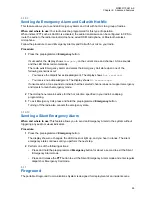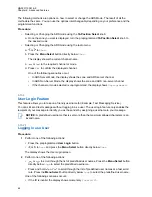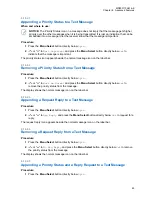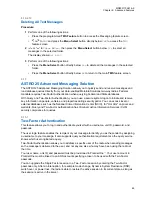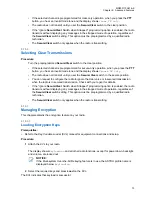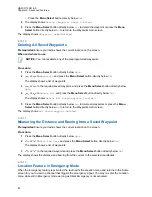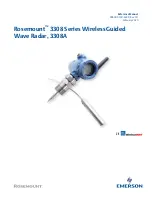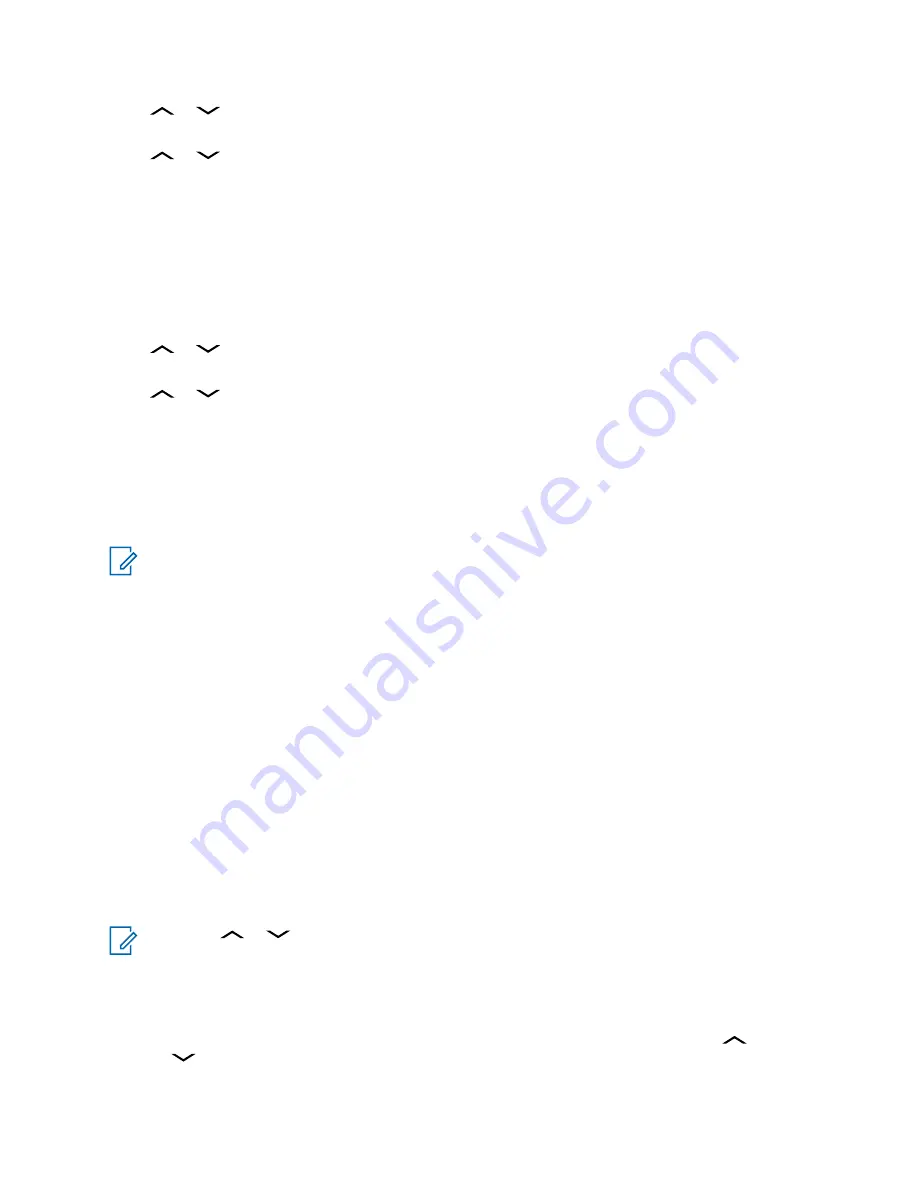
2
or
to
Mark Important
and press the
Menu Select
button directly below
Sel
to
indicate that the message is important.
3
or
to
Req Reply
and press the
Menu Select
button directly below
Sel
to request for a
reply.
The priority status and request reply icons appear beside the normal message icon on the label bar.
6.14.2.6
Removing a Priority Status and a Reply Request from a Text Message
Procedure:
1
Press the
Menu Select
button directly below
Optn
.
2
or
to
Mark Important
and press the
Menu Select
button directly below
Sel
to
remove the priority status icon.
3
or
to
No Req Reply
and press the
Menu Select
button directly below
Sel
to remove
the reply status icon.
The display shows the normal message icon on the label bar.
6.14.2.7
Receiving a Text Message
When and where to use:
NOTICE:
When you receive a message that is flagged with the Request Reply icon, you must
manually respond to the sender that you have received the message. The system does not
automatically send a notification to acknowledge that the message was received.
Procedure:
Do one of the following to receive a text message. You can use the options interchangeably
depending on your preference and the programmed functions.
• Receiving a text message using the
Data Feature
button or the
TMS Feature
button:
When you receive a message, press and hold the preprogrammed
Data Feature
button or
the
TMS Feature
button to access the Inbox.
• Receiving a text message using the radio menu:
When the new message icon appears and the display shows momentary
New msg
, press
the
Menu Select
button directly below
TMS
to access the Inbox.
The display shows a list of aliases or IDs, with the sender of the latest received message on top.
6.14.2.8
Viewing a Text Message from the Inbox
When and where to use:
The Inbox can hold up to 30 messages.
NOTICE:
or
to read the message if the content fills more than one screen.
Procedure:
1
Perform one of the following actions:
• Press the preprogrammed
TMS Feature
button to access the TMS feature screen.
or
to
Inbox
and press the
Menu Select
button below
Sel
.
• Press and hold the preprogrammed
TMS Feature
button to access the Inbox.
MN003110A01-AK
Chapter 6: Advanced Features
66