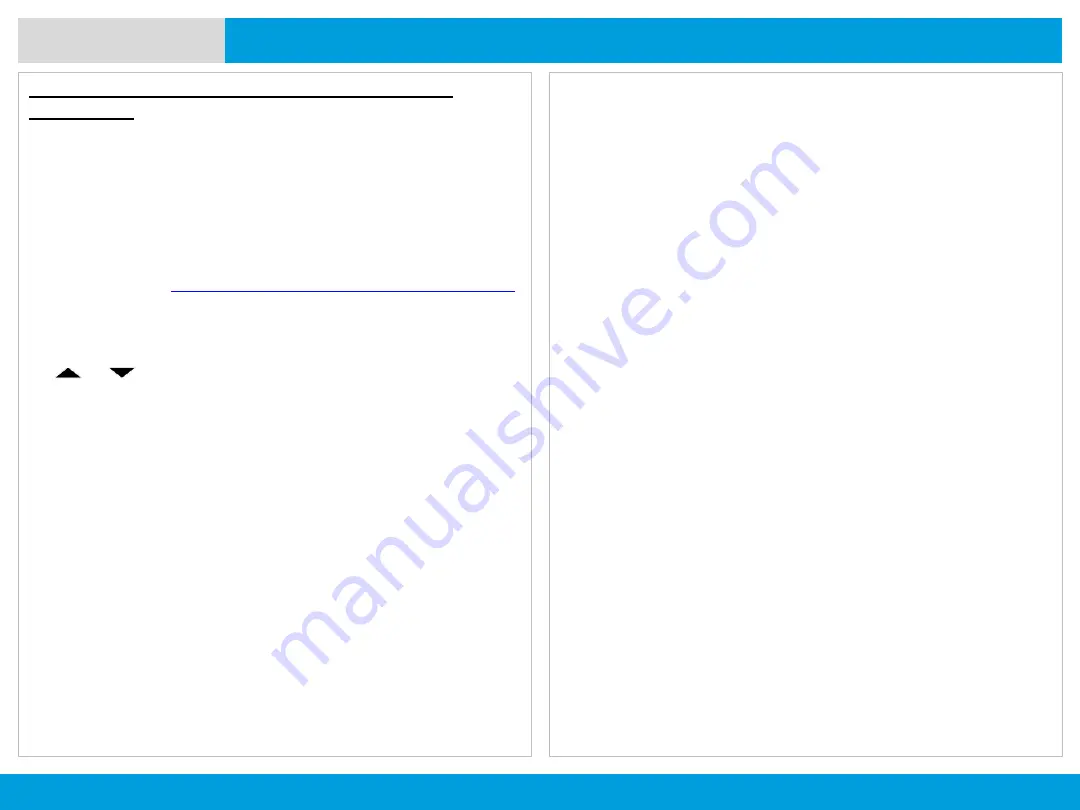
APX 8000 M2
92
ADVANCED FEATURES
The radio and device continue pairing.
The display shows
Pairing in progress
.
OR
The display shows
<Device Friendly Name> pair failed
.
Repeat step 3.
If the PIN number is authentic, the display shows
<Device
Friendly Name> paired
.
OR
If the PIN number is different, the display shows
<Device
Friendly Name> pair failed
.
The display returns to
Available Dev
screen.
Repeat step 3.
The display shows
Connecting in progress...
followed
by
<Device Friendly Name> connected
.
The display returns to Bluetooth feature screen.
OR
The display shows
<Device Friendly Name> connect
failed
.
The display returns to
Available Dev
screen.
Pairing the Authentication PIN with the Generated
Numeric PIN
Note
: If the device or profile does not support this feature, the
radio prompts
BT profiles not supported
as your radio only
supports HSP, DUN, PAN and SPP.
Procedure:
Follow procedure
Searching and Pairing the Bluetooth Device
to search for Bluetooth devices available, then start pairing
with Authentication PIN with the following.
1. or to the required device.
2. Press the
Menu Select
button below
Sel
to initiate
pairing.
The display shows
Pairing in progress...
followed by
random generated numeric PIN,
Compare PIN: XXXXXX
.
3. Press
Ok
to proceed.
OR
Press the
Menu Select
button below
Cncl
to reject.
The display shows
Cancel pairing in progress...
followed by
<Device Friendly Name> pair canceled
and
return to home screen.
OR
The display shows
BT profiles not supported
.
The display returns to
Available Dev
screen.



























