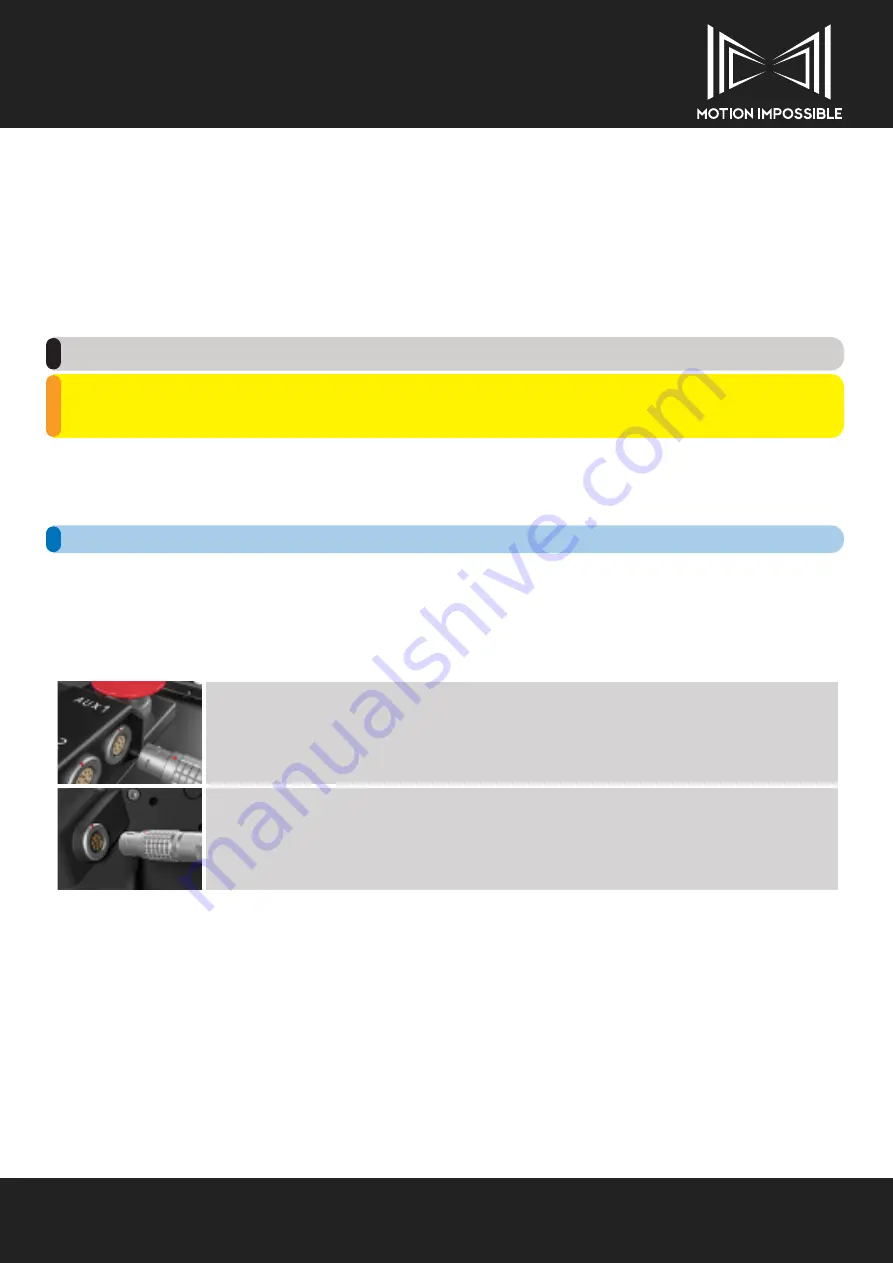
AGITO
57 - Operation
AGITO User Manual OS 5.0 Nova
»
FIRMWARE UPDATES
New firmware will be made available periodically to keep the system running alongside our latest developments and improvements. This
includes separate software for the AGITO CORE and MASTER Controller.
Notification of new firmware updates will be normally be emailed to your chosen contact email address and can be downloaded from
the Motion Impossible website.
Firmware is installed via a small Windows-PC based application that manages the update process.
We recommend using a WINDOWS PC for all updates.
DO NOT UNPLUG THE MASTER OR CORE FROM THE PC OR ALLOW THE BATTERY TO FAIL
DURING THE UPDATE PROCESS. DOING SO MAY RENDER THE PRODUCT UNUSABLE AND
WILL REQUIRE A RETURN TO AN AUTHORIZED SERVICE CENTER TO BE FIXED.
Always remove the RF module from the Core and Master Controller before attempting an update.
»
HOW TO UPDATE FIRMWARE:
🌐
https://motion-impossible.com/how-to-videos/
To update your AGITO CORE and MASTER Controller you will need to download the latest ‘MI Programmer’ Windows PC application
from www.motion-impossible.com/downloads
Before you run the MI-Programmer.exe file make sure you have plugged in the USB update cable as that will install all the necessary
drivers, the program may not run without this step. You only need to do this the first time you update from a new computer:
CORE Firmware Update:
Connect the programming USB cable to AUX 1 Port on the Core
MASTER Controller Firmware Update:
Connect the programming USB cable to the AUX 2 Port on the Master
1) Plug USB update cable on its own to your computer.
2) Allow windows to detect the device and automatically install driver.
3) Unplug update cable.
After the USB driver is installed and for future Firmware Updates:
1) Ensure MASTER/CORE is turned off, and no cables are plugged in.
2) Have your update cable (LEMO to USB cable provided) ready, but DO NOT plug it in.
2) Unzip all files on to your computer
3) Browse to the extracted files
4) Run “MI - Programmer.exe”
5) Follow on screen instructions
To enter firmware update mode on the Master Controller, when instructed, see “Update Firmware” on page 19.






























