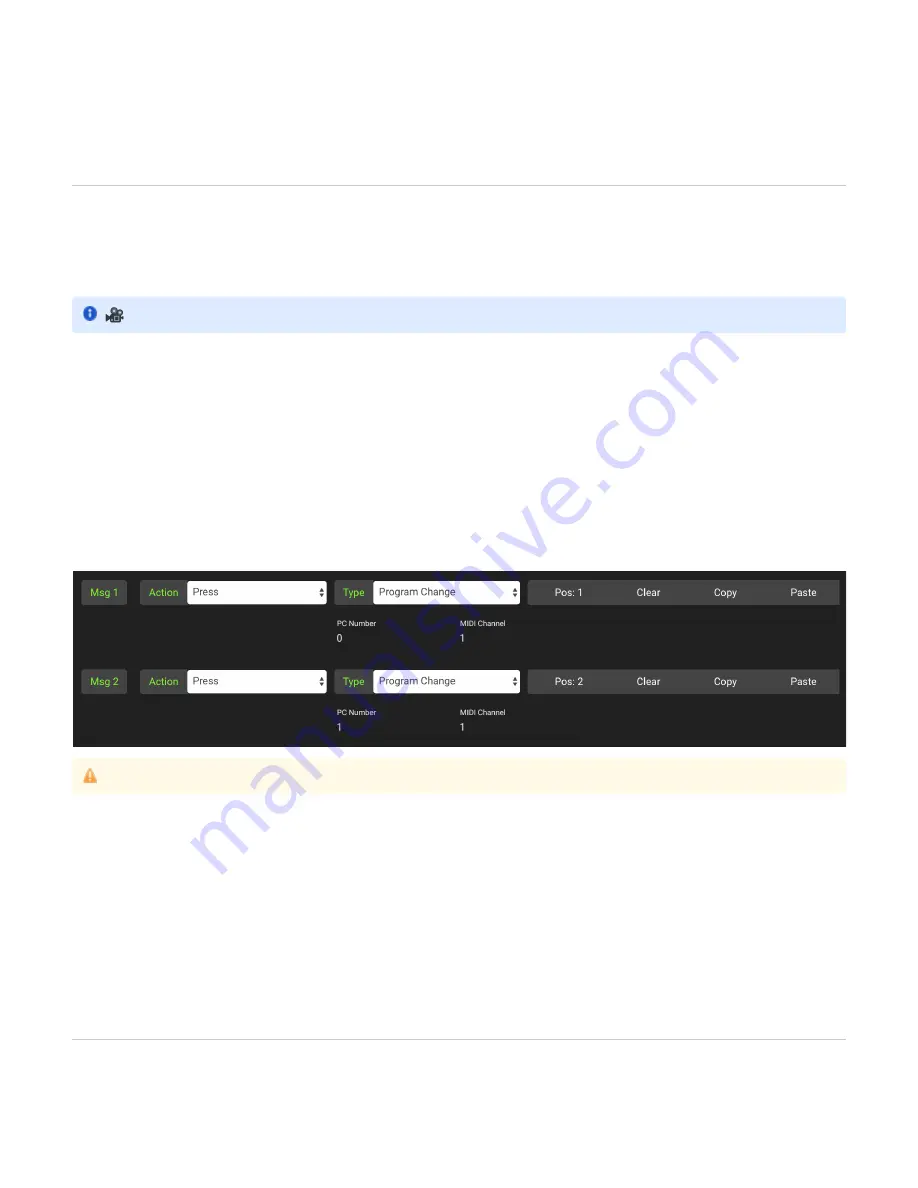
2.
c.
3.
a.
b.
4.
a.
b.
Press ‘ToggName’ to edit your Switch’s short name in toggle position 2
Input your desired name
Use the Left and Right switches to move through the name’s characters
Use the Up and Down switches to scroll through characters and select your desired character
Save the name
Press switch E to save and exit
Press switch D to exit without saving
Toggle Mode
Toggle Mode allows each switch on your Morningstar MIDI controller to send different MIDI messages with each alternate press. This allows you
to control your pedals and devices in useful and creative ways.
Toggle Mode lets you separate your MIDI messages into 2 different groups – Position 1 and Position 2.
Messages in Position 1 will be sent the first time you press the switch, and messages in position 2 will be sent the second time you press the
switch. With each press you will alternate between sending messages in Position 1 and Position 2.
Using the Device Editor
On the top left of the Device Editor interface, there is a button labelled Toggle Mode On/Off (just below the Short name field). Switch it on to
enable Toggle Mode.
Each message on the Editor also has a Position setting – Pos 1, Pos 2 or Both.
When Pos 1 is selected, the message will only be sent when the preset is in toggle position 1. When Pos 2 is selected, the message will only be
sent when the preset is in toggle position 2. When set to Both, the message will be sent regardless of which toggle position the preset is in.
In the example below, we have programmed Msg1 to be a PC message (PC#0) in Pos 1, and Msg2 to be a PC Message (PC#1) in Pos 2. With
each alternate press, PC#0 and PC#1 will be sent.
Toggle Name
The Toggle Name is the switch name shown when a preset is in toggle position 2.
With each alternate press, the Short Name and Toggle Name will be displayed.
Enabling Toggle Mode on the Controller Itself
Press [D+F] > Select Preset > Press [NextPg] till you see ‘TglMode’ > Press to enable/disable Toggle Mode
When editing individual messages, there will be an option to select the toggle position for the message you are editing. Choose Position 1, 2 or
Both.
Name Blink
To show that a preset is in position 2, you can also make a switch name blink. if the Blink option is enabled, the Toggle Name will blink when the
preset is in position 2.
Bank Settings
for a demo and tutorial on how to use Toggle Mode
If you have not enabled Toggle Mode for a particular switch, leave toggle position at 'Both' for all MIDI messages.















