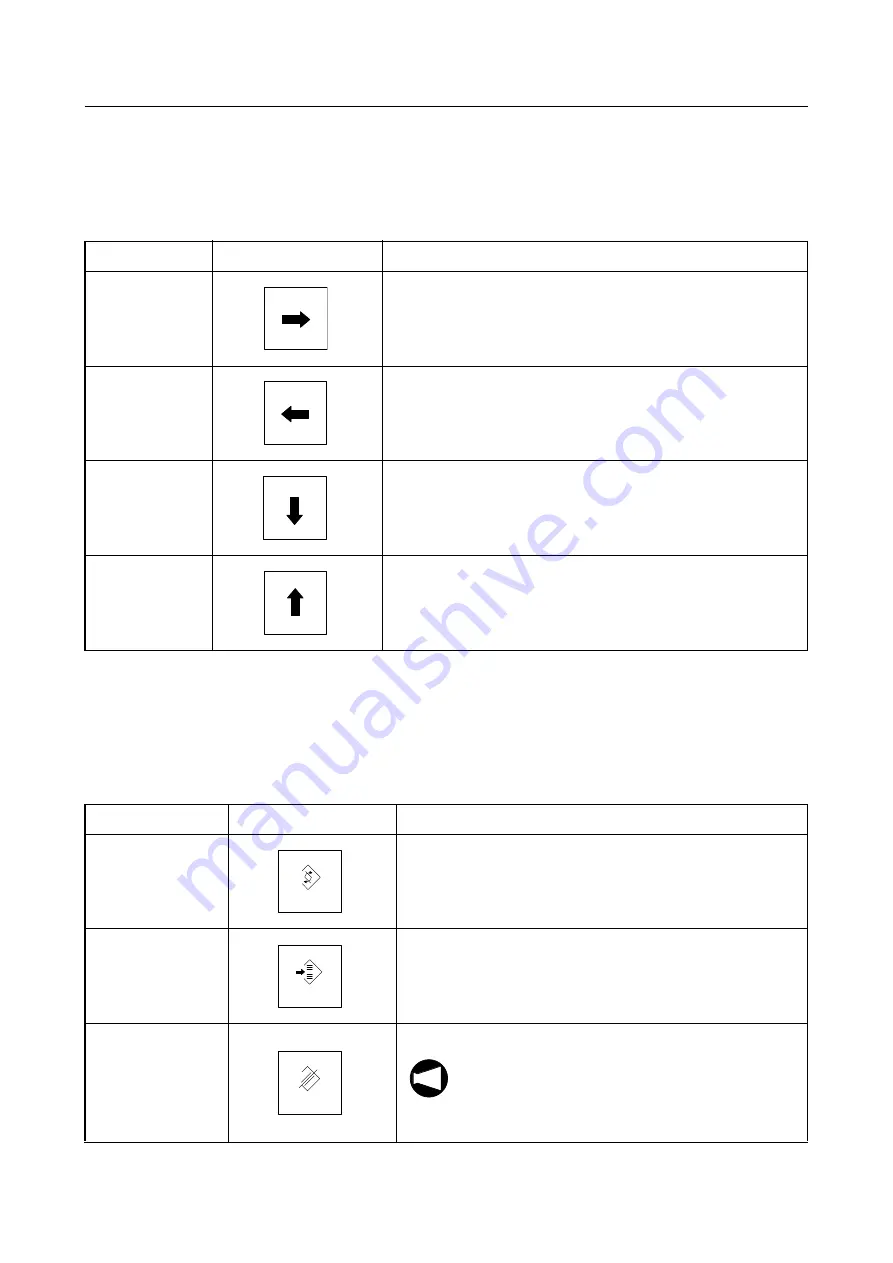
A-76 OPERATION PANELS
6-3
Cursor Control Keys
The cursor control keys are used to move the cursor on the screen.
There are four cursor control keys.
6-4
Program Edit Keys
The program edit keys allow words and blocks of data in a program to be altered, inserted, or
deleted.
There are three program edit keys, ALTER, INSERT and DELETE.
Cursor
Key
Function
Forward
(small unit)
This key moves the cursor to the right by the small unit
(forward).
Reverse
(small unit)
This key moves the cursor to the left by the small unit
(reverse).
Forward
(large unit)
This key moves the cursor down by the large unit (forward).
Reverse
(large unit)
This key moves the cursor up by the large unit (reverse).
Program edit
Key
Function
Alteration
This key is used to alter words (addresses and data). In
other words, the key is used to replace an existing word
with a new word.
Insertion
This key is used to insert a new word or block between two
existing words.
It is also used to write a program to the NC memory.
Deletion
This key is used to delete words, blocks and programs.
Before pressing the key, check the words, blocks,
or programs to be deleted. Once the key is
pressed and the words, blocks, or programs are
deleted, there is no way to restore them.
ALTER
INSERT
DELETE
NOTE






























