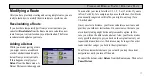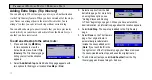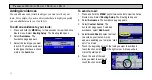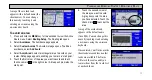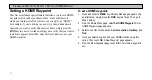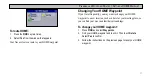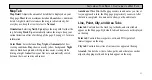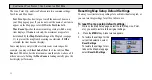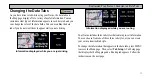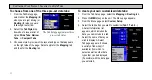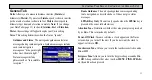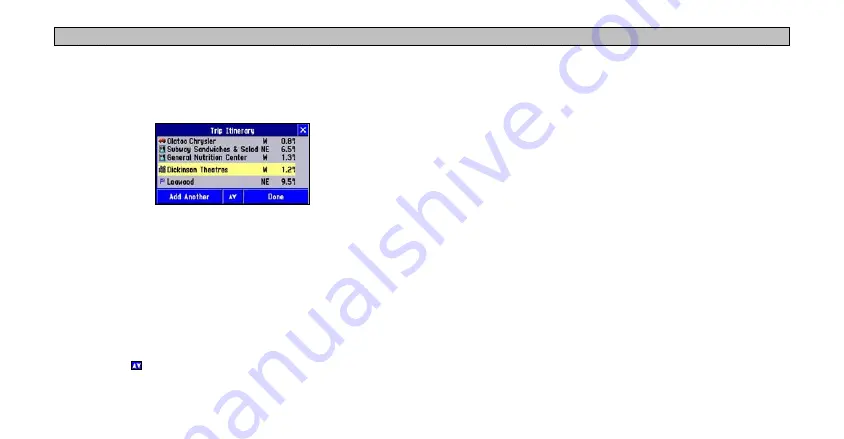
37
P
LANNING
AND
M
ODIFYING
R
OUTES
> M
ODIFYING
A
R
OUTE
Arranging Extra Stops
If you add more than one extra stop, you may want to arrange the
order of the stops on the route to minimize route length.
If you have a definite order for the places you would like to visit, you
can arrange the order by highlighting an extra stop and moving it up
or down by using the up/down arrows on the Trip Itinerary page.
To arrange your stops:
1. Press and hold the
MENU
key for two seconds to view the
Active Route menu. Select
Trip Itinerary
. The Trip Itinerary page
appears.
2. Select the arrow icon.
3. Select the stop you want to move and press the
Up
or
Down
arrow to change the order of the stop in the route. Repeat until
the stops are in the desired order.
4. Select
Done
when finished.
To create a route through all extra stops that is optimized for
distance, simply select
Auto Arrange
from the Trip Itinerary page.
A window appears that asks if you also want your destination point
to be reordered. Answer
Yes
, and the unit arranges all of your stops,
including the destination point. Answer
No
, and the unit arranges all
of your stops EXCEPT the destination point.
Deleting Extra Stops
If you want to remove one of your extra stops from your route,
simply touch that stop to display its information page. Select
Remove
and select
Yes
to verify. The extra stop is removed from your route.
Summary of Contents for Navus
Page 1: ...Owner s Manual...
Page 75: ......