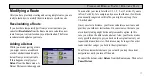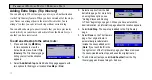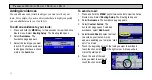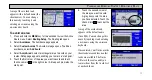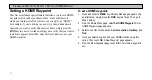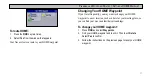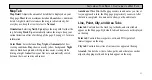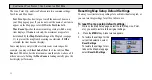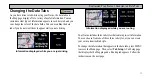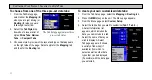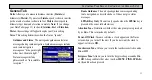35
P
LANNING
AND
M
ODIFYING
R
OUTES
> M
ODIFYING
A
R
OUTE
Modifying a Route
After you have practiced creating and saving simple routes, you are
ready to learn how to modify them to suit more specific needs.
Recalculating a Route
If you decide to temporarily part from your current route, you
can select
Recalculate
from the Route menu to calculate a new
route from your current location to your destination. The Navus
recalculates and updates your route.
Adding a Detour
While you are navigating a route,
you might come to a roadblock
or other obstruction and want to
detour from your current route.
If this happens, simply select
Detour
from the Route menu. A
Detour Distance window appears.
You can alter your route for either 1/2, 1, 2, 5, or 15 miles. If you are
in New York City, for example, and you see that the next few blocks
are unusually congested with traffic, you might want to opt for a
1/2-mile detour.
Once you select a distance, your Navus calculates a new route and
provides you with new instructions. On some routes, the route you
are currently taking might be the only reasonable option. In this
case, you will not be able to take a detour. Also, your Navus makes
every possible attempt to get you back on the original route at your
requested distance; however, the distance may be longer if no other
roads exist that can get you back to the original route.
Your Navus remembers detours you set until you stop the current
navigation or until you turn off the unit.
To cancel the detour, select
Detour
from the Route menu. Then select
Cancel Detour
.
Summary of Contents for Navus
Page 1: ...Owner s Manual...
Page 75: ......