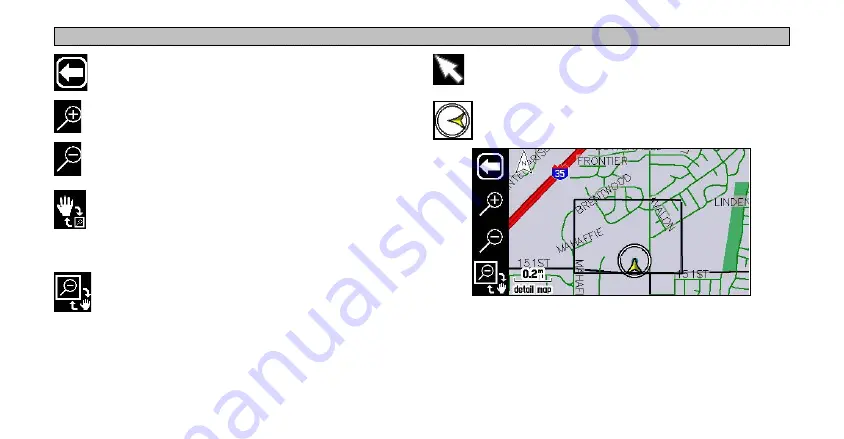
11
N
AVUS
O
PERATION
> L
EARNING
H
OW
TO
U
SE
THE
M
AP
P
AGE
Press the white arrow to toggle between showing and
hiding the map toolbar.
Press the “+” magnifying glass to zoom in to an area and
view it with greater detail.
Press the “-” magnifying glass to zoom out of an area and
view more area of the map.
Press panning hand and then user your finger to “move”
the viewing area on the map and view areas not currently
visible. This action is called “panning.” While in panning
mode, the data tabs on the right of the screen are hidden.
Press the box zoom to activate it and then draw a “box” on
the touchscreen. When you lift your finger from the screen,
the map will zoom into the selected area. Refer to the
image to the right.
Touch the screen to move the “map pointer,” which serves
as a target marker.
The “position” icon shows your current physical location
on the map.
Use your finger to draw a box on the Map page. The Navus
zooms in on the boxed-in area to show greater detail.
Summary of Contents for Navus
Page 1: ...Owner s Manual...
Page 75: ......






























