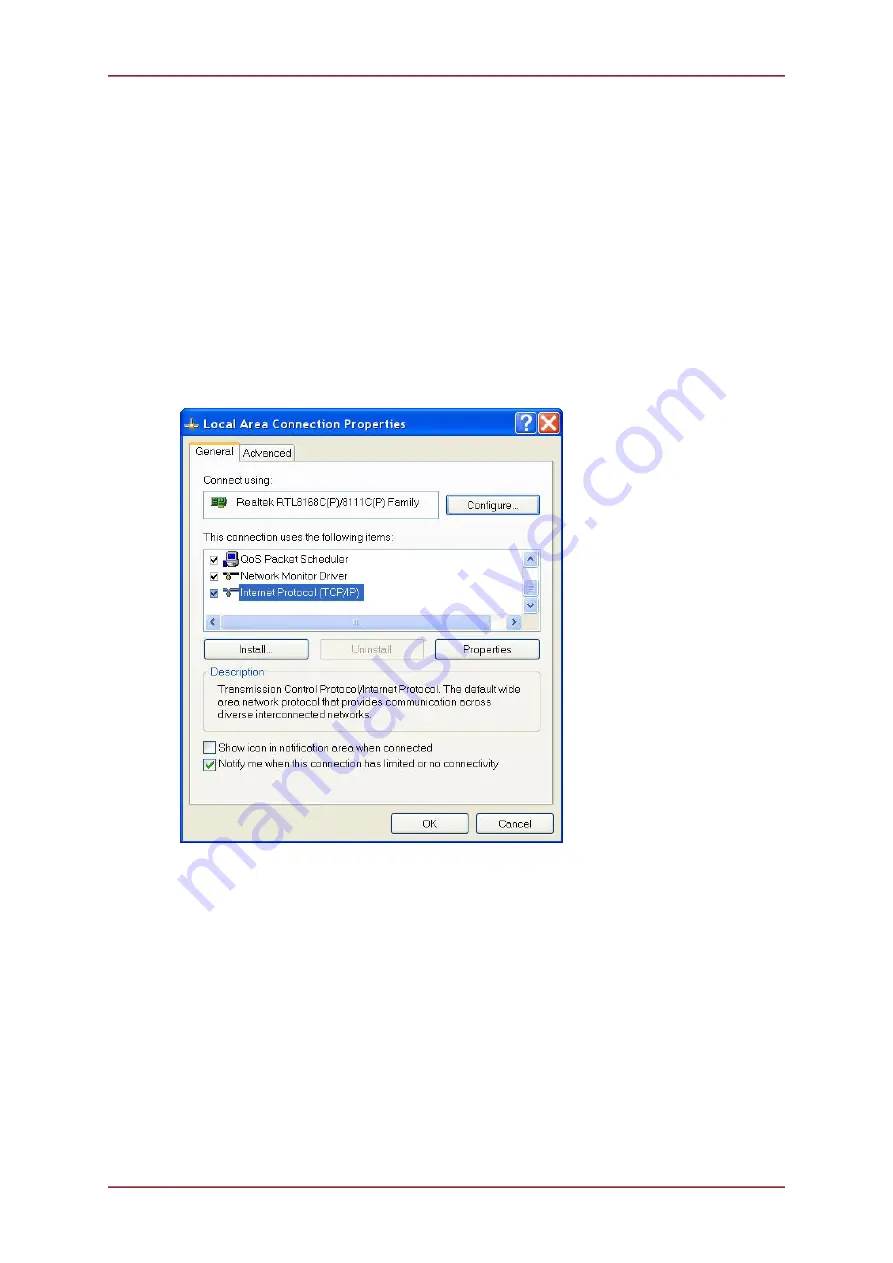
Gemini 720is Imaging Sonar
Document: 0703-SOM-00002, Issue: 7
81
© Tritech International Ltd.
Appendix A. Setting the computer IP address in
Windows® XP
The following instructions apply to a computer running Windows® XP, though the sequence
for other operating systems will be similar.
If the computer is connected to a network already, disconnect it from that network.
From the Start Menu select Control Panel. From the Control Panel Explorer window that
opens, double click on Network Connections. From the list of available network connections
that opens, double click on the Ethernet connection which will be used to connect to the
Gemini head.
Click the Properties button on the dialog which opens. This will open a dialog which looks
like this:
Scrolling the "This connection uses the following items" box will reveal an item titled "Internet
Protocol (TCP/IP)". Click this item to select it, and then press the Properties button. The
following dialog should open:




























