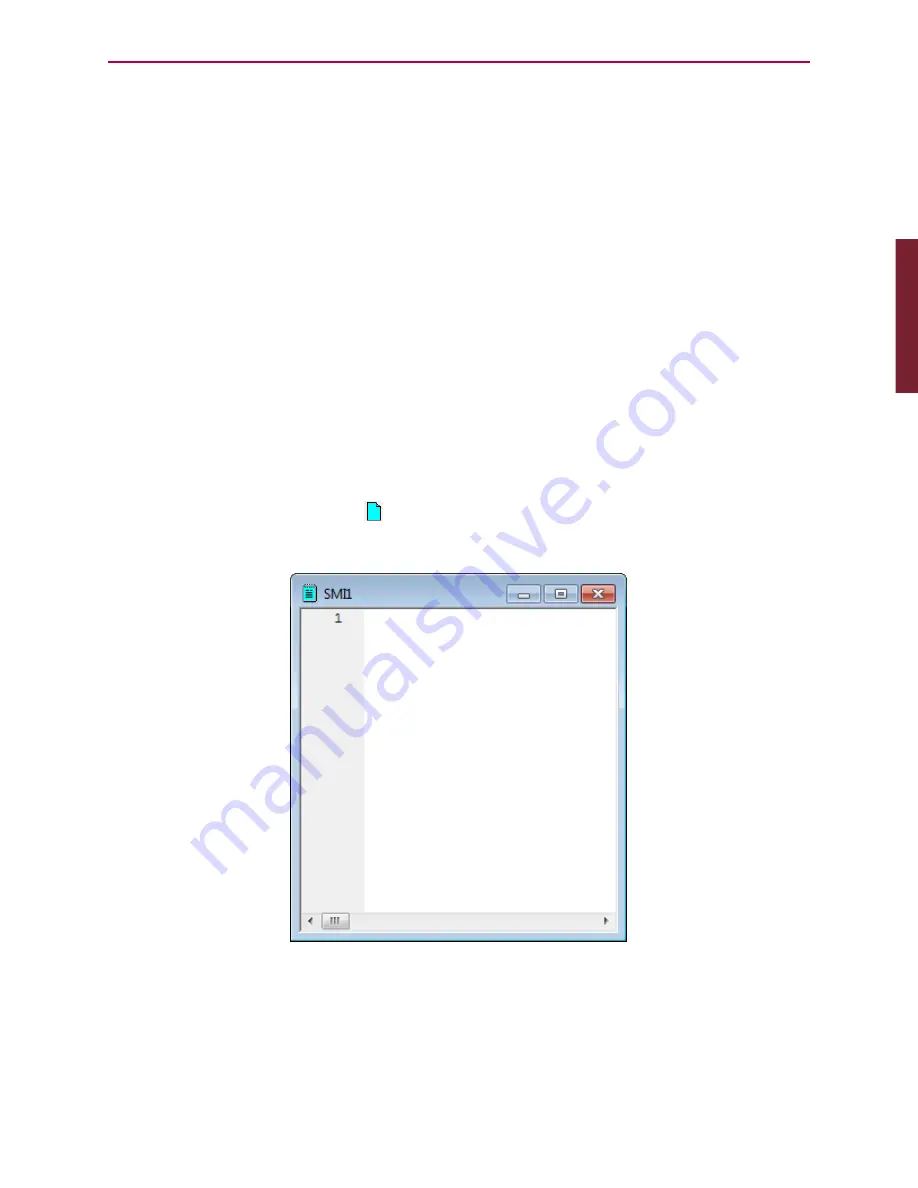
P
ar
t
1: P
rog
ra
m
ming
Moog Animatics SmartMotor™ Developer's Guide, Rev. L
Page 49 of 909
From the list, select the firmware version that most closely matches the firmware version of
the connected SmartMotor, as shown in the previous figure. After the default firmware
version has been selected, the list closes.
Checking the Default Firmware Version
To check the default firmware version, from the SMI software main menu, select:
Compile > Compiler default firmware version
On the list, locate the blue dot to the left of the firmware version number. The dot indicates
the currently-selected default firmware version.
Opening the SMI Window (Program Editor)
NOTE:
In addition to the software information in this section, there is context-
sensitive help available within the SMI software interface, which is accessed by
pressing the F1 key or selecting Help from the SMI software main menu.
In addition to taking commands over the serial interface, the SmartMotor can run programs.
The SMI window is used to write and edit user programs for the SmartMotor(s). After the
program has been written, it can be checked and then downloaded to the desired SmartMotor
(s).
The SMI window is typically closed (default setting) when the SMI software is opened. To open
the window, click the New button (
) on the toolbar, or select:
File > New
SMI Window
After the SMI window opens, you can type your program directly into the editor, or you can
copy and paste existing code from any text-based software such as Windows Notepad.
Part 1: Programming: Checking the Default Firmware Version
















































