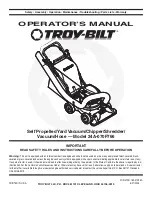23
Cleaning the Suction Passage and Dust Sensor
After each use, remove the Suction Attachment and clean the suction passage and dust
sensors with a soft, dry cloth. Do not allow the sensors to get wet!
Cleaning the Roller Brush Attachment
Periodically clean the Roller Brush Attachment using warm water. Perform the following
steps to disassemble the Roller Brush Attachment for cleaning.
1.
Remove the Roller Brush Attachment from the vacuum.
2.
Position the Roller Brush Attachment with the rubber lip away from you.
3.
Locate the two tabs on the side closest to you. Notice that there is an outer tab
and an inner table. Insert the blade of a small flat head screwdriver into the small
gap between the outside tab and the roller brush coverplate, then press gently
on the inner tab to release it. Repeat for the other set of tabs, then remove the
coverplate.
4.
Locate the tab on the top, left side of the retaining ring, then pull it to release it.
Swing the retaining ring out of place.
5.
Remove the roller brush.
6.
Thoroughly wash the roller brush with warm water. Pull out any hair or other
debris from the brushes.
7.
Clean the plastic parts with warm water and mild soap.
8.
Reassemble the Roller Brush Attachment only after all parts have thoroughly
dried.