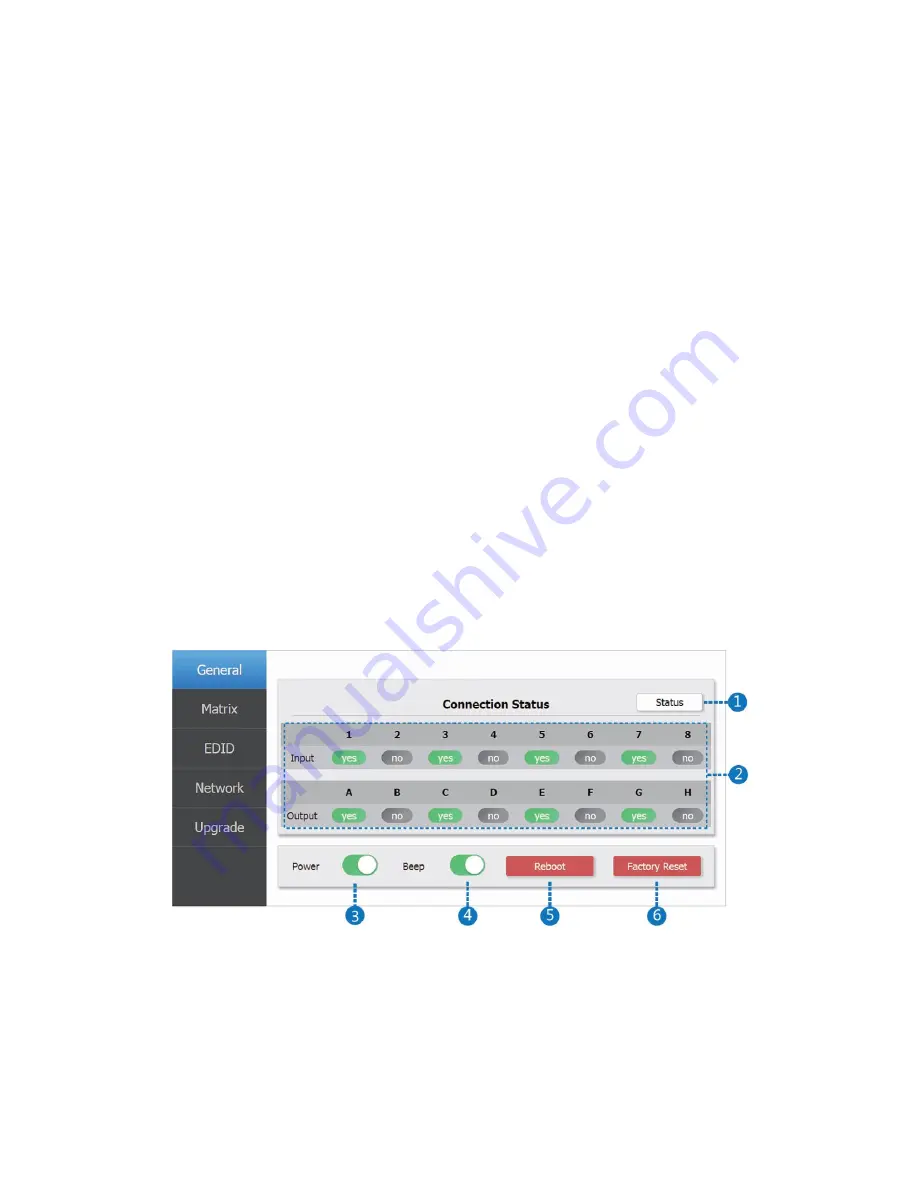
15
8.
Click the Close button on the Local Area Connection Properties and Local Area
Connection Status dialogs to close them, then close Control Panel.
9.
Momentarily press the Menu button on the front panel of the matrix. Use the
▲
and
▼
buttons until View IP is displayed, then press the
►
button to display the IP
address and DHCP status.
10.
Type the IP address into your web browser to access the Web GUI.
WEB GUI
The matrix has a built-in Web GUI, allowing you to control it using your PC. You can
connect the matrix to your network using your web browser.
If you are connecting using your existing network, type 192.168.1.100 into your web browser
to access the Web GUI. If you are connecting directly to your PC, type the IP address that is
displayed when you select the View IP option.
General Page
1.
Click the Status button to check the current matrix connection status.
2.
This area displays the current input and output status. Yes indicates that the input
or output has a valid connection, while No indicates no connection.























