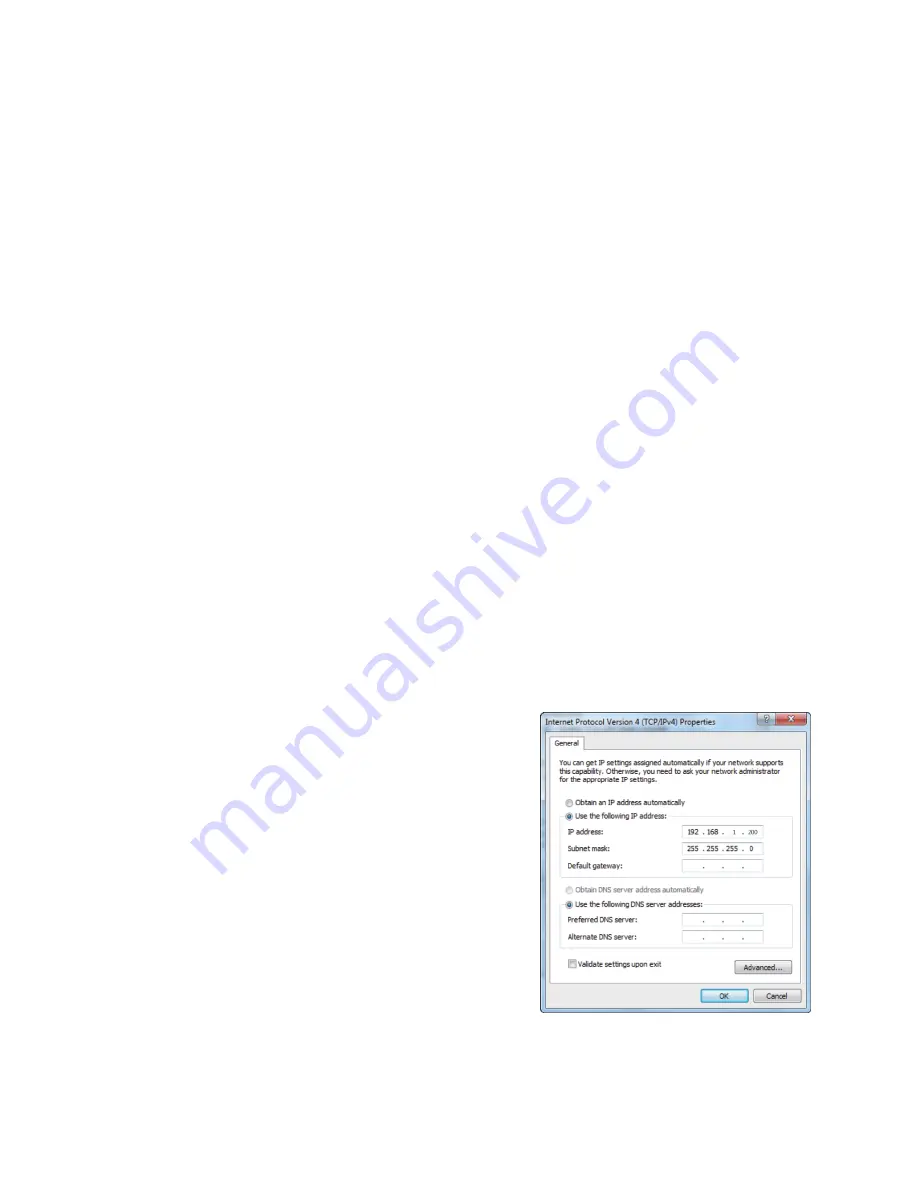
14
CONNECTING ETHERNET
Existing Network
You can connect the matrix to your existing Ethernet network router or modem using an
Ethernet cable. Once connected, you can access the Web GUI by typing 192.168.1.100 into
the address bar of your web browser.
Direct Connect
If you do not have an existing Ethernet network or do not want to use your network, you
can connect the matrix directly to your PC. Perform the following steps to make a direct
connection. The following instructions are for Windows® computers.
1.
Plug one end of an Ethernet cable into the LAN port on the rear panel of the matrix,
then plug the other end into the Ethernet port on your computer.
2.
Open Control Panel on your PC, then select Network and Internet > Network and
Sharing Center.
3.
Click the Local Area Connection entry, then click the Properties button.
4.
Click the Internet Protocol Version 4 (TCP/IPv4) entry, then click the Properties
button.
5.
Click the radio button next to the Use the
following IP address entry and the radio
button next to the Use the following DNS
server addresses entry.
6.
Enter 192.168.1.X into the IP address field, where
X is any number between 1 and 255, other than
100.
7.
Enter 255.255.255.0 into the Subnet mask field,
then click the OK button to save the changes.























