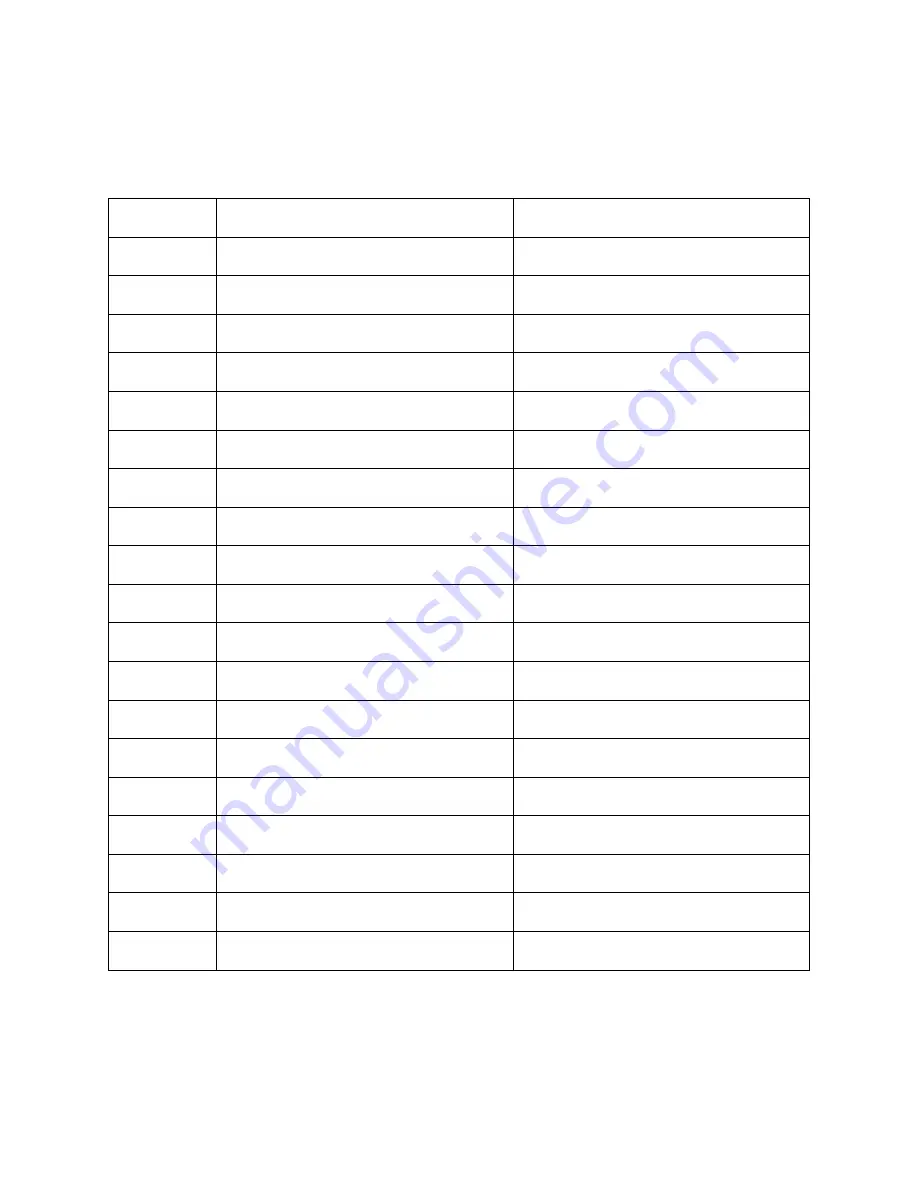
12
EDID SETTINGS
The following table lists the 27 different EDID® settings.
#
Video
Audio
1
720p
2.0 CH
2
1080p
2.0 CH
3
1080p
5.1 CH
4
1080p
7.1 CH
5
1080i
2.0 CH
6
1080i
5.1 CH
7
1080i
7.1 CH
8
3D
2.0 CH
9
3D
5.1 CH
10
3D
7.1 CH
11
4K@30Hz
2.0 CH
12
4K@30Hz
5.1 CH
13
4K@30Hz
7.1 CH
14
4K@60Hz YUV 4:2:0
2.0 CH
15
4K@60Hz YUV 4:2:0
5.1 CH
16
4K@60Hz YUV 4:2:0
7.1 CH
17
4K@60Hz
2.0 CH
18
4K@60Hz
5.1 CH
19
4K@60Hz
7.1 CH























