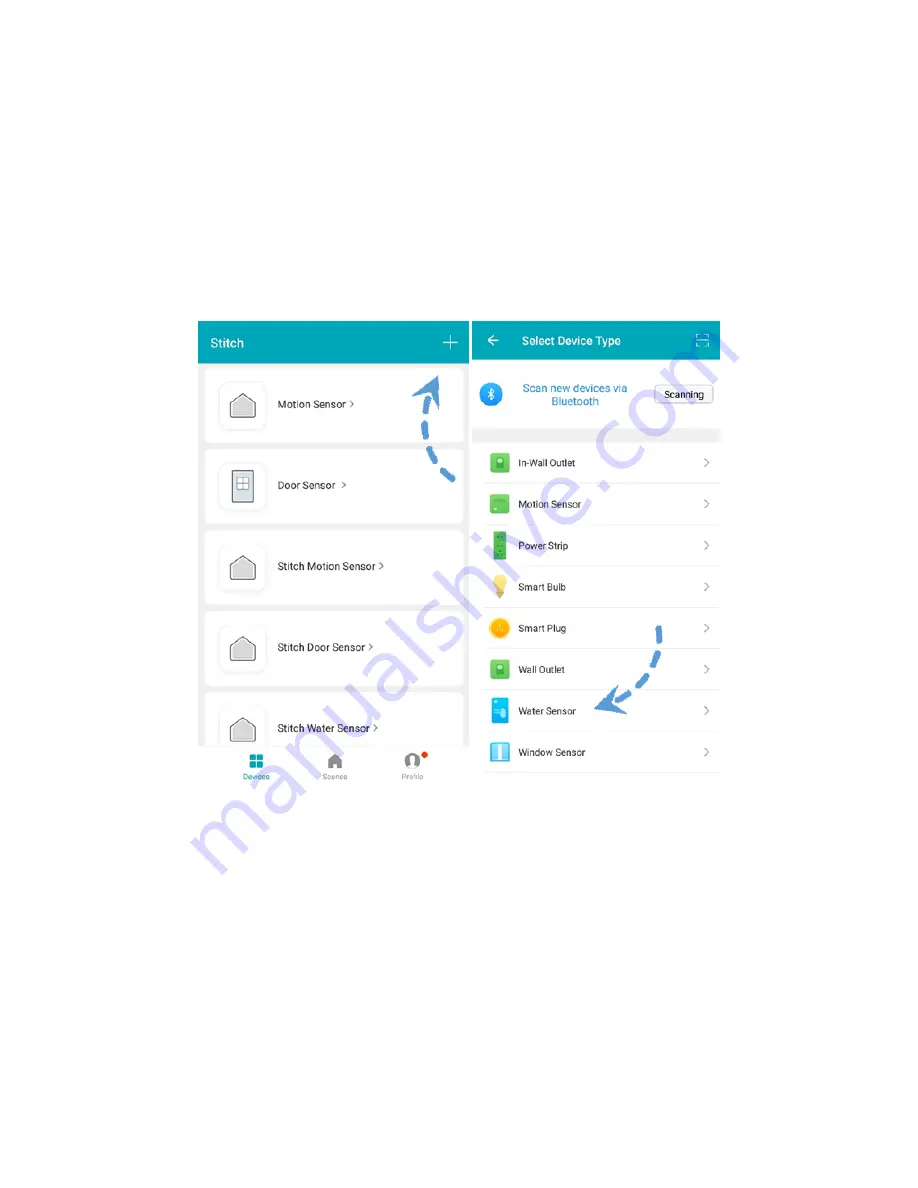
10
AP Mode Installation
AP mode differs from Smart Inclusion mode in that it does not use your Wi-Fi® network to
manage the communications between your smartphone and the device. Instead, it
connects your phone's Wi-Fi directly to the device's built-in hotspot network.
1.
Launch the STITCH by Monoprice app.
2.
Tap + on the Add Devices screen to add a new device.
3.
Scroll through the list and select Water Sensor to add your new device to the
STITCH app.
















