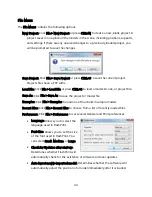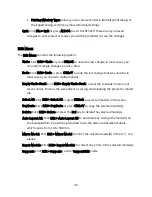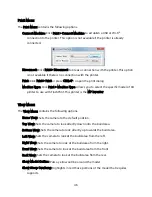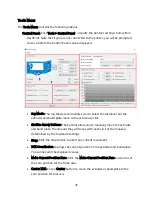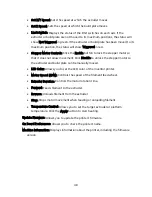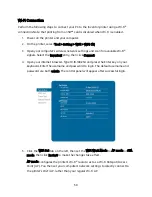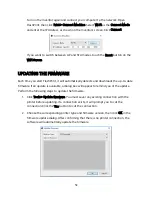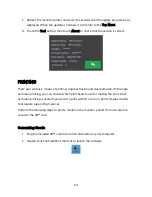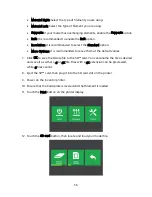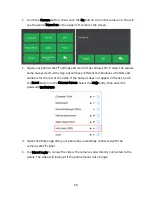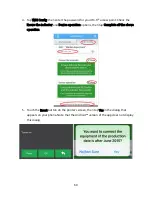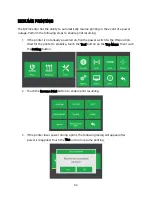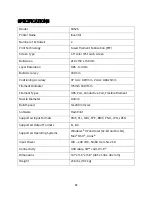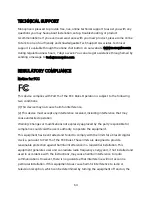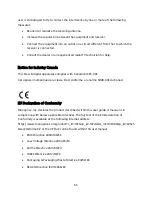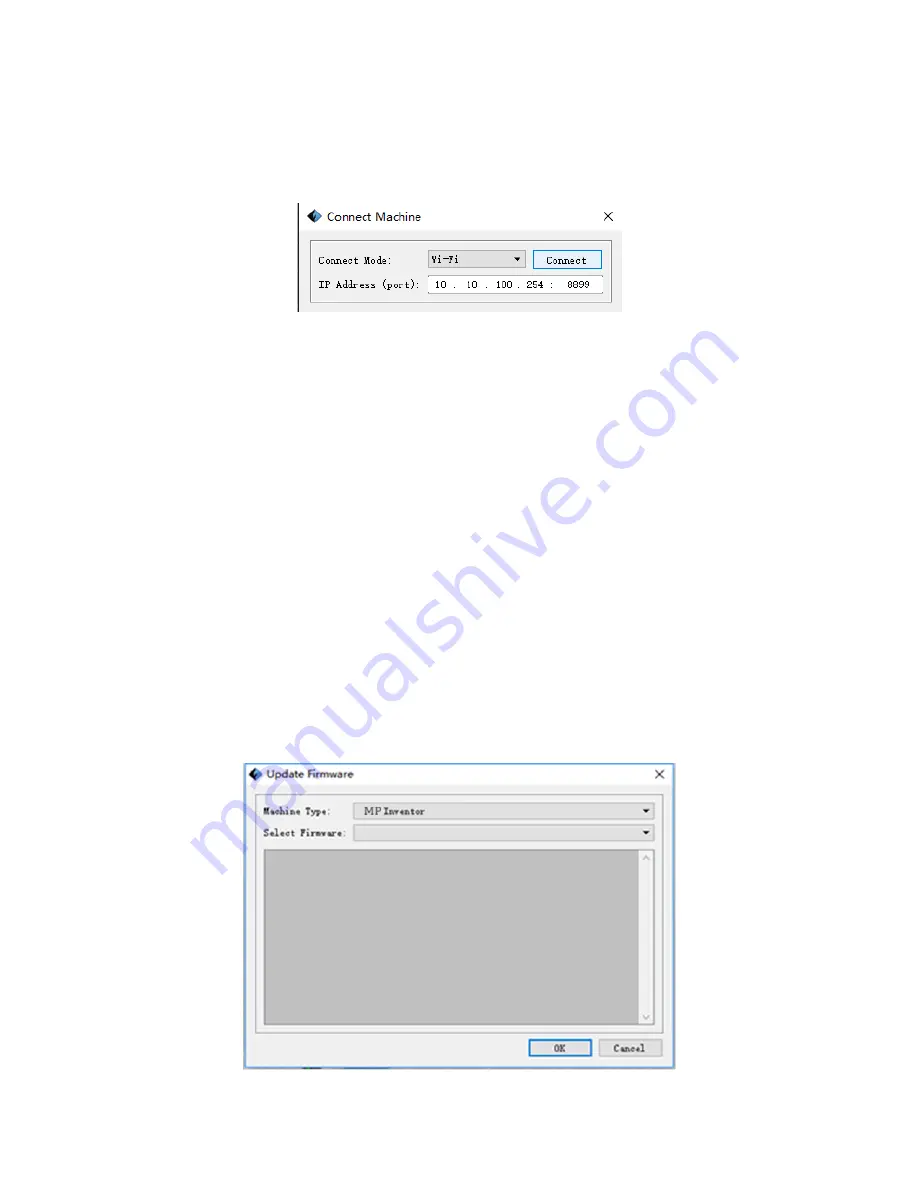
53
Turn on the Inventor again and connect your computer to the network. Open
FlashPrint, then click Print > Connect Machine. Select Wi-Fi as the Connect Mode
and enter the IP Address, as shown on the Inventor's screen. Click Connect.
If you want to switch between AP and STA modes, touch the Reset button on the
WIFI Screen.
UPDATING THE FIRMWARE
Each time you start FlashPrint, it will automatically detects and downloads the up-to-date
firmware. If an update is available, a dialog box will appear to remind you of the update.
Perform the following steps to update the firmware.
1.
Click Tools > Update firmware. You must sever any existing connection with the
printer before updating. If a connection exists, it will prompt you to cut the
connection. Click the Yes button to cut the connection.
2.
Choose the corresponding printer type and firmware version, then click OK in the
firmware update dialog. After confirming that there is no printer connection, the
software will automatically update the firmware.