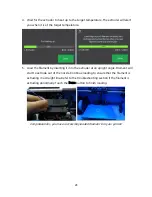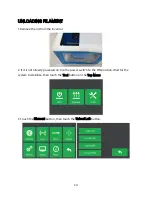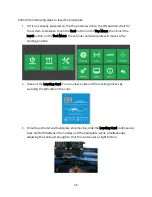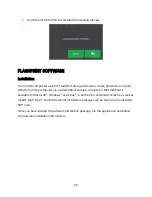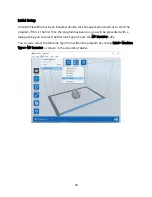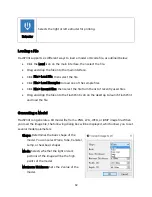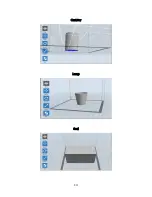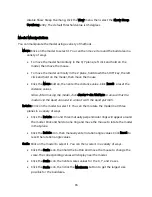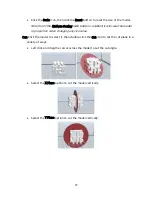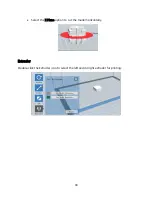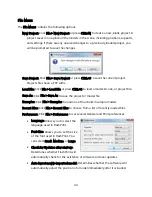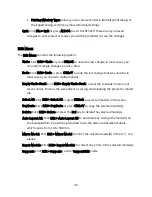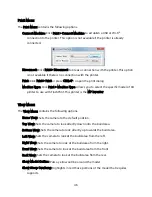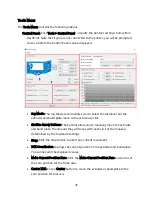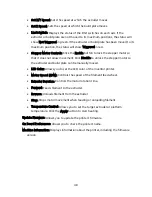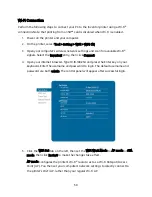36
disable Show Steep Overhang, click the View menu, then select the Show Steep
Overhang entry. The default threshold value is 45 degrees.
Model Manipulation
You can manipulate the model using a variety of methods.
Move: Click on the model to select it. You can then move it around the build area in a
variety of ways.
To move the model horizontally in the X/Y plane, left click and hold on the
model, then move the mouse.
To move the model vertically in the Z plane, hold down the SHIFT key, the left
click and hold on the model, then move the mouse.
Click the Move button, then enter the distance value. Click Reset to reset the
distance values.
Note: After moving the model, click Center > On Platform to ensure that the
model is in the build area and in contact with the build platform.
Rotate: Click on the model to select it. You can them rotate the model in all three
planes in a variety of ways.
Click the Rotate icon and three mutually perpendicular rings will appear around
the model. Click and hold on one ring and move the mouse to rotate the model
in that plane.
Click the Rotate icon, then manually enter rotation angle values. Click Reset to
reset the rotation angle values.
Scale: Click on the model to select it. You can then scale it in a variety of ways.
Click the Scale icon, then hold the button and move the mouse to change the
scale. The corresponding values will display near the model.
Click the Scale icon, then enter scales values for the X, Y, and Z axes.
Click the Scale icon, then click the Maximum button to get the largest size
possible for the build area.