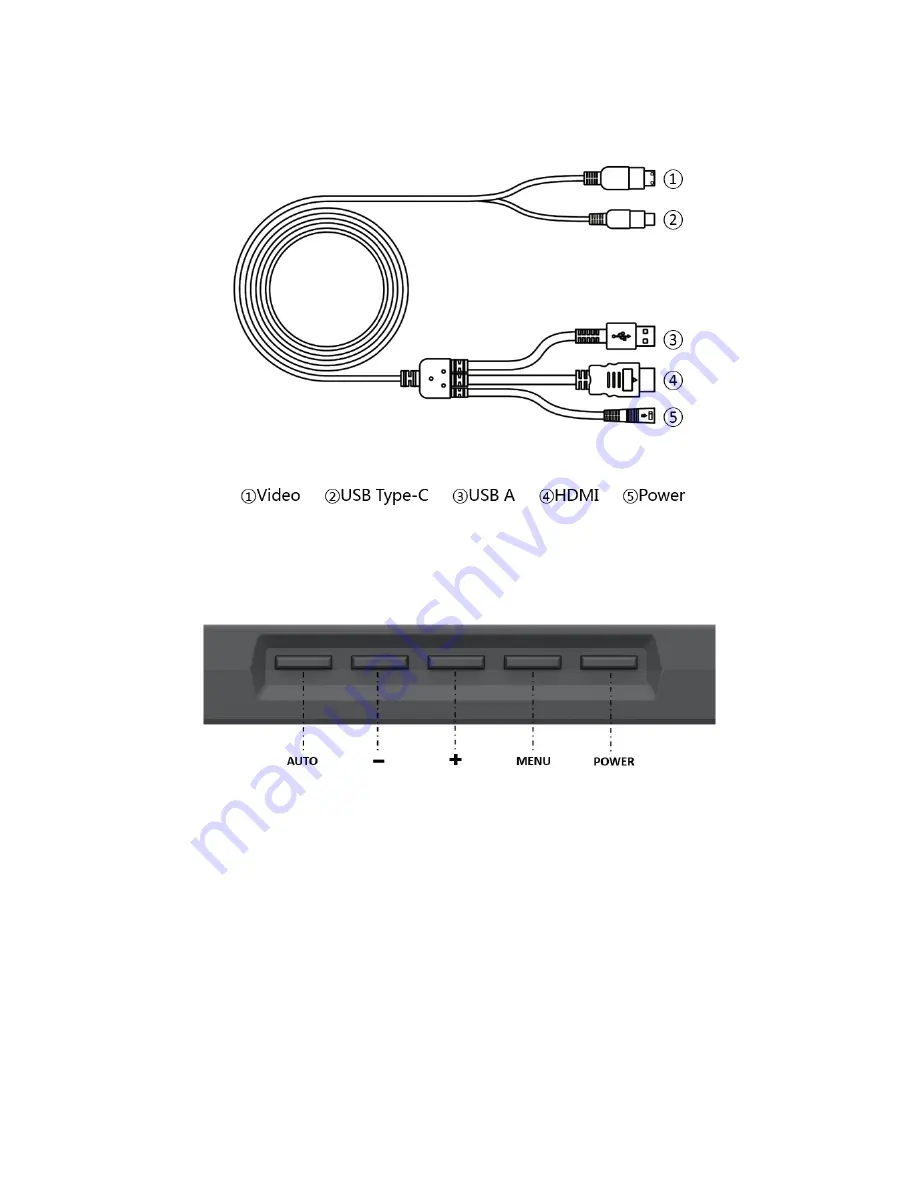
9
Integrated Cable
Controls
AUTO: When the OSD menu is not displayed, press the AUTO button to automatically
adjust the image. When the OSD menu is displayed, press the AUTO button to back
out one menu level or to close the OSD menu if at the top level. If editing an entry,
press the AUTO button to cancel any changes made.
-:
When the OSD menu is displayed, press the - button to move the highlight to the
left or down. When an option is being edited in the OSD menu system, press the -
button to decrease the value.
























