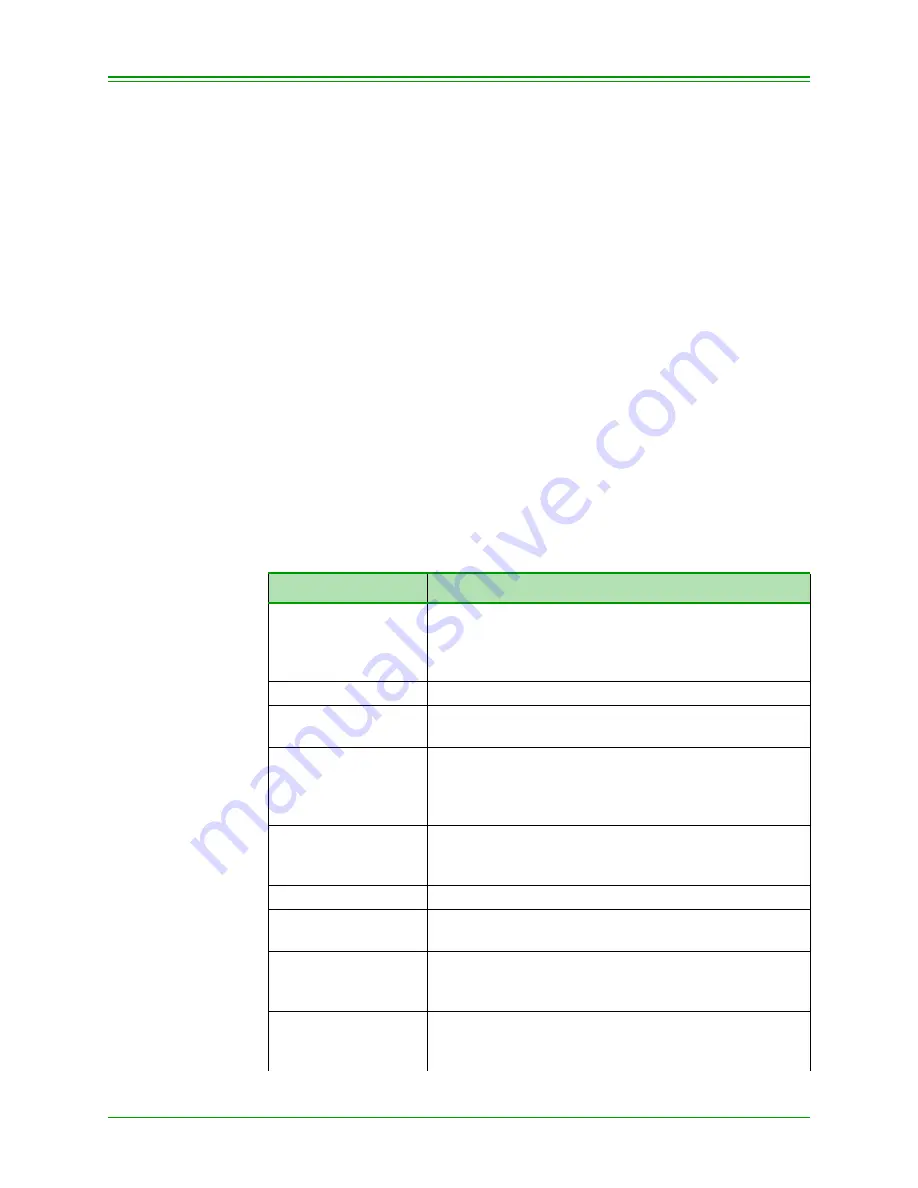
CHAPTER 1: About Your Terminal
2
Moneris TRANSELECT (V2000) Merchant Operating Manual v.1.1
1.1: Equipment Care
IMPORTANT:
You must use the exact power adaptor and cable pro-
vided with the terminal by Moneris Solutions. Failure to
do so may affect the operability of, or cause damage to
the terminal and Moneris Solutions shall have no liability
whatsoever for a failure to follow these instructions.
IMPORTANT:
Misuse of equipment could result in replacement liability.
•
Avoid spilling liquids on components
•
Do not expose components to extreme temperatures
•
To ensure the warranty on equipment, it is recommended that mer-
chants obtain their POS stationery and paper rolls from Moneris.
•
For instructions on changing paper and ribbons, refer to your printer
manual
•
For equipment failure, contact Moneris Solutions
Merchant Service
Centre
•
Avoid unnecessary movement of the terminal to prevent accidental dis-
connection of any of the cables
1.2: Terminal Key Board
KEY
EXPLANATION
A, B, C
Use these keys to respond to prompts for various
(including Credit and Debit Card) transactions. The
arrows below the keys allow you to scroll up and down
or sideways when additional information is available.
ADMIN
Press this key before all administrative functions.
ADVICE
To complete a Pre-Authorized or Voice Authorized
Credit transaction.
ALPHABETIC
To access an alphabetic character, press the number
key that contains the desired letter and then the SHIFT
(
T
) key; continue pressing the SHIFT (
T
) key until the
desired letter displays on the terminal.
CANCEL/EXIT
To reset the terminal to the ready state after completing
a transaction, or to cancel a transaction already in
progress.
DELETE
To delete the last character keyed on the keyboard.
ENTER
Press on completion of input and in response to the
display on the terminal.
NUMERIC KEYS 0-9
To key in a numeric response to a prompt. The decimal
automatically inserts on dollar amount keyed. Example:
$145.27 – key in 14527
PP LANG
Press the SHIFT (
T
) key and then the PP LANG key to
change the language on the PINPad from English to
French or vice versa.

























