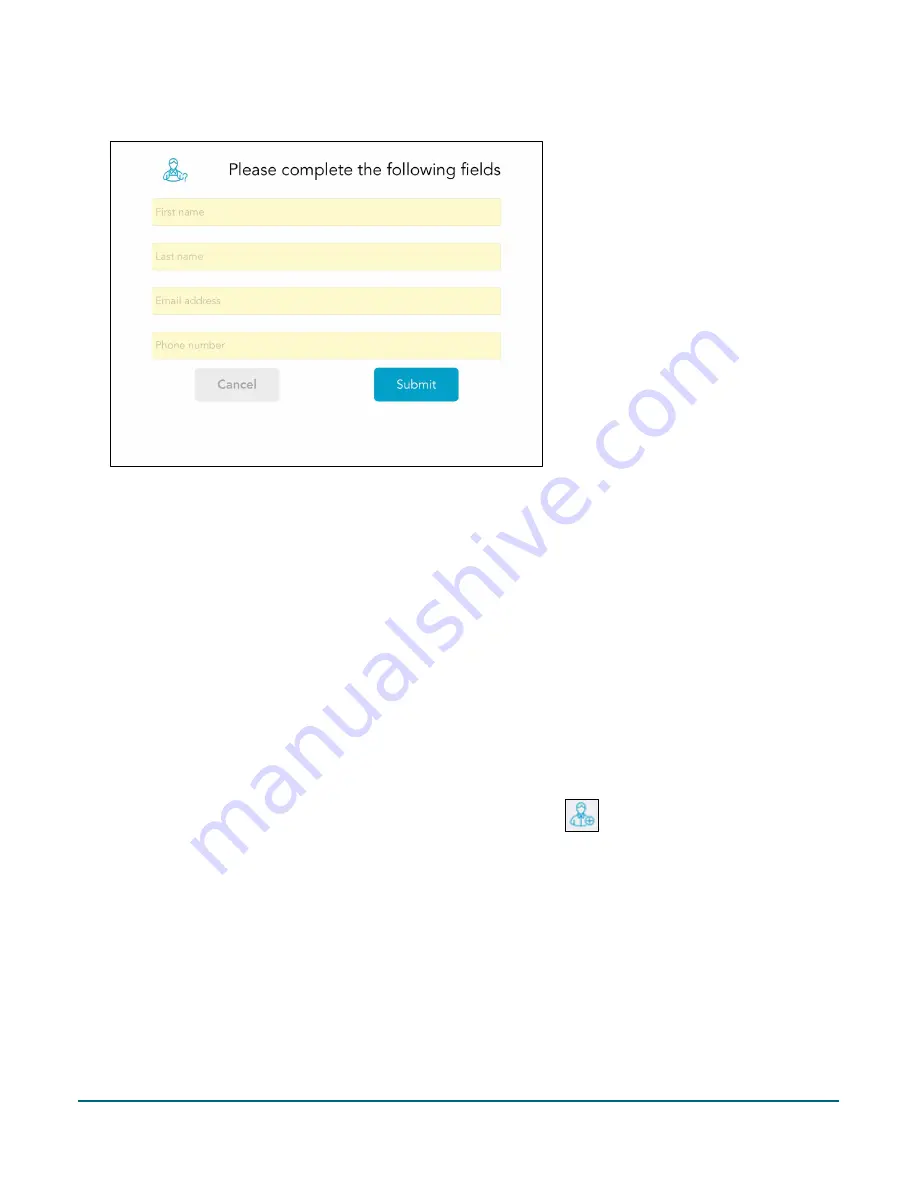
PAYD Pro Plus® Mobile Solution Customer Display: Reference Guide
43
4.
Ask the customer to tap inside the yellow fields and enter their information.
5.
Ask them to tap
Submit
when finished.
The customer’s profile appears in the right pane on the primary iPad, indicating that they have been
registered and assigned to the transaction.
6.
Process the customer’s transaction.
Note:
If you wish to add the customer yourself in the PAYD Pro Plus App, refer to the
PAYD Pro Plus® Mobile
Solution: Using PAYD Pro Plus with Apple® iPad®
guide for instructions.
Using the Customer Display for customer lookup
It is possible to have a customer look up their profile via the Customer Display. Follow the directions below to
facilitate customer lookup.
1.
On the primary iPad, in the Sale screen, tap
Customers
at the bottom of the right pane.
2.
In the Customer Search screen, tap the
Add New Customer
button (
) in the top right corner of the
screen.
A Select option popup appears.

























