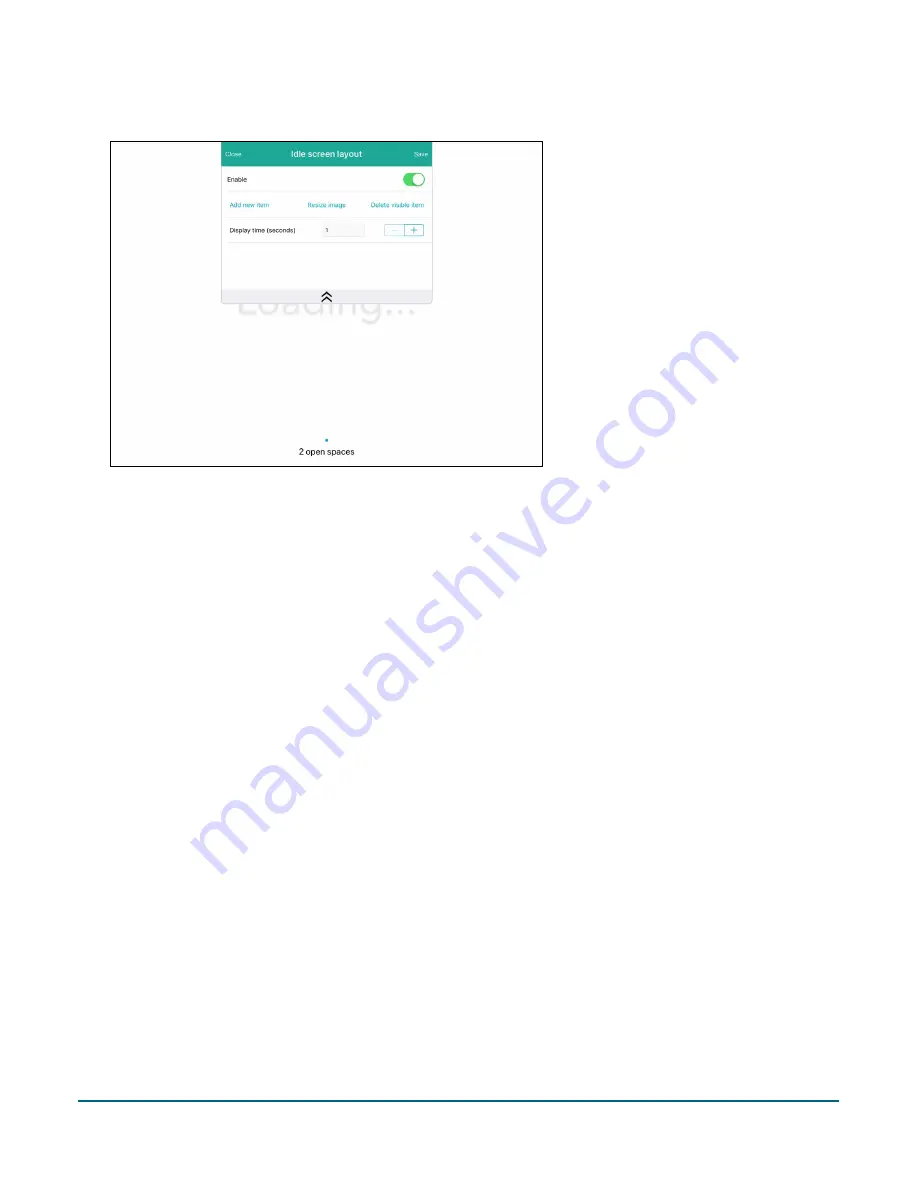
PAYD Pro Plus® Mobile Solution Customer Display: Reference Guide
19
6.
Tap
Save
at the top of the Idle screen layout popup.
7.
Tap
Close
at the top of the Idle screen layout popup.
The Customer Facing Display screen reappears.
Adding video to your idle screen layout
It is possible to display a video on the Customer Display’s idle screen when the Customer Display is not
displaying transaction information. This video will play in a constant loop.
Requirements for video inclusion
In order to add and display videos, you require the following items:
An iCloud account set up. You must be logged in on the iPad to your iCloud account.
Videos can only be uploaded from your iCloud account.
Using the Photos app on your iPad, the video must be saved to a shared folder on your iCloud drive.
If there are multiple lanes that share the same screen layout/idle screen that contains video(s), all iPads
need to be logged in to the same iCloud account in order to see the video.
Note:
For help setting up and linking iCloud accounts to your iPads, please refer to Apple’s instructions called
“Set up iCloud on your iPhone, iPad, or iPod touch” located at
https://support.apple.com/en-us/HT208681
Follow the directions below to add video to your Customer Display.
1.
In the Configuration – Customer Facing Display screen, tap
Idle screen layout
.
The Idle screen layout popup appears.
2.
In the Idle screen layout popup, tap
Add new item
.






























