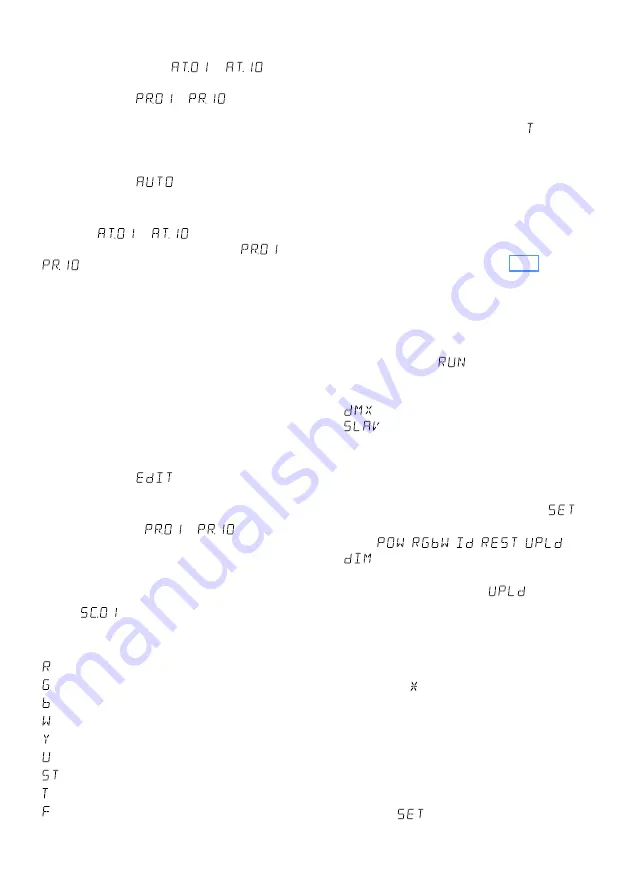
17
English
4.1.4 Show programmes and
sequences of scenes
10 show programmes (
…
) are
stored in the spotlight . Furthermore, 10 se-
quences of scenes (
…
) with up to
30 scenes can be programmed (
☞
chapter 4 .1 .5) .
The show programmes and sequences of scenes
can be started as follows:
1) Press the button MENU repeatedly until the
display indicates
.
2) Press the button ENTER . The display now in-
dicates the show programme most recently
selected (
…
) or the sequence
of scenes most recently selected (
…
) .
3) Use the button UP or DOWN to select the show
programme or sequence of scenes desired .
4.1.5 Programming sequences of scenes
10 sequences of scenes can be easily programmed .
A sequence may consist of up to 30 scenes which
is automatically repeated . For each scene, the
colour can be set along with its brightness, the
stroboscope function can be activated with a var-
iable flash rate, and the duration of the scene as
well as the fading time can be defined .
1) Press the button MENU repeatedly until the
display indicates
.
2) Press the button ENTER . The display now
indicates the number of the sequence most
recently changed (
…
) .
3) Use the button UP or DOWN to select the
number under which the sequence of scenes is
to be stored, and then press the button ENTER .
The display indicates the number of the first
scene (
) .
4) Press the button ENTER to call up the following
setting functions one after the other:
= brightness of red
= brightness of green
= brightness of blue
= brightness of white
= brightness of amber
= brightness of UV
= flash rate of the stroboscope
= duration of the scene in seconds
= fading time
Use the button UP or DOWN to set the value
desired .
5) After setting the first scene, press the button
MENU . The display indicates the number of the
scene again . Use the button UP to select the
second scene, press ENTER and then select the
settings for this scene . Repeat this procedure
for the following scenes . If not all 30 scenes
are required, enter 0 as the value for the
numbers of scenes that are not to be used .
4.2 Synchronous control of multiple
spotlights (master / slave mode)
Multiple PARC-100 / COL may be connected . The
master unit can then control all slave units in sync .
1) Connect the spotlights via their DMX jacks to
a chain . Please refer to chapter 4 .3 .1 “Con-
nection”, ignoring step 1 .
2) The master unit must be defined as the master
unit; the units that are to be controlled by the
master unit must be defined as slave units:
a) Press the button MENU repeatedly until the
display indicates
.
b) Press the button ENTER and then use the
button UP or DOWN to select:
= master unit
= slave unit
3) Any sequences of scenes that have been
stored on the master unit (chapter 4 .1 .5) may
be copied to the slave units:
a) On the master unit, press the button MENU
repeatedly until the display indicates
.
b) Press the button ENTER . The display indi-
cates
,
,
,
,
or
.
c) Press the button UP or DOWN repeatedly
until the display indicates
.
d) Press the button ENTER so that the display
indicates four entry positions ( . . . .) . Then
press the following buttons:
UP, DOWN, UP, DOWN .
Each time one of these buttons is pressed,
an asterisk ( ) will appear on the display .
e) Press ENTER to start copying . During copy-
ing, the spotlight lights up in yellow . If an
error occurs, the spotlight will light up in
red . Upon successful completion, the spot-
light will light up in green .
f) To switch on the operation mode desired,
press the button MENU so that the display
indicates
again . Use the buttons UP
and DOWN to select the operating mode
and then press ENTER to activate it .


























