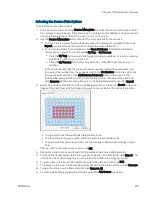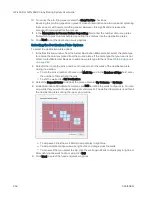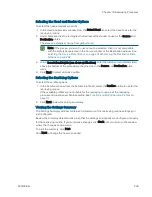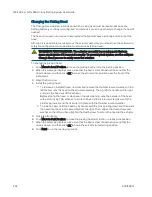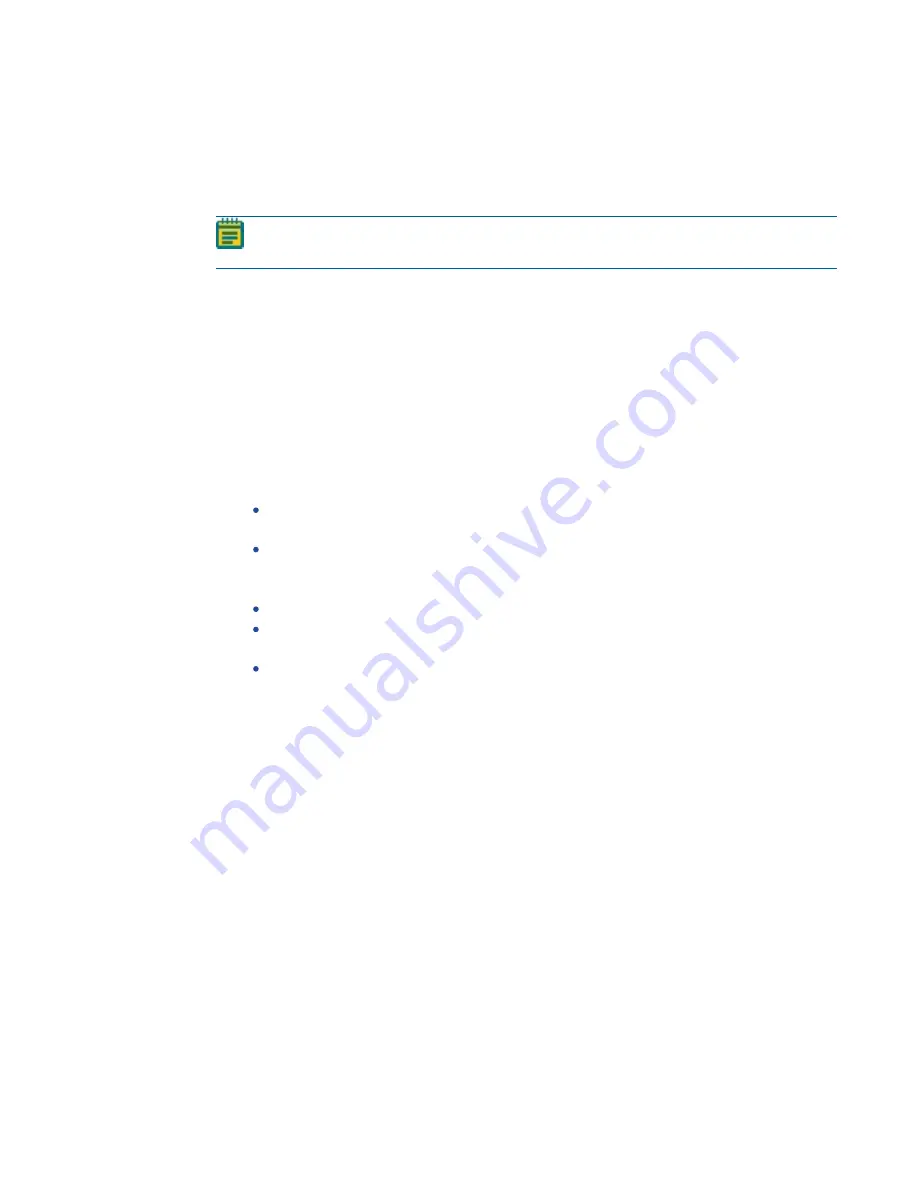
Chapter 14: Replication Processes
5031498 G
197
Running Replication Processes
After a replication routine has been configured, you can run the process on the instrument. If
you have not configured the replication routine to run, you must create a new replication routine
or edit an existing routine.
Note: Before you running a picking process, it is important that you do the cleaning and
set up procedures in
Preparing to Run Processes on page 29
Some steps that are included in these procedures might not be available, depending on the
features included with the instrument and license.
To run a replication routine:
1. Open the Library Replication, Library Compression, or Library Expansion window.
2. Select the replication routine you want to run.
To not make changes to the routine, select the Skip Steps check box before you click Next.
3. Review the settings for the routine.
4. In the Settings Summary window, click Next.
5. In the Continue or Save New Routine dialog or the Save Changes to Routine dialog, select
whether or not to save the routine before continuing with the replication process.
If you create a new routine, the Continue or Save New Routine dialog displays.
To save the settings for the routine before continuing, click Save Routine, enter a
Name and a short Description for the routine, and then click Save.
To continue without saving the settings for the routine, click Routine Without Saving
and then click OK.
If you edit a routine, the Save Changes to Routine dialog displays.
To save the settings for the routine before continuing, click Save.
To save the settings as a new routine without changing the existing routine, click Save
As, enter a Name and a short Description for the routine, and then click Save.
To continue without saving the settings for the routine, click No.
6. Make sure that the instrument door is closed.
7. Click Next to run the replication routine.
If the Load Source or Load Destination window displays, make sure the source and
destination plates are in the correct stacker lane.
8. The Library Replication Progress, Library Compression Progress, or Library Expansion
Progress window displays.
Summary of Contents for QPix 450
Page 1: ...5031498 G August 2022 QPix 450 or QPix 460 Colony Picking System User Guide ...
Page 6: ...QPix 450 or QPix 460 Colony Picking System User Guide 6 5031498 G ...
Page 22: ...QPix 450 or QPix 460 Colony Picking System User Guide 22 5031498 G ...
Page 56: ...QPix 450 or QPix 460 Colony Picking System User Guide 56 5031498 G ...
Page 102: ...QPix 450 or QPix 460 Colony Picking System User Guide 102 5031498 G ...
Page 158: ...QPix 450 or QPix 460 Colony Picking System User Guide 158 5031498 G ...
Page 176: ...QPix 450 or QPix 460 Colony Picking System User Guide 176 5031498 G ...
Page 218: ...QPix 450 or QPix 460 Colony Picking System User Guide 218 5031498 G ...
Page 226: ...QPix 450 or QPix 460 Colony Picking System User Guide 226 5031498 G ...
Page 250: ...QPix 450 or QPix 460 Colony Picking System User Guide 250 5031498 G ...
Page 256: ...QPix 450 or QPix 460 Colony Picking System User Guide 256 5031498 G ...