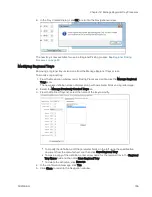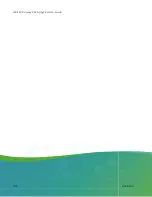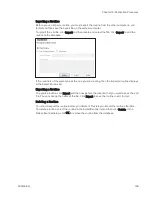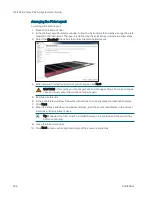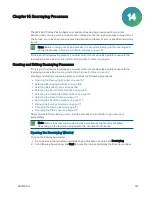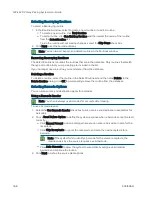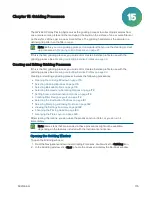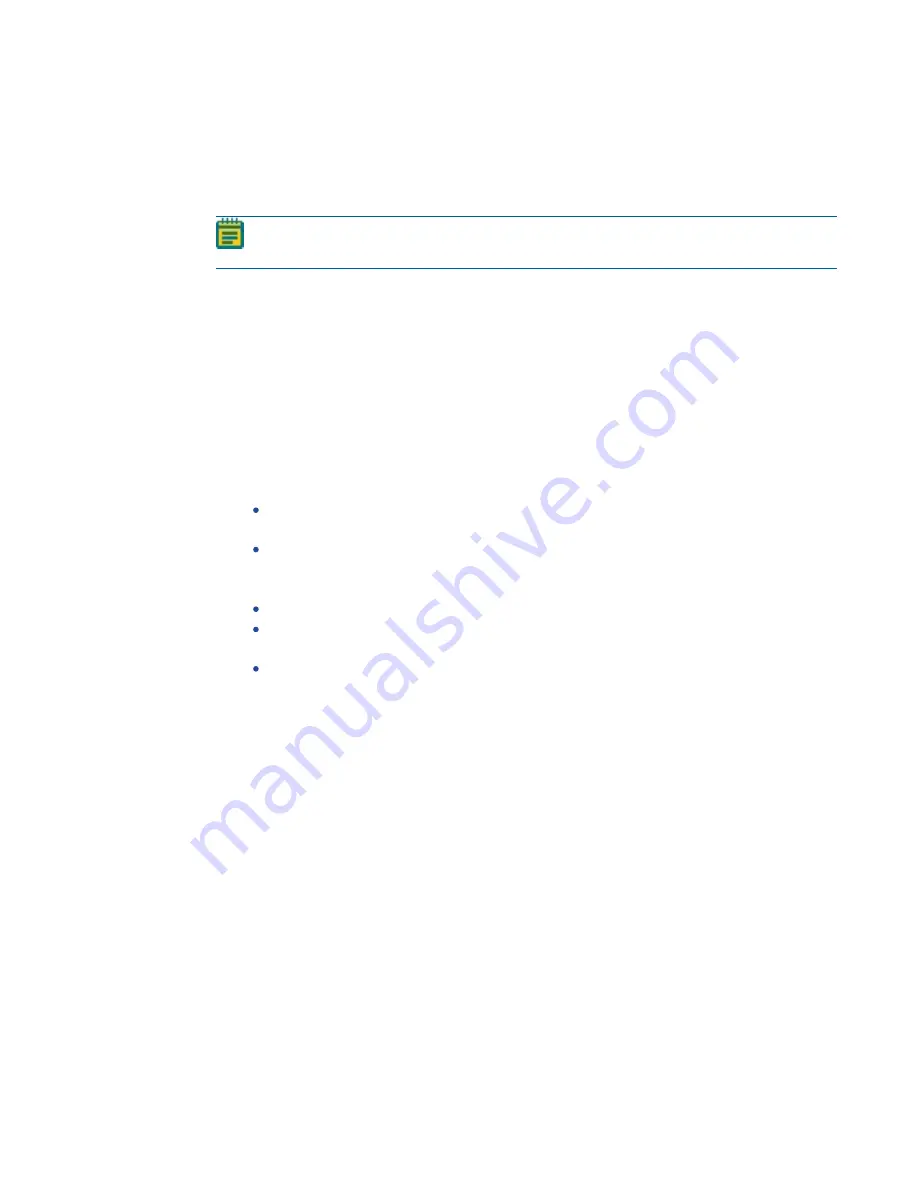
Chapter 13: Replication Processes
5031496 G
165
Running Replication Processes
After a replication routine has been configured, you can run the process on the instrument. If
you have not configured the replication routine to run, you must create a new replication routine
or edit an existing routine.
Note: Before you running a picking process, it is important that you do the cleaning and
set up procedures in
Preparing to Run Processes on page 27
.
Some steps that are included in these procedures might not be available, depending on the
features included with the instrument and license.
To run a replication routine:
1. Open the Library Replication, Library Compression, or Library Expansion window.
2. Select the replication routine you want to run.
To not make changes to the routine, select the Skip Steps check box before you click Next.
3. Review the settings for the routine.
4. In the Settings Summary window, click Next.
5. In the Continue or Save New Routine dialog or the Save Changes to Routine dialog, select
whether or not to save the routine before continuing with the replication process.
If you create a new routine, the Continue or Save New Routine dialog displays.
To save the settings for the routine before continuing, click Save Routine, enter a
Name and a short Description for the routine, and then click Save.
To continue without saving the settings for the routine, click Routine Without Saving
and then click OK.
If you edit a routine, the Save Changes to Routine dialog displays.
To save the settings for the routine before continuing, click Save.
To save the settings as a new routine without changing the existing routine, click Save
As, enter a Name and a short Description for the routine, and then click Save.
To continue without saving the settings for the routine, click No.
6. Make sure that the instrument door is closed.
7. Click Next to run the replication routine.
8. The Library Replication Progress, Library Compression Progress, or Library Expansion
Progress window displays.
Summary of Contents for QPix 420
Page 1: ...5031496 G August 2022 QPix 420 Colony Picking System User Guide...
Page 6: ...QPix 420 Colony Picking System User Guide 6 5031496 G...
Page 20: ...QPix 420 Colony Picking System User Guide 20 5031496 G...
Page 30: ...QPix 420 Colony Picking System User Guide 30 5031496 G...
Page 38: ...QPix 420 Colony Picking System User Guide 38 5031496 G...
Page 62: ...QPix 420 Colony Picking System User Guide 62 5031496 G...
Page 138: ...QPix 420 Colony Picking System User Guide 138 5031496 G...
Page 156: ...QPix 420 Colony Picking System User Guide 156 5031496 G...
Page 186: ...QPix 420 Colony Picking System User Guide 186 5031496 G...
Page 194: ...QPix 420 Colony Picking System User Guide 194 5031496 G...
Page 210: ...QPix 420 Colony Picking System User Guide 210 5031496 G...
Page 214: ...QPix 420 Colony Picking System User Guide 214 5031496 G...
Page 218: ...QPix 420 Colony Picking System User Guide 218 5031496 G...
Page 222: ...QPix 420 Colony Picking System User Guide 222 5031496 G...
Page 224: ...QPix 420 Colony Picking System User Guide 224 5031496 G...