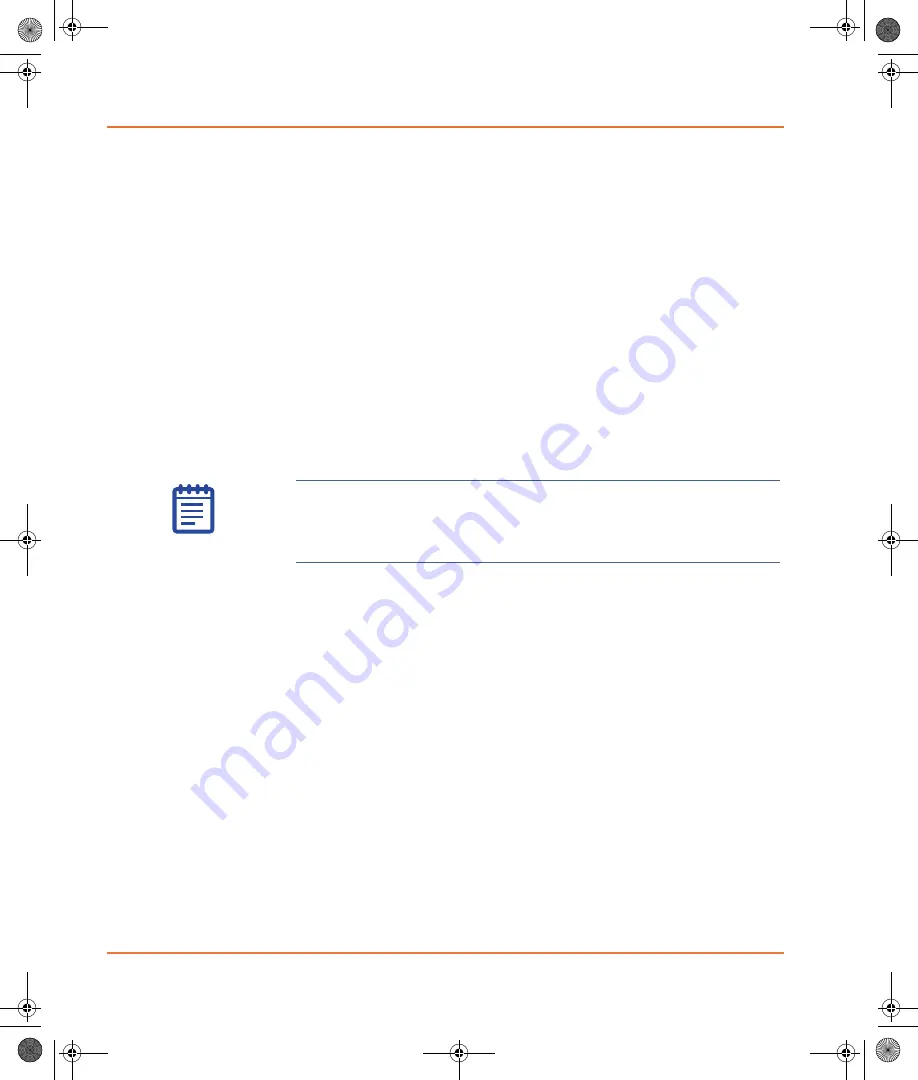
Operation
28
5001410 B
9.
If you have multiple sub-batches, repeat
sub-batches selected.
To copy and paste slide settings from one slide to another, select
a row and use the Copy Row and Paste Row buttons at the
bottom of the Batch Scan tab.
10.
In the
After batch scan
group, select what you want to happen
when the batch scan is complete:
If you want to browse the scanned images without analyzing
them, use the Browse tool on the Batch Analysis tab.
If you want to run a batch analysis after the batch scan is
complete, check
Add image files and analysis settings
files to Batch Analysis tab
and type a name for the file,
and then click
Run batch analysis
.
11.
If you want to save the current configuration of the Batch Scan
tab settings with a new file name, click
Save loader settings
[...]
and enter a new file name.
12.
Click
Scan Batch
to perform a batch scan using the settings
configured on the Batch Scan tab.
When the batch scan is complete, a message appears in the
GenePix Pro Software.
Stopping a Batch Scan
You can stop a batch scan at any time during the scan. You can then
choose to continue the scan or to cancel it.
To stop the current scan
1.
In the GenePix Pro Software, click the
Stop Scan
icon.
2.
Choose one of the following options:
To continue scanning the batch from the current position in
the slide carrier, click
Continue
.
To cancel the batch or to restart a batch from a position that
has already been scanned, click
Stop
.
Note:
Do not disturb the scanner or slide loader during the
batch scan. Depending on the resolution and the number of
wavelengths or channels you select for scanning, a single scan
can take from 4 to 35 minutes to complete.
GenePix SL50.book Page 28 Tuesday, February 1, 2011 12:20 PM























