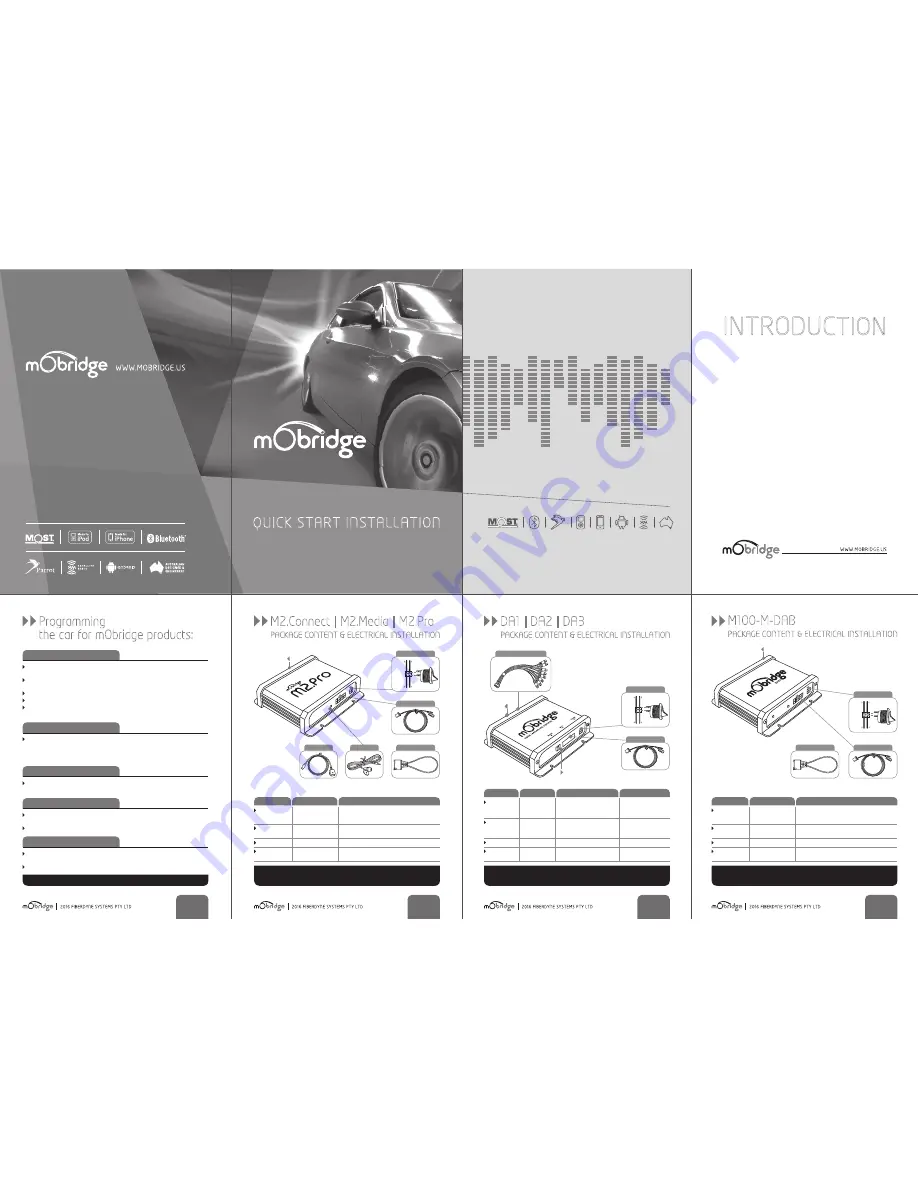
2016 FIBERDYNE SYSTEMS PTY LTD
02
DA1
|
DA2
|
DA3
PACKAGE CONTENT & ELECTRICAL INSTALLATION
QUICK START INSTALLATION
FOR MOST EQUIPPED VEHICLES
INTRODUC
TION
2016
Fiberdyne Systems Pty Ltd
2016 FIBERDYNE SYSTEMS PTY LTD
01
Programming
the car for mObridge products
:
PLEASE NOTE PROGRAMMING VARIES BY REGION
8 Channel RCA
connection
TOSLINK
MOST Network
connection
MOST
BYPASS SWITCH
4
WHITE
3
BLUE
2
RED
1
BLACK
RCA CONNECTION
SEE CHART BELOW
MINI-USB
MINI-USB
Please Note When Servicing Your Vehicle
You must set the Valet mode selector to valet mode (bypass
CD Changer) postion otherwise the service computer may detect an unknown device in the fiber optic
system which can lead to errors reported.
2016 FIBERDYNE SYSTEMS PTY LTD
03
WIRE | COLOUR
DESCRIPTION
USE IN
M2
Range Series
USE IN M1000-M-BT
1
| Black
GND
Ground (Battery --)
Ground (Battery --)
(Battery - GND)
Terminal
31
Terminal
31
Klemme
31 / K
l
.30
Klemme
31 / K
l
.30
2
| Red
Constant
12
V
Power (B+ constant)
Power (B+ constant)
Terminal
30
Terminal
31
Klemme
30 / K
l
.30
Klemme
31 / K
l
.30
3
| Blue
varies
Remote Amp Trigger Output
Not used
4
| White
bypass or
“Valet” MOST bypass switch “Valet” MOST
“valet” input
bypass switch
2016 FIBERDYNE SYSTEMS PTY LTD
04
WWW.MOBRIDGE.US
WWW.MOBRIDGE.US
CONTACT US
| I
NQUIRIES [email protected]
This quick guide covers basic installation for mObridge M
2
.Connect,
M
2
.Media, M
2
.Pro devices, plus the DA
1
, DA
2
and DA
3
devices.
M
2
.Connect allows for Bluetooth hands free telephony with full control
of your phone device, phonebook browsing features via the vehicle
Audio System and Bluetooth Audio streaming. There is a USB connection
for USB Charging and firmware updates (Should they become available).
M
2
.Media allows for connection of an iPhone, iPod or USB media device
for direct Audio playback and control via your vehicles Audio System.
M
2
.Pro brings features of both M
2
.Connect and M
2
.Media together to
give you the most integrated Hands Free telephony and Audio
Streaming available. Audio via Bluetooth or USB direct? USB Direct
gives you a digital signal all the way to the amplifier giving the most
clear results possible).
DA
1
Digital Pre-Amplifier allows bypassing the factory MOST Amplifier and
provides 2 channels of Digital Audio Output via a Toslink Digital output.
DA
2
Analogue Pre-Amplifier allows bypassing the factory MOST Amplifier
and provides 8 channels of Analogue Audio Output via RCA output.
DA
3
Analogue Pre-Amplifier is as the DA
2
with a built in
1024
Point DSP
Equaliser and crossover unit, controlled via PC for ultimate audio setup.
For full instructions and comprehensive user manuals on each mObridge
device, please download from
www.mobridge.us/user-manuals
Please Note When Servicing Your Vehicle
You must set the Valet mode selector to valet mode (bypass
CD Changer) postion otherwise the service computer may detect an unknown device in the fiber optic
system which can lead to errors reported.
WIRE | COLOUR
DESCRIPTION
M
2
.Connect
I
M
2
.Media
I
M
2
.Pro
1
| Black
GND
Ground (Battery --)
(Battery - GND)
Terminal
31
Klemme
31 / K
l
.30
2
| Red
Constant
12
V
Power (B+ constant)
Terminal
30
Klemme
30 / K
l
.30
3
| Blue
varies
Not used
4
| White
bypass or
“Valet” MOST
“valet” input
bypass switch
MOST Network connection
MOST
BYPASS SWITCH
4
WHITE
3
BLUE
2
RED
1
BLACK
SEE CHART BELOW
M
2
.Media & M
2
.Pro
OPTICAL LOOP
Microphone for
M
2
.Connect & M
2
.Pro
MICROPHONE
USB | iPOD
USB Extension for
M
2
.Media & M
2
.Pro
USB | iPod
M2.Connect
|
M2.Media
|
M2.Pro
PACKAGE CONTENT & ELECTRICAL INSTALLATION
Please Note When Servicing Your Vehicle
You must set the Valet mode selector to valet mode (bypass
CD Changer) postion otherwise the service computer may detect an unknown device in the fiber optic
system which can lead to errors reported.
WIRE | COLOUR
DESCRIPTION
M
2
.Connect
I
M
2
.Media
I
M
2
.Pro
1
| Black
GND
Ground (Battery --)
(Battery - GND)
Terminal
31
Klemme
31 / K
l
.30
2
| Red
Constant
12
V
Power (B+ constant)
Terminal
30
Klemme
30 / K
l
.30
3
| Blue
varies
Not used
4
| White
bypass or
“Valet” MOST
“valet” input
bypass switch
DIP SWITCHES
MOST Network connection
MOST
BYPASS SWITCH
4
WHITE
3
BLUE
2
RED
1
BLACK
SEE CHART BELOW
M
2
.Media & M
2
.Pro
OPTICAL LOOP
M100-M-DAB
PACKAGE CONTENT & ELECTRICAL INSTALLATION
AUDI
M2.
Connect - coding option
77
is required to be programmed into the CAN
gateway.
M2
.Pro - coding option
77
is required to be programmed into the CAN gateway
along with option xx
M2
.Media - coding option xx is required to be programmed into the CAN gateway.
M
1000
-M-DAB - coding option xx is required to be programmed into the CAN gateway.
M
1000
-M-DA - Coding is required. Pls refer to the Audi M
1000
-M-DA Manual-
Audi.pdf installation notes for more information.
BMW | MINI
All products being fitted to BMW vehicles require coding. mObridge has added
autocoding to it’s products for E series vehicles. For F series vehicles we reccomend
access and knowledge of the Autologic Diagnostic tool. If no other equipment was
on MOST originally then the vehicle will need coding to switch MOST on.
LANDROVER | JAGUAR | VOLVO
Coding is generally not required in the Generation 1 infotainment systems up to
model year
2010
. Generation 2 infotainment systems will require coding.
PORSCHE
M2.P
ro
- PCM2.1
requires coding to disable the CD changer. The unit still works as
expected but removes error message.
No other coding is needed except if MOST is not active due to no other MOST ECU present.
MERCEDES
NTG4.
x system do require coding. This can be done by the user in the engineering
menu. Please refer to the various manuals for each product.
Earlier NTG systems do not require coding.


