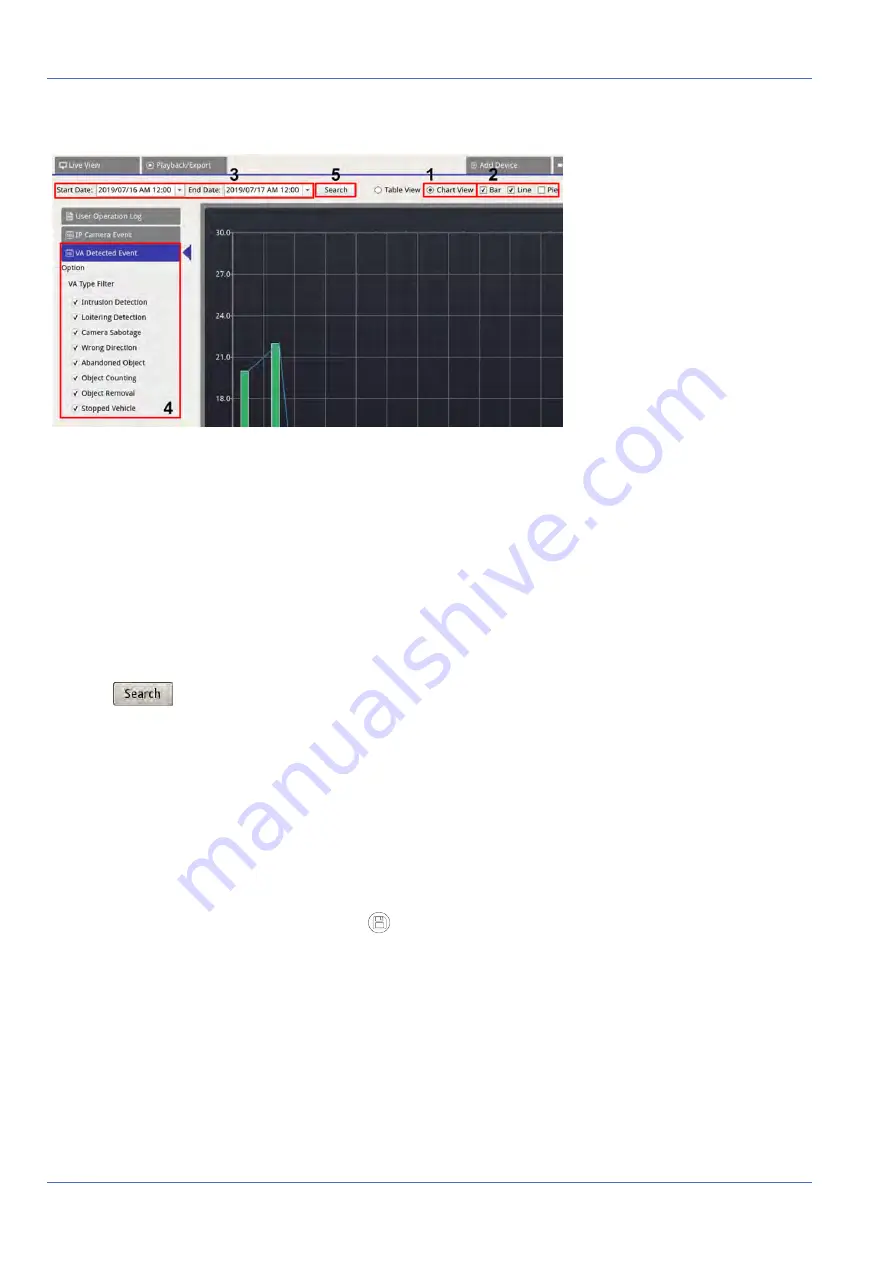
Log
Export Log Data
Chart View
1. Choose
Chart View
on the top of the function tab.
2. Select the chart type. Check preferred type box to see the log data. The chart type options include: Bar,
Line, and Pie chart. If needed, users can check both Bar and Line type boxes to view a Bar-Line com-
bination chart.
3. Assign Start and End Date on the top-left of the function tab to find the log data within selected time
range (Maximum Time Range: 30 days).
4. Select VA Detected Event type and enable the preferred VA type box to see related information. VA event
type options include:
Intrusion Detection
,
Loitering Detection
,
Camera Sabotage
,
Wrong Direction
,
Object Abandoned
,
Object Counting
,
Object Removal
, and
Stopped Vehicle
.
5. Click
, and the NVR will search and list the recorded VA detected event log data within the set
time.
Export Log Data
Make sure USB external storage is connected to the NVR before exporting log data.
1. Select preferred log and click export icon
at the top-right corner of the Log tab. The Export con-
firmation window is displayed.
2. Click
Confirm
to export the log data, or click
Cancel
to stop.
84 / 85
















