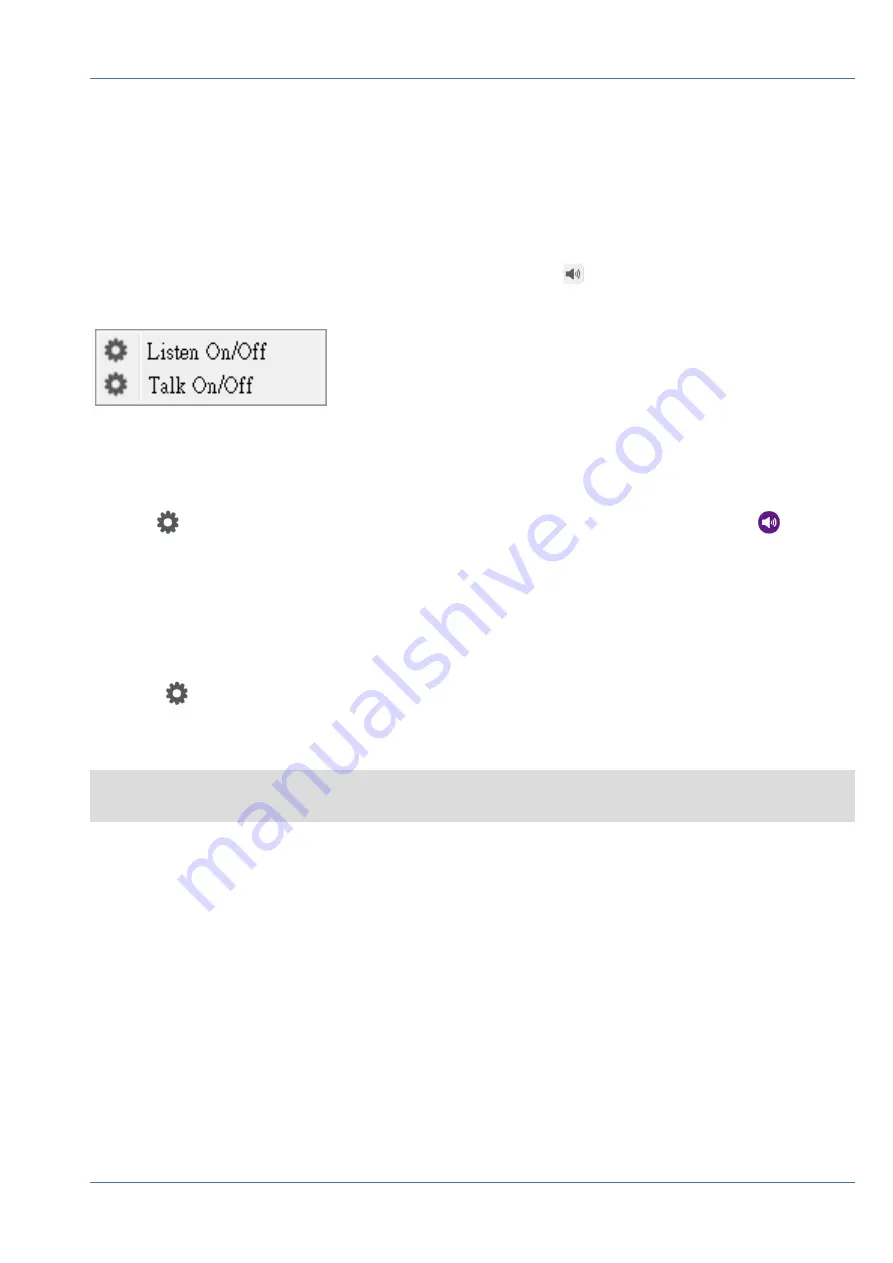
Audio (Talk/Listen) On/Off
Audio (Talk/Listen) is used to switch on/off the audio of the selected IP camera channel.
When both Listen and Talk functions are activated at the same time, users are able to make two-way audio
transmission between the NVR and the selected camera which supports the audio function.
1. Move the mouse cursor to any channel grid, and an Audio icon
will show up.
2. Click on the icon to display the drop-down menu as below.
Listen On/Off
1. Click
Listen On/Off
to enable the NVR to receive audio from the camera. A speaker icon
will be at
the bottom-left of the channel grid as a reminder.
2. Select again to disable the “Listen” function.
Talk On/Off
1. Select
Talk On/Off
to enable the NVR audio transmission to the camera site. Users can speak or send
an audio via the microphone connected to the NVR to the selected camera.
2. Select again to disable the “Talk” function.
NOTE
Audio function can only be enabled one channel at a time.
Digital Zoom
Users can view the camera zoom-in images via digital zoom function.
1. Move the mouse cursor to any channel grid and scroll up/down the mouse wheel to zoom in/out. The
zoom-in magnification will be displayed on the top left corner of the grid. The maximum magnification is
10x.
2. Click at any position to set the position as the center of the display screen.
System User Interface Introduction
Audio (Talk/Listen) On/Off
21 / 85






























