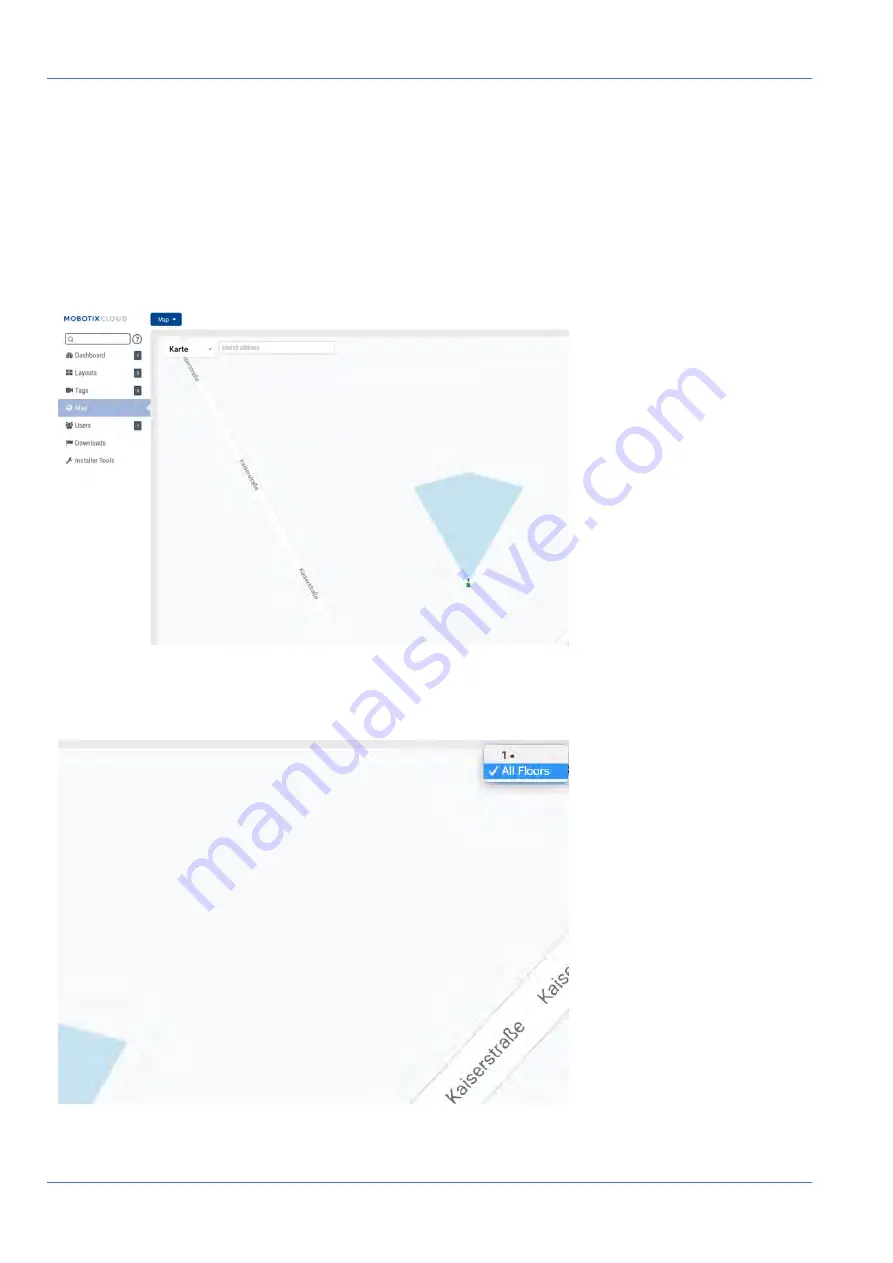
Maps
Using Maps
Using Maps
Cameras can be added to Google Maps so that they can be overlaid on the map at their physical location.
The range of view of the camera can also be indicated on the map. Clicking a camera on the map brings up
the preview video of the camera. Once the preview is visible, the same controls are available as viewing cam-
eras from the
Layouts
or
Cameras
page.
Fig. 81: Map example Camera Preview
Multiple floors can be setup with separate views or viewed all at once. The drop-down menu in the upper
right corner of the map allows selecting a specific floor or
All Floors
.
92 / 102
Summary of Contents for Cloud Bridge
Page 1: ...User Guide MOBOTIX Cloud 2020 MOBOTIX AG V02_5 14 2020 ...
Page 4: ...4 102 ...
Page 5: ...5 102 2 Support ...
Page 7: ...7 102 3 Imprint ...
Page 9: ...9 102 4 Notices ...
Page 11: ...11 102 5 Legal Notes ...
Page 13: ...13 102 6 Delivered Parts Connectors and Dimensions ...
Page 17: ...17 102 7 Installation and Setup ...
Page 25: ...25 102 8 Introduction ...
Page 33: ...Fig 14 Adding cameras to a layout Introduction The Web User Interface 33 102 ...
Page 35: ...35 102 9 Camera Settings ...
Page 45: ...45 102 10 Bridge Settings ...
Page 51: ...51 102 11 User Management ...
Page 58: ...User Management Managing Users 58 102 ...
Page 59: ...59 102 12 History Browser ...
Page 73: ...Fig 58 Gallery Viewer choose display History Browser Using the Gallery Viewer 73 102 ...
Page 74: ...History Browser Using the Gallery Viewer 74 102 ...
Page 75: ...75 102 13 Motion Alerts and Regions of Interest ...
Page 83: ...83 102 14 Bandwidth Considerations ...
Page 91: ...91 102 15 Maps ...
Page 96: ...Maps Using Maps 96 102 ...
Page 97: ...97 102 16 System Alerts and Notifications ...
Page 100: ...System Alerts and Notifications Using System Alerts and Notifications 100 102 ...











































