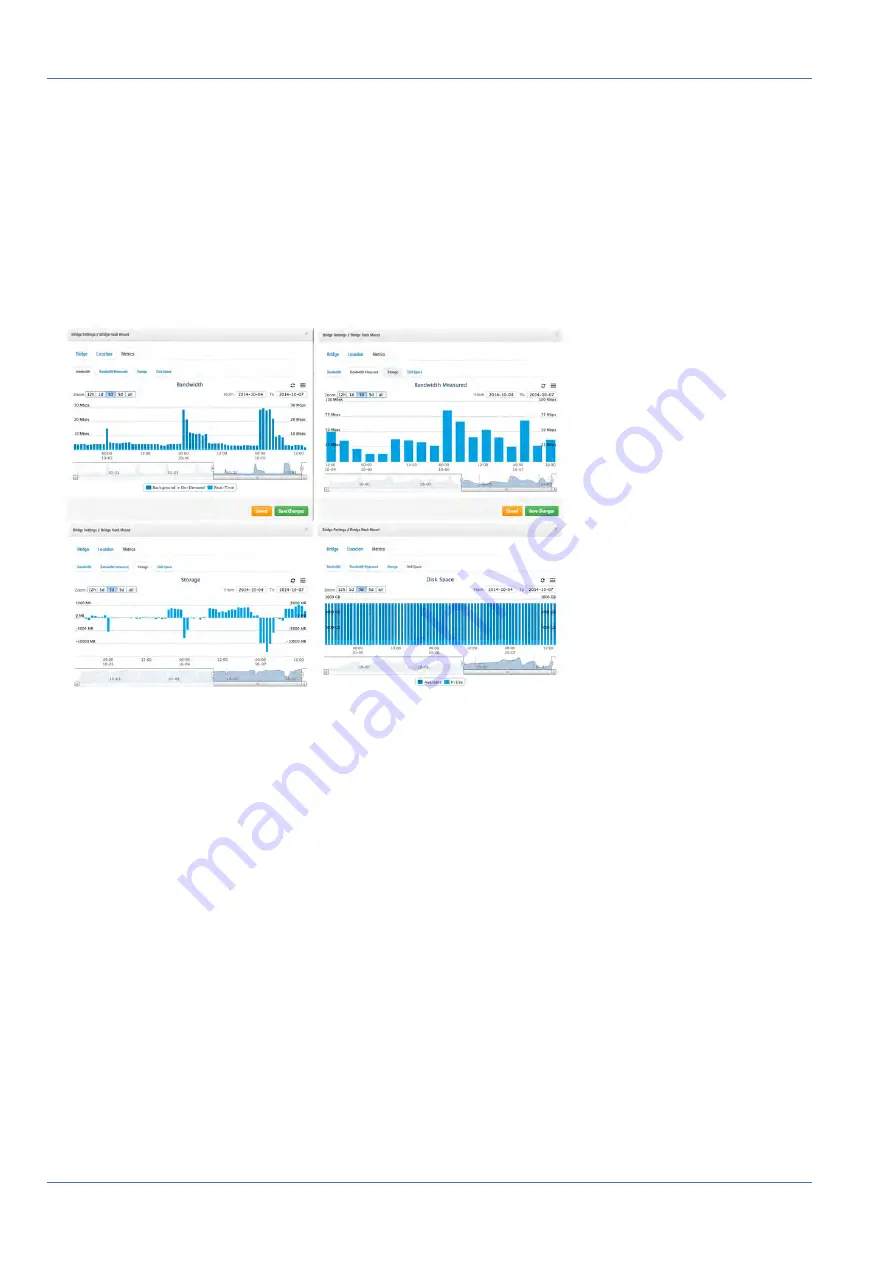
Bandwidth Considerations
Balancing the Bandwidth
Balancing the Bandwidth
Balancing the amount of bandwidth available with the number of cameras and desired retention time with
acceptable video quality is key to a successful application of the MOBOTIX Cloud VMS. The goal is for a
bridge to be able to upload all video from cameras to the MOBOTIX Cloud data center within a day. Learning
to use the
Bridge Settings > Metrics
dialog will help to setup and adjust the system in such a way to have a
good user experience and happy customer. Here is an example of good metrics with plenty of bandwidth:
Fig. 71: Bandwidth example 1
In the above example, the
Bandwidth
tab shows how much bandwidth the bridge is using over time. The
Bandwidth Measured
tab shows the available upload network bandwidth to the bridge also over time. Note
the
Storage
tab – it has both positive and negative. If there is enough bandwidth, there should be more neg-
ative than positive. Positive shows the buffering of video on the bridge. Negative shows the transmission of
video to the cloud. The
Disk Space
tab shows very low amount of disk space being used – which is also
good as the video that was buffered is already transmitted to the cloud.
Here is an example of a bridge that has low available bandwidth, but it has been set to be able to utilize
enough bandwidth during nighttime hours to successfully transmit the video to the cloud:
84 / 102
Summary of Contents for Cloud Bridge
Page 1: ...User Guide MOBOTIX Cloud 2020 MOBOTIX AG V02_5 14 2020 ...
Page 4: ...4 102 ...
Page 5: ...5 102 2 Support ...
Page 7: ...7 102 3 Imprint ...
Page 9: ...9 102 4 Notices ...
Page 11: ...11 102 5 Legal Notes ...
Page 13: ...13 102 6 Delivered Parts Connectors and Dimensions ...
Page 17: ...17 102 7 Installation and Setup ...
Page 25: ...25 102 8 Introduction ...
Page 33: ...Fig 14 Adding cameras to a layout Introduction The Web User Interface 33 102 ...
Page 35: ...35 102 9 Camera Settings ...
Page 45: ...45 102 10 Bridge Settings ...
Page 51: ...51 102 11 User Management ...
Page 58: ...User Management Managing Users 58 102 ...
Page 59: ...59 102 12 History Browser ...
Page 73: ...Fig 58 Gallery Viewer choose display History Browser Using the Gallery Viewer 73 102 ...
Page 74: ...History Browser Using the Gallery Viewer 74 102 ...
Page 75: ...75 102 13 Motion Alerts and Regions of Interest ...
Page 83: ...83 102 14 Bandwidth Considerations ...
Page 91: ...91 102 15 Maps ...
Page 96: ...Maps Using Maps 96 102 ...
Page 97: ...97 102 16 System Alerts and Notifications ...
Page 100: ...System Alerts and Notifications Using System Alerts and Notifications 100 102 ...
















































