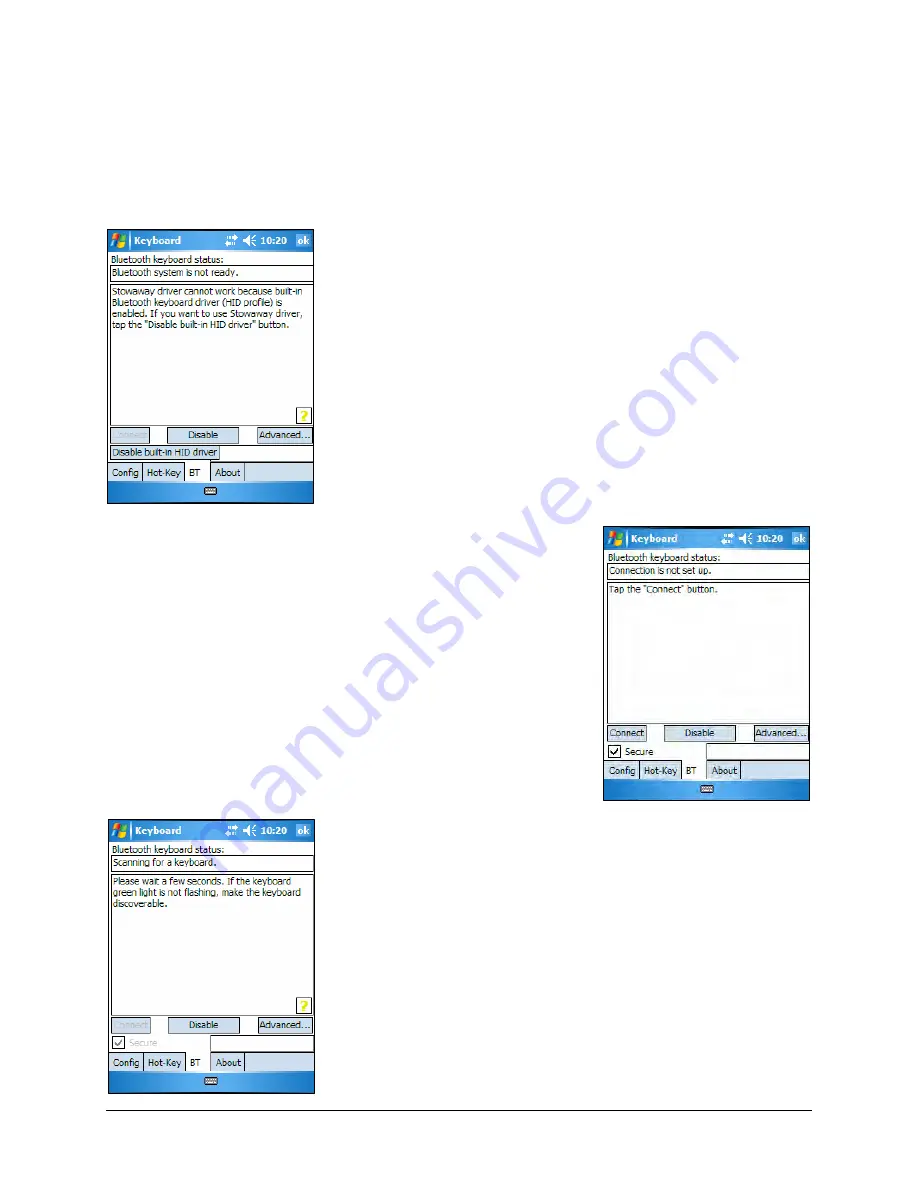
The following section deals strictly with Secure Connections. By default the
Secure box is checked in the driver and is the recommended method, as it
provides the best security and reconnection.
SECURED CONNECTIONS
1.
On mobile devices with Windows Mobile 5.0
you may see a screen warning that the
Stowaway Keyboard driver will not work
with the built-in Bluetooth Keyboard driver.
You must tap Disable built-in HID driver
in order to get the full functionality of the
keyboard.
2.
A Secure connection requires authentication
by entering the same passkey on the mobile
device and then on the keyboard. A Secure
connection allows automatic reconnection.
Before starting the connection make sure the
keyboard is Discoverable by the mobile
device. To do this, press the Discoverable
button on the keyboard until the green LED
(above the <0> key) flashes once per second.
Then tap the Connect button on the screen.
3.
The mobile device will scan for the Stowaway
Keyboard. Once it is discovered, a prompt will
display allowing you to enter the passkey.
Stowaway Bluetooth Owner’s Manual for Windows Mobile
Page 6







































