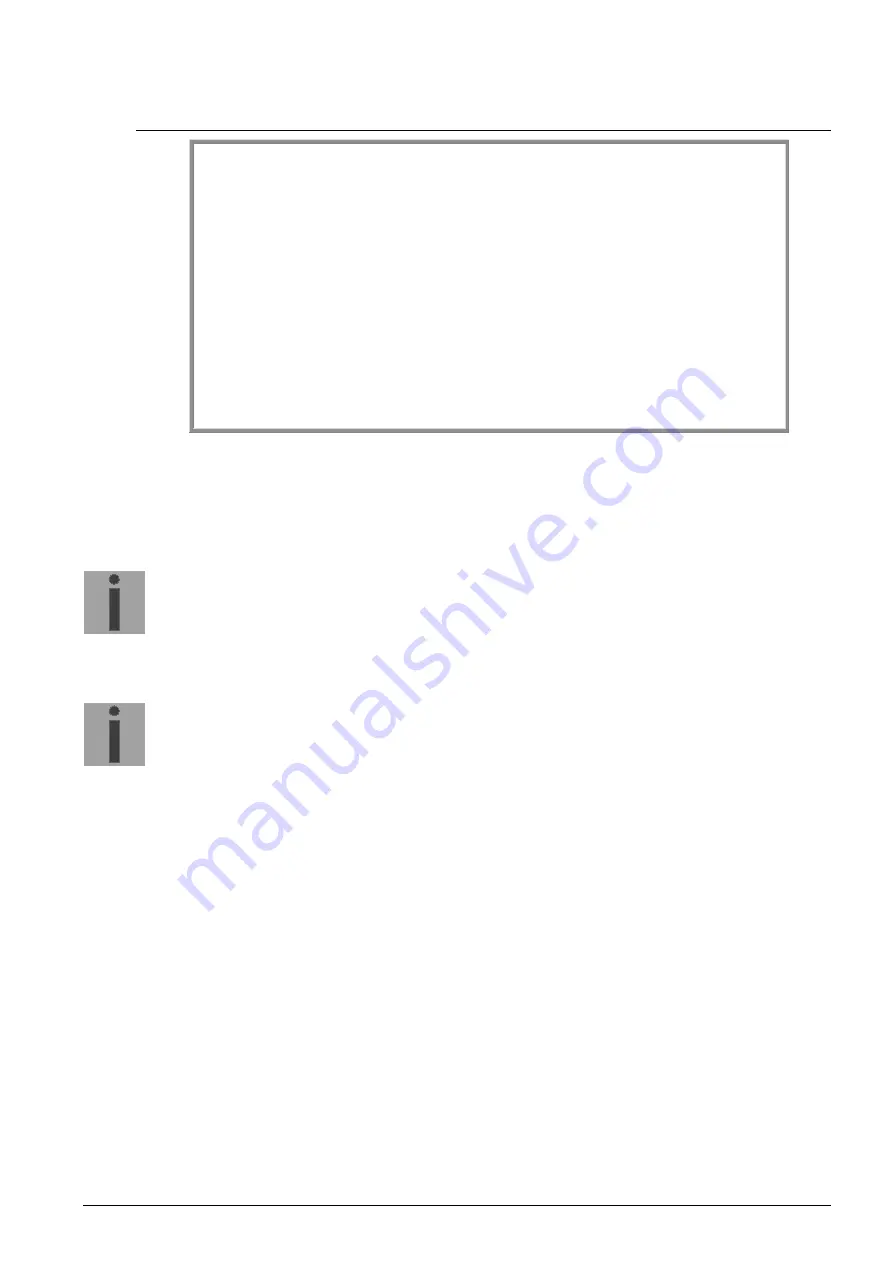
© MOBATIME
68 / 124
801203.10
6.6
Maintenance menu
DTS 4210.timecenter Moser-Baer AG
====================================
MAINTENANCE
1 Update software (FTP)
2 Update software (USB)
3 Backup configuration and log to USB
4 Backup configuration (local backup)
5 Restore configuration (local backup)
6 Restore configuration (default MOBA)
7 Restart device
8 Copy telegram files
99 Return
Enter desired menu number>
Path: 3 Maintenance
1. Initiating a software update (files must have been copied by FTP into the directory
/ram
of the DTS 4210 before).
See chapter "7 Updates".
The command always leads to a restart of the DTS 4210 (even if no files were
copied for update).
Notice:
Possibly save configuration first.
2. Initiate a software update (files must first be put on to a USB stick and this stick
must be connected to the DTS 4210).
See chapter "7 Updates". The command
always leads to a restart of the DTS 4210 (even if no files were copied for update)
Notice:
Possibly save configuration first.
3. Save the entire configuration (incl. telegram files) and the log files on a USB stick .
Also generates a diagnosis file (dts4210system_xxxxxxxxxxxx.log) in the directory
/ram which is also copied on to the USB stick or which can be downloaded per FTP
(only for support).
4. Backup the entire configuration locally (
file dts4210.conf.bkp is created).
5. Restore the entire configuration from a backup stored locally.
6. Restore the entire configuration to factory settings.
7. Restart DTS 4210.
8. Copy telegram files onto the DTS 4210.
See chapter "7.10 Copying Telegram files to the DTS".
See also chapter "7 Updates".






























