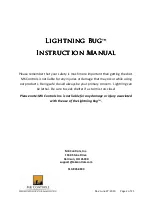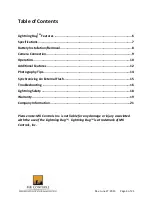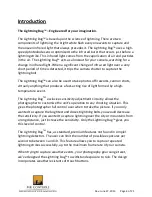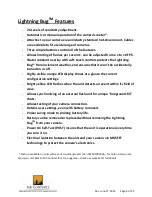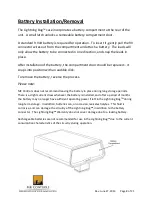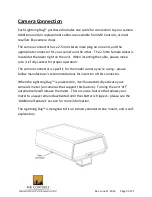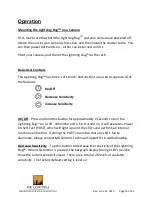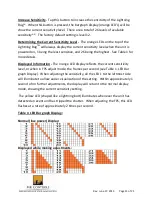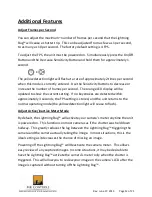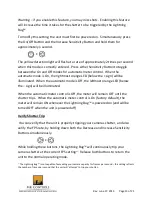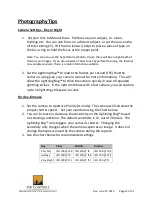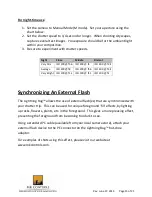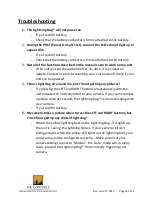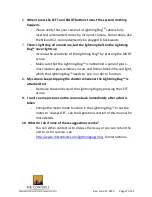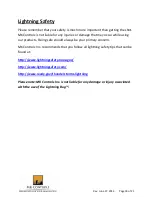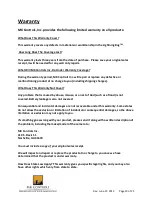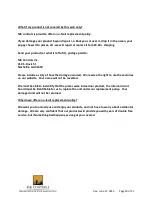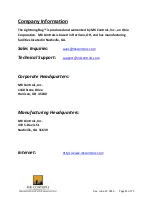Rev: June 27, 2013 Page 12 of 21
Additional Features
Adjust Frames per Second
You can adjust the maximum~ number of frames per second that the Lightning
Bug™ will cause a shutter trip. This can be adjusted from as few as 1 per second,
to as many as 10 per second. The factory default setting is 4 FPS.
To adjust the FPS, the unit must be powered on. Simultaneously press the On/Off
Button and the Decrease Sensitivity Button and hold them for approximately 1
second.
+
The yellow detection light will flash at a rate of approximately 2 times per second
when this mode is correctly entered. Use the Sensitivity Buttons to decrease or
increase the number of frames per second. The orange LED display will be
updated to show the current setting. If no keystrokes are detected within
approximately 3 seconds, the FPS setting is stored, and the unit returns to the
normal operating mode (the yellow detection light will cease to flash).
Adjust Active/Inactive Meter Mode
By default, the Lightning Bug™ will activate your camera’s meter anytime the unit
is powered on. This functions on most cameras as if the shutter was held down
halfway. This greatly reduces the lag between the Lightning Bug™ triggering the
camera and the camera actually taking the image. In most situations, this is the
ideal setting as it decreases the chance of missing an image.
Powering off the Lightning Bug™ will deactivate the camera meter. This allows
easy review of any captured images. In some situations, it may be desirable to
have the Lightning Bug™ activate the camera’s meter only when the shutter is
triggered. This will allow you to review your image on the camera’s LCD after the
image is captured without turning off the Lightning Bug™.
Summary of Contents for Lightning Bug
Page 1: ......