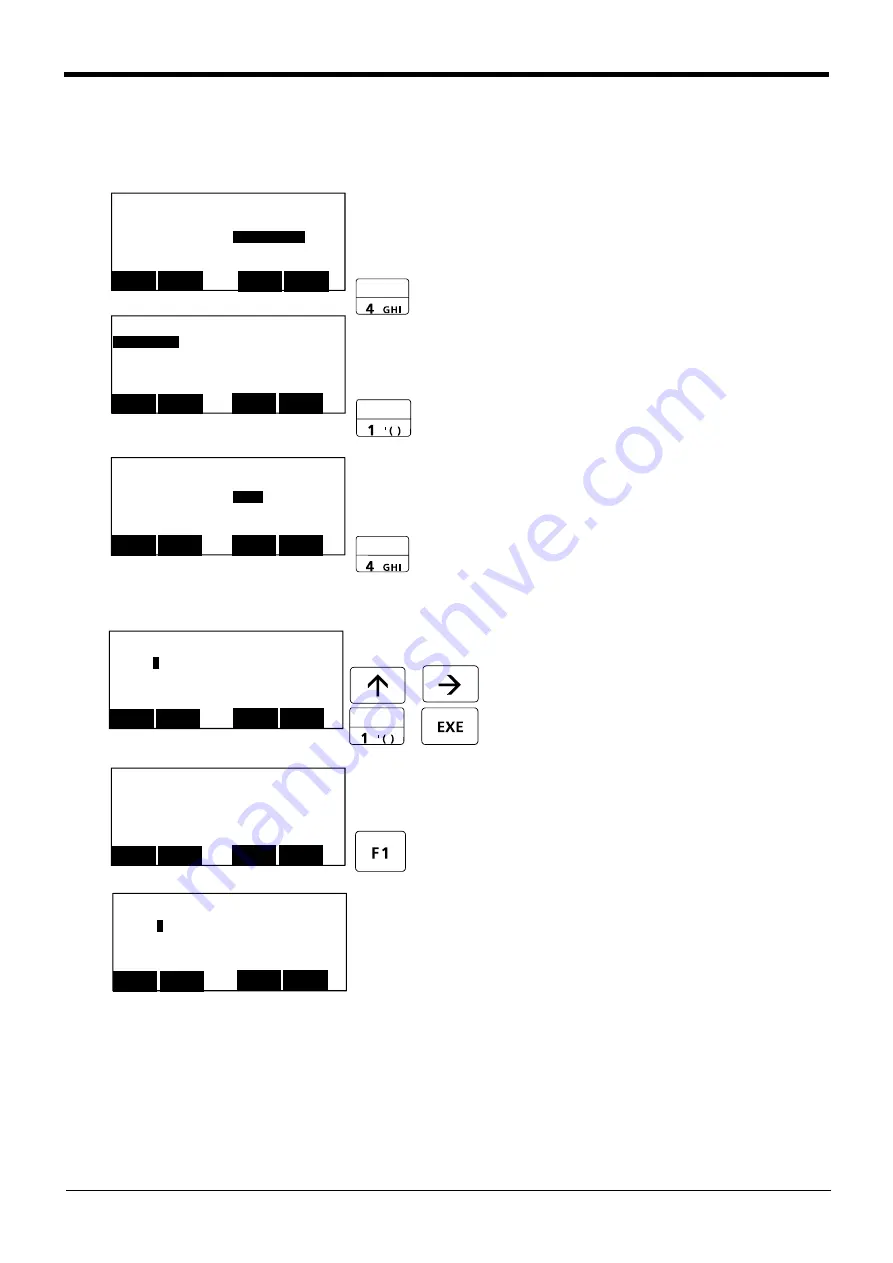
5-96
Resetting the origin
5 Maintenance and Inspection
The procedures for setting the origin with the ABS method are explained below.
(1) Select the T/B
1) Press the [4] key on the menu screen, and dis
-
play the Origin/Break selection screen.
2) Press the [1] key , and display the Origin setting
selection screen.
3) Press the [4] key , and display the ABSl selec
-
tion screen.
4) Input "1" into the axis to origin setting. Press
the [EXE] key , and display Confirmation screen.
5) Press the [F1] key , and the origin position is set
up.
This completes the setting of the origin with the
ABS method.
<ORIGIN>
1.DATA 2.MECH
3.TOOL
4.ABS
5.USER
CLOSE
123
<MENU>
1.FILE/EDIT 2.RUN
3.PARAM.
4.ORIGIN/BRK
5.SET/INIT. 6.ENHANCED
CLOSE
123
<ORIGIN/BRAKE>
1.ORIGIN
2.BRAKE
CLOSE
123
<ABS>
J1:(
1
)J2:( 0 )J3:( 0 )
J4:( 0 )J5:( 0 )J6:( 0 )
J7:( 0 )J8:( 0 )
CLOSE
123
REL.
→
~
<ABS>
J1:(
1
)J2:( 0 )J3:( 0 )
J4:( 0 )J5:( 0 )J6:( 0 )
J7:( 0 )J8:( 0 )
CLOSE
123
REL.
<ORIGIN> ABS
CHANGE TO ORIGIN. OK?
No
123
Yes







































