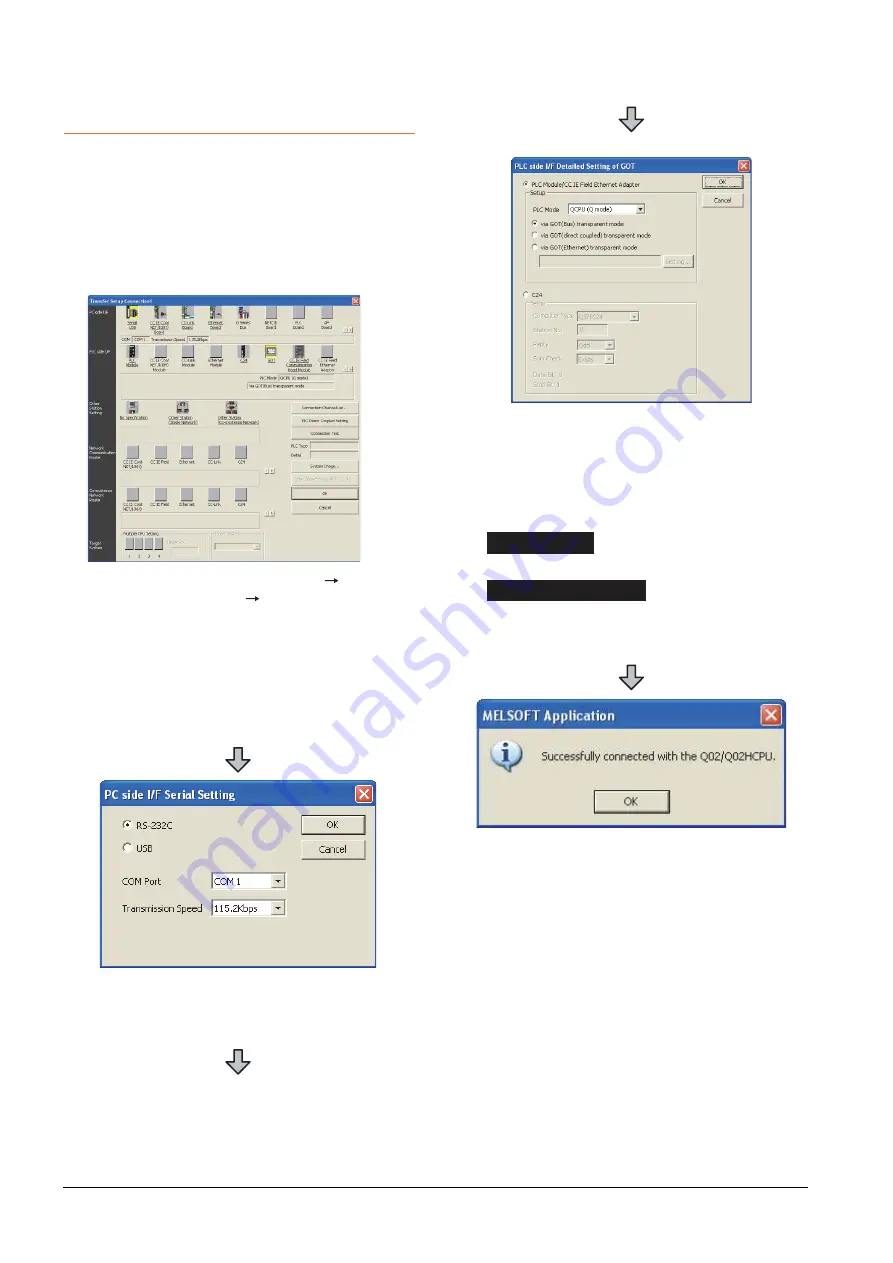
20 - 38
20. FA TRANSPARENT FUNCTION
20.6 Personal Computer Side Setting
20.6.2
Accessing by GX Works2
The following shows the procedure to set the FA
transparent function of GX Works2.
When connecting the GOT and the personal
computer by USB
(1) Connecting the GOT and PLC in bus connection or
direct CPU connection (when connecting to QCPU
(Q mode))
1.
Click the Connection Destination view
[Connection Destination]
[(Connection target data
name)] in the Navigation window of GX Works2.
2.
The [Transfer Setup Connection1] is displayed.
3.
Set the [Transfer Setup Connection1]:
PC side I/F
: Serial USB
PLC side I/F
: GOT
Other Station Setting
: No Specification:
4.
Double-click [Serial USB] of the PC side I/F to display
[PC side I/F Serial Setting].
5.
Select [USB] in the [PC side I/F Serial Setting] dialog.
(For bus connection)
6.
Double-click [GOT] of the PLC side I/F to display
[PLC side I/F Detailed Setting of GOT].
7.
Check-mark either of the following in [PLC side I/F
Detailed Setting of GOT].
[via GOT(Bus) transparent mode]
Mark the [via GOT(direct coupled) transparent mode]
checkbox.
8.
The screen returns to [Transfer Setup Connection1].
Click [Connection Test] to check if GX Works2 has
been connected to the QCPU (Q mode).
Bus connection
Direct CPU connection
Summary of Contents for GOT2000 Series
Page 2: ......
Page 62: ...1 38 1 PREPARATORY PROCEDURES FOR MONITORING 1 6 Checking for Normal Monitoring ...
Page 64: ......
Page 80: ...2 16 2 DEVICE RANGE THAT CAN BE SET 2 6 MELSEC WS ...
Page 246: ...7 26 7 COMPUTER LINK CONNECTION 7 6 Precautions ...
Page 252: ...8 6 8 BUS CONNECTION 8 1 Connectable Model List ...
Page 256: ...8 10 8 BUS CONNECTION 8 2 System Configuration ...
Page 288: ...8 42 8 BUS CONNECTION 8 4 Precautions ...
Page 324: ...9 36 9 MELSECNET H CONNECTION PLC TO PLC NETWORK MELSECNET 10 CONNECTION PLC TO PLC NETWORK ...
Page 416: ......
Page 510: ...15 46 15 SERVO AMPLIFIER CONNECTION 15 7 Precautions ...
Page 518: ...16 8 16 ROBOT CONTROLLER CONNECTION 16 6 Precautions ...
Page 540: ...17 22 17 CNC CONNECTION 17 7 Precautions ...
Page 541: ...MULTIPLE GOT CONNECTIONS 18 GOT MULTI DROP CONNECTION 18 1 ...
Page 542: ......
Page 567: ...MULTI CHANNEL FUNCTION 19 MULTI CHANNEL FUNCTION 19 1 ...
Page 568: ......
Page 599: ...FA TRANSPARENT FUNCTION 20 FA TRANSPARENT FUNCTION 20 1 ...
Page 600: ......
Page 668: ...20 68 20 FA TRANSPARENT FUNCTION 20 7 Precautions ...
Page 670: ...REVISIONS 2 ...
Page 673: ......






























