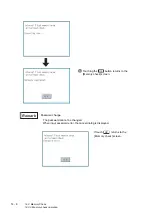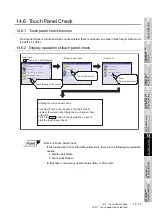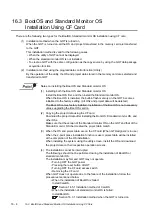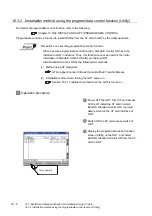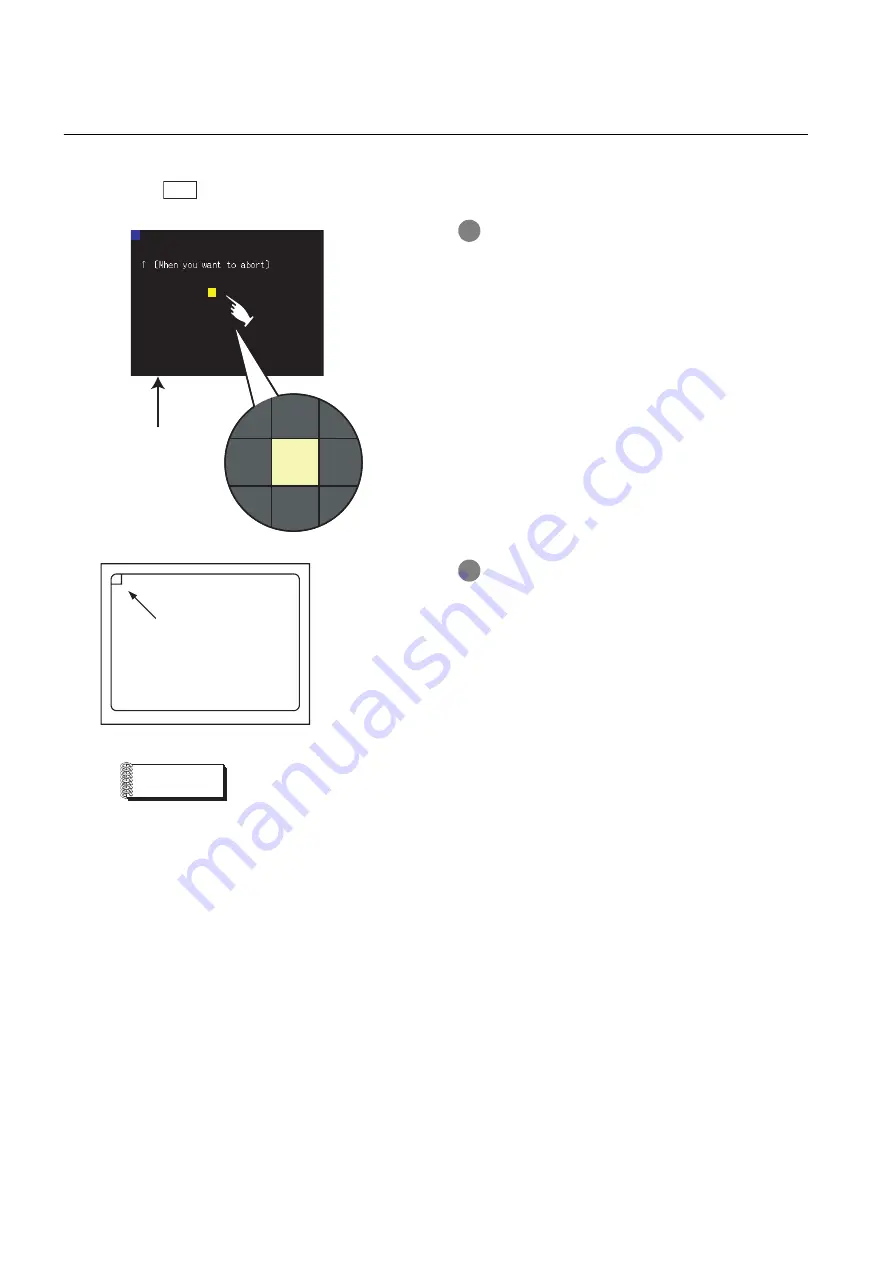
14 - 16
14.6 Touch Panel Check
14.6.3 Touch panel check operations
14.6.3 Touch panel check operations
Touching [Touch panel check] of [Self check] displays the screen explaining the touch panel check operation.
Touch the
button to start the touch panel check.
1
Touch a part of the screen.
The touched part becomes a yellow
*1
-filled
display.
If not displayed in yellow even when touched,
the display part may be faulty. In this case,
contact your nearest sales office or FA Center.
*1: For a monochrome 16-scale GOT, the part is displayed
with a subtracted yellow color.
2
If touch the upper left part, returns to the [Self-
check] screen.
Remark
Checking the upper left part of the screen
Only the upper left part of the screen cannot be filled with yellow.
*1
If returnes to the [Self check] screen by touching the upper left part, judge that the
upper left area operates normally.
*1: For a monochrome 16-scale GOT, the part is displayed with a subtracted yellow color.
OK
Black-filled screen
Yellow
Upper-left touch position
Summary of Contents for GOT1000 GT11
Page 1: ......
Page 2: ......
Page 251: ...Index 2 U Utility function list 9 2 W Wiring 7 1...
Page 252: ...Index 3 MEMO...
Page 255: ......
Page 256: ......