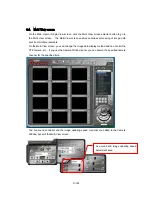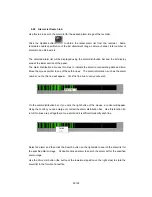22/100
To display the newly connected recorder, refer to Sec. 5.3.4.
When the Disconnect button is pressed, the DX-PC200 will select connected recorders from all
the registered recorders to display the connected recorders only. From the displayed list of
connected recorders, select a recorder you want to disconnect, and then click the Disconnect
button on the right side of the list to disconnect the recorder.