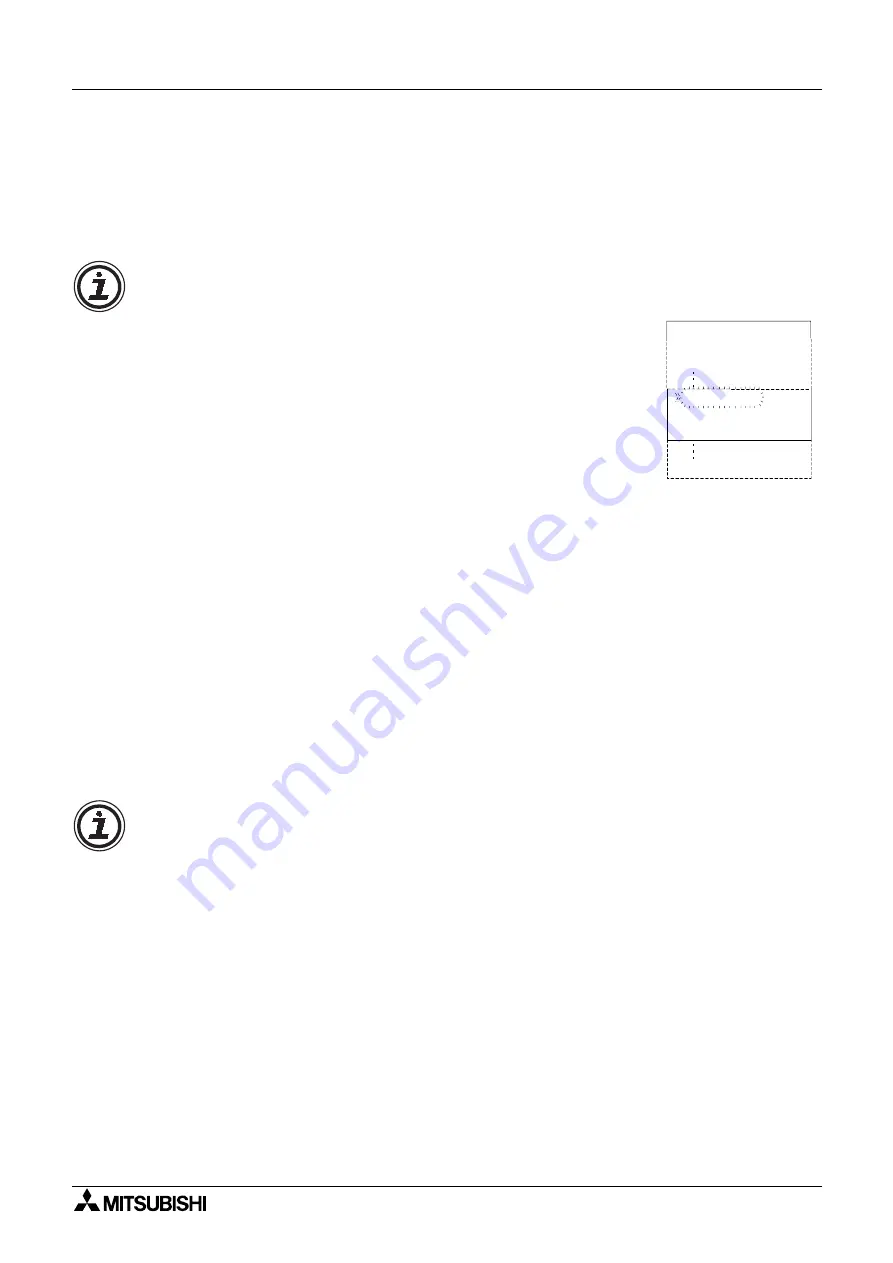
α2
Simple Application Controllers
Direct Programming 4
4 - 3
4.4
Methods to Create a Function Block
The two methods of creating a Function Block. The New FB option in the Edit Menu and
AddFB option when connecting two blocks.
4.4.1
New FB
To use the New FB option, proceed to the Edit Menu (Chapter 3) using the “ESC” key. Scroll to
the New FB option and press the “OK” key. Scroll to the desired Function Block and press the
“OK” key to create a New FB. The block will appear on the Function Block Diagram board.
4.4.2
AddFB
When connecting a Function Block, scroll to the AddFB prompt and press the “OK” key. This
invokes the Function Block list. Scroll to the desired Function Block and choose by pressing
the “OK” key. The Function Block will be shown on the screen with the connecting block.
4.5
Function Block Editing
To enter the Function Block editing menu (Chapter 3), press the “OK” key when the Function
Block number and name is flashing on the screen. Up to three options appear on-screen:
Setup FB, Change No, and Delete FB. The Setup Function option is not valid for some
Function blocks and so will not always appear and certain function blocks will also contain a
Time unit option (refer to chapter 6 for function block specification).
4.5.1
Setup Function Block
Each Function Block has its own individual parameters outlined in Chapter 6. The Function
Blocks might have multiple data screens that can be optimised. As with other menu options,
the “ESC” key will move the screen back to a higher menu option without changing the option
parameters for that screen. If there are multiple data screens in an option, enter the required
data and accept each screen using the “OK” key. Use the “ESC” key to exit the Function Block
“OK” button.
4.5.2
Change No. (of a Function Block)
Change the number of an existing Function Block with this screen. The current FB number is
shown on-screen when the option is entered. Scroll up or down with the “+” or “-” keys to find
an open FB number. Press the “OK” key to accept the new number.
4.5.3
Delete FB
This menu option will Delete the current Function Block. After the Delete FB is chosen, confirm
the delete operation with “OK” or use the “ESC” key to cancel the function. All connections to
the Function Block will be removed with the block.
e
l
e
S
B
F
t
c
A D
N
OR
n
a
e
l
o
B o
/
t
e
S
s
e
t
e
e
t
e
R
t
n
R
S
a
l
e
D
e
y
A
d L
R






























